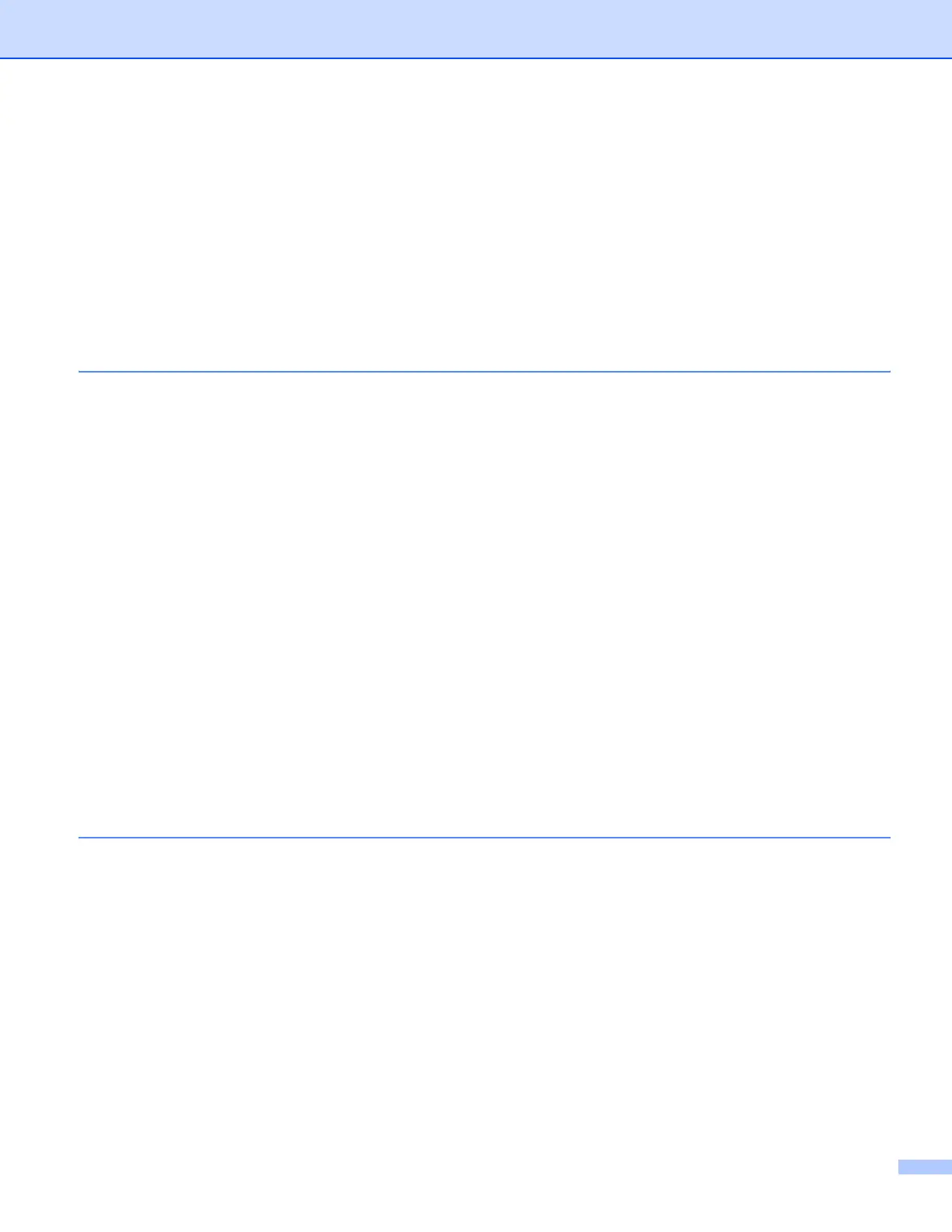vi
Using the Scan key (For USB cable users)...........................................................................................170
Scan to USB....................................................................................................................................171
Scan to E-mail .................................................................................................................................174
Scan to Image .................................................................................................................................174
Scan to OCR ...................................................................................................................................175
Scan to File......................................................................................................................................176
Using Presto! PageManager..................................................................................................................177
Features ..........................................................................................................................................177
System requirements for Presto! PageManager .............................................................................177
NewSoft Technical Support .............................................................................................................177
10 ControlCenter2 180
Using ControlCenter2 ............................................................................................................................180
Turning the AutoLoad feature off.....................................................................................................180
SCAN.....................................................................................................................................................182
File types .........................................................................................................................................183
Image
(example: Apple Preview)............................................................................................................183
OCR
(word processing application)......................................................................................................185
E-mail ..............................................................................................................................................186
File...................................................................................................................................................187
CUSTOM SCAN ....................................................................................................................................188
File types .........................................................................................................................................189
User-defined button .........................................................................................................................189
Scan to Image .................................................................................................................................190
Scan to OCR ...................................................................................................................................192
Scan to E-mail .................................................................................................................................194
Scan to File......................................................................................................................................195
COPY / PC-FAX (PC-FAX is on MFC models only) ..............................................................................197
DEVICE SETTINGS ..............................................................................................................................199
Remote Setup (MFC models only) ..................................................................................................199
Quick-Dial (MFC models only).........................................................................................................200
Status Monitor .................................................................................................................................200
11 Network Scanning 201
Before using Network Scanning ............................................................................................................201
Configuring network scanning .........................................................................................................201
Using the Scan key................................................................................................................................203
Scan to E-mail (PC).........................................................................................................................203
Scan to E-mail (E-mail server, MFC-8690DW and MFC-8890DW only).........................................204
Scan to Image .................................................................................................................................206
Scan to OCR ...................................................................................................................................207
Scan to File......................................................................................................................................208
Scan to FTP.....................................................................................................................................209
Scan to Network ..............................................................................................................................213
How to set a new default for the file size
(For Scan to E-mail (E-mail server), Scan to FTP, Scan to Network) .........................................216
How to set a new default for the Duplex Scan mode
(For Scan to E-mail (E-mail server) only) ....................................................................................217
