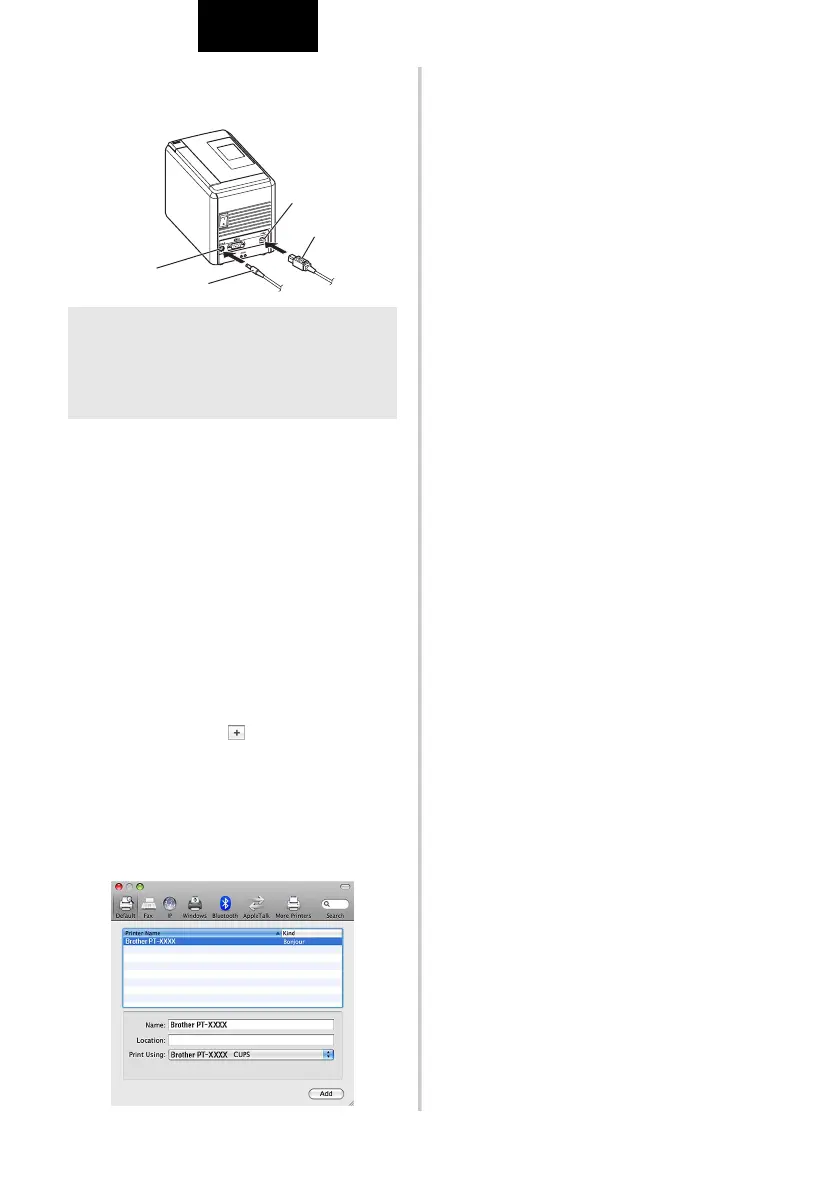19
ENGLISH
6
After restarting the Macintosh
®
, connect
your printer to the Macintosh
®
by using the
USB cable, and then turn on the printer.
7
For Mac OS
®
X 10.3.9 - 10.4.x
Double-click the drive where Mac OS
®
X
is installed, and click “Applications” -
“Utilities” - “Printer Setup Utility”.
For Mac OS
®
X 10.5.x - 10.6
Click Apple menu - “System Preferences”,
and click “Print & Fax”.
8
For Mac OS
®
X 10.3.9 - 10.4.x
Click [Add] and choose USB at the top of
the screen.
Choose “PT-9700PC” from the list and
click [Add] again to add the printer to the
“Printer List”.
For Mac OS
®
X 10.5.x - 10.6
Choose “Brother PT-9700PC” from the list
and click [Add] / to add the printer to
the “Printer List” / “Print & Fax”.
9
When the screen returns to the “Printer
List” / “Print & Fax” screen, check that
the “PT-9700PC/Brother PT-9700PC” is
added, and close the “Printer List” /
“Print & Fax” screen.
Now you can use the printer.
Note
O
If you are connecting the printer to the
Macintosh
®
via a USB hub, it may not be
detected correctly. If so, connect the printer
directly to the USB port on the Macintosh
®
.
DC IN 24V
USB port
USB cable
AC adapter socket
AC adapter
