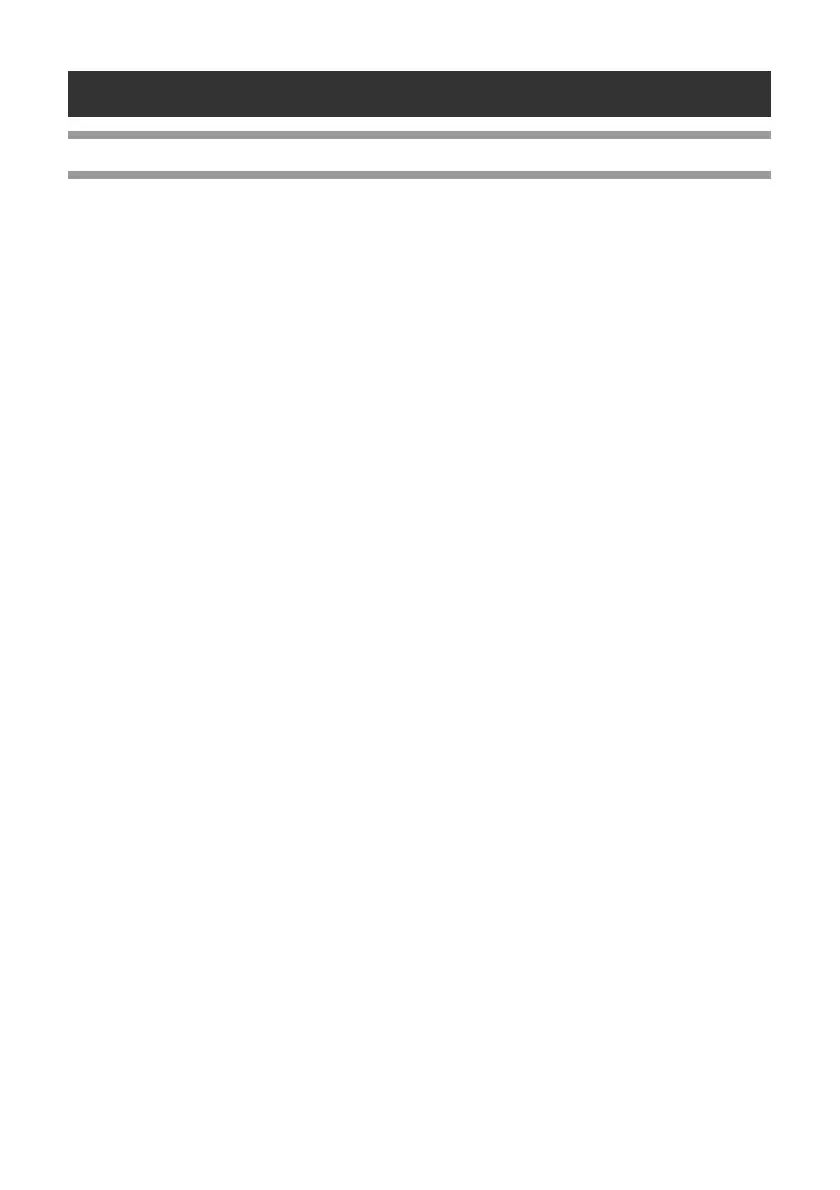48
Appendix
General procedure for the BTP (Bar code Template Print) function
The general procedure for using the BTP (Bar code Template Print) function is described below.
For details on specifying the various settings, refer to
“BTP (Bar code Template Print) function” (→ P.35).
1
Use P-touch Editor 5.0 to create a template, and then transfer it to the printer.
2
Connect the bar code reader to the printer.
3
Scan the “P-touch template command” bar code.
This allows the settings to be specified or clears the previous settings.
4
Scan the “Basic settings” bar codes.
Specify the cut method and the number of copies to be printed.
5
Specify the appropriate settings (A, B or C).
A.Preset template printing
1.Scan the “Preset template number” bar code.
B.Bar code printing
1.Scan the “Select template” bar code, then the bar codes under “For entering numbers”.
2.Scan the bar code whose data is to be used or copied.
3.Scan the “Begin printing” bar code.
C.Database-assisted label printing
1.Scan the “Select template” bar code, then the bar codes under “For entering numbers”.
2.Scan the key bar code to replace the database data.
3.Scan the “Delimiter” bar code.
4.Scan the “Begin printing” bar code.
6
The specified label is printed.
