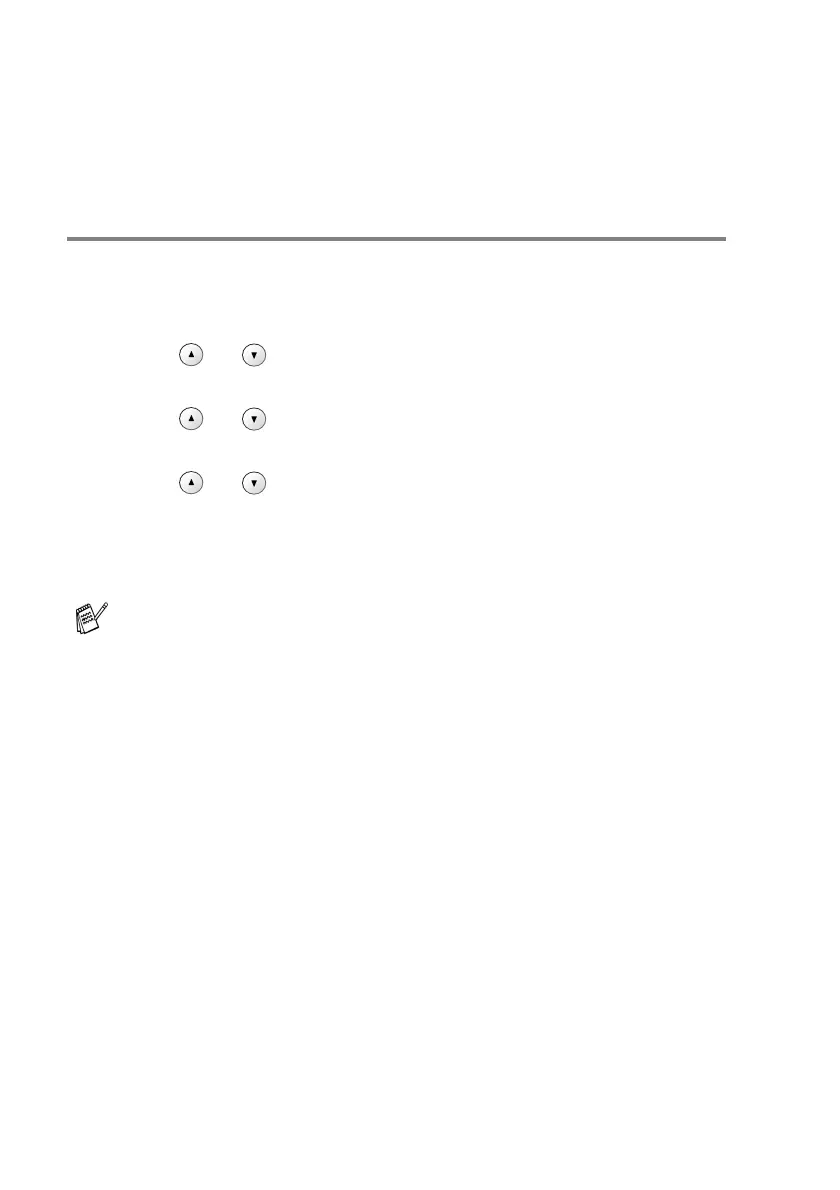2 - 11 MAKING COPIES
Changing the default copy settings
You can save the copy settings you use most often by setting them
as default. These settings will remain until you change them again.
Setting Paper Type
To get the best print quality, set the machine for the type of paper you
are using.
1
Press Menu.
2
Press or to select 1.Copy.
Press
Set.
3
Press or to select 1.Paper Type.
Press
Set.
4
Press or to select Plain, Inkjet, Glossy or
Transparency.
Press
Set.
5
Press Stop/Exit.
The machine ejects paper with printed surfaces face up onto the
paper tray in the front of the machine. When you use
transparencies or glossy paper, remove each sheet immediately
to prevent smudging or paper jams.
