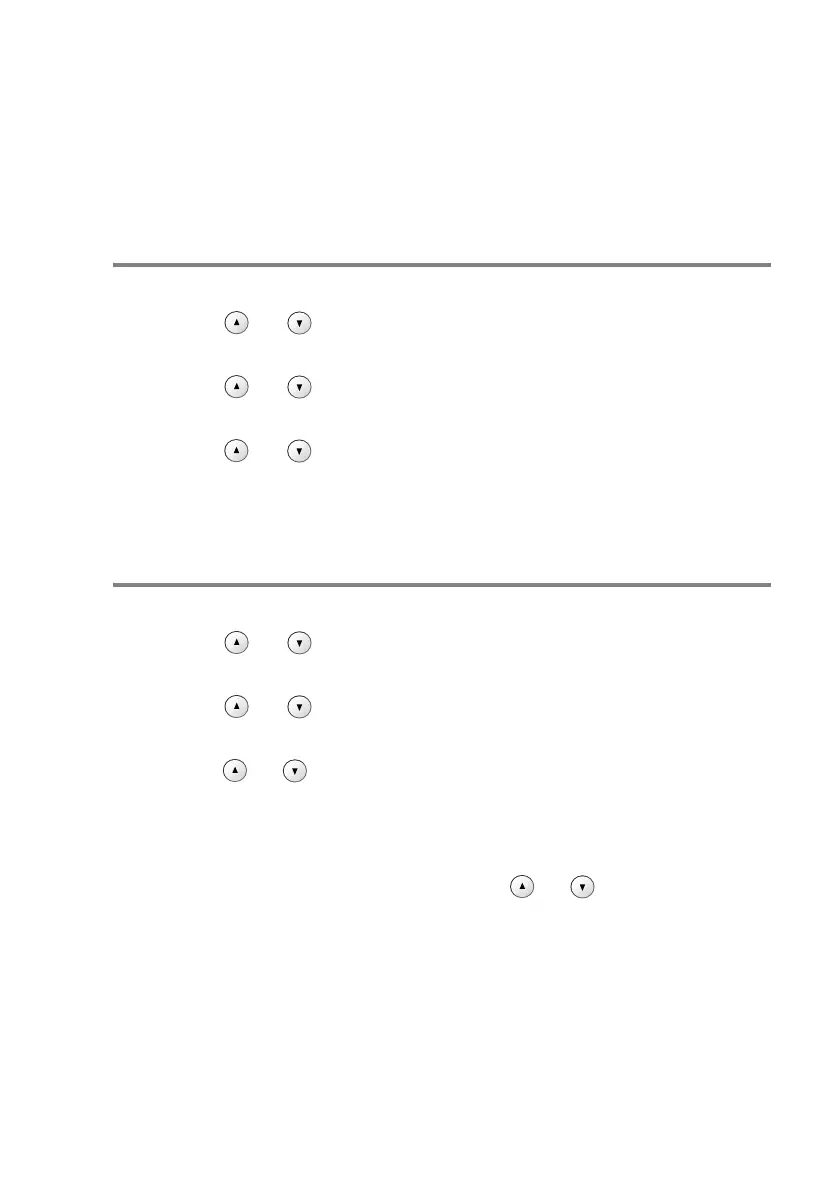WALK-UP PHOTOCAPTURE CENTER
™
3 - 9
Changing the default settings
You can save the PhotoCapture Center
™
settings you use most often
by setting them as default. These settings will remain until you
change them again.
Increasing print speed or quality
1
Press Menu.
2
Press or to select 2.PhotoCapture.
Press
Set.
3
Press or to select 1.Print Quality.
Press
Set.
4
Press or to select Normal or Photo.
Press
Set.
5
Press Stop/Exit.
Setting paper and size
1
Press Menu.
2
Press or to select 2.PhotoCapture.
Press
Set.
3
Press or to select 2.Paper & Size.
Press
Set.
4
Press or to select Letter Glossy, 10x15cm Glossy,
13x18cm Glossy, A4 Glossy, Letter Plain, A4 Plain,
Letter Inkjet, A4 Inkjet or 10x15cm Inkjet.
Press
Set.
5
If you selected A4 or Letter, press or to select the print
size (10x8cm, 13x9cm, 15x10cm, 18x13cm, 20x15cm or Max.
Size).
Press
Set.
6
Press Stop/Exit.
