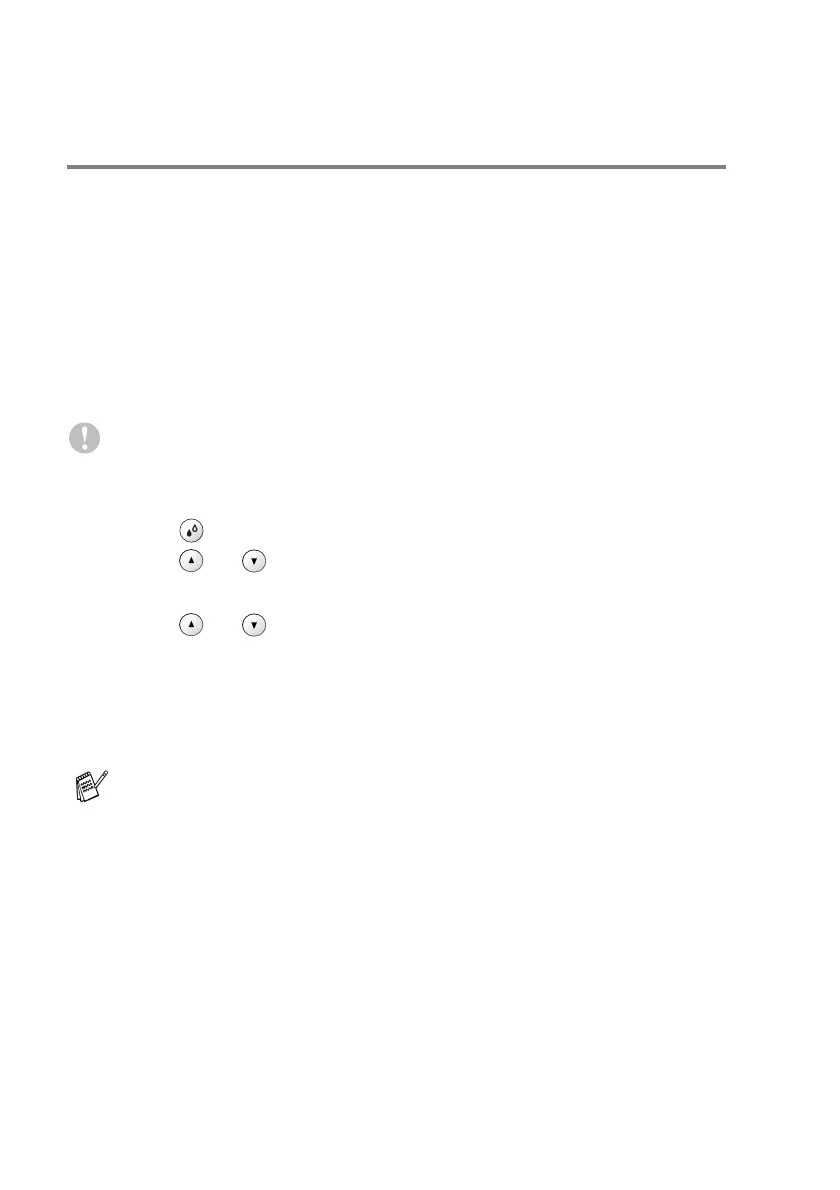6 - 11 TROUBLESHOOTING AND ROUTINE MAINTENANCE
How to improve print quality
Cleaning the print head
To ensure good print quality, the machine will regularly clean the
print head. You can start the cleaning process manually if needed.
Clean the print head and ink cartridges if you get a horizontal line in
the text or graphics on your printed pages. You can clean Black only
or three colours at a time (Cyan/Yellow/Magenta), or all four colours
at once.
Cleaning the print head consumes ink. Cleaning too often uses ink
unnecessarily.
Caution
Do NOT touch the print head. Touching the print head may cause
permanent damage and may void the print head’s warranty.
1
Press (Ink Management).
2
Press or to select Cleaning.
Press
Set.
3
Press or to select Black, Color or All.
Press
Set.
The machine will clean the print head. When cleaning is
finished, the machine will go back to standby mode
automatically.
If you clean the print head at least five times and the print has
not improved, call your Brother dealer for service.
