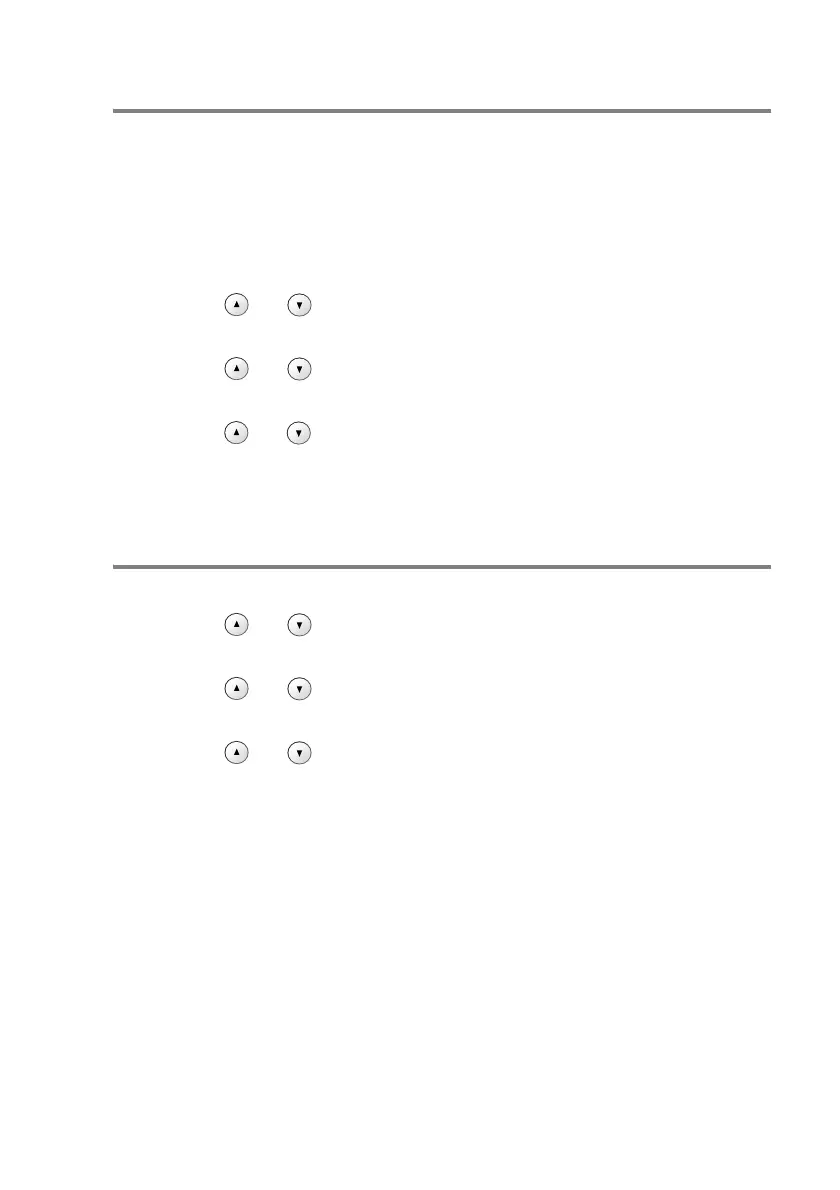MAKING COPIES 2 - 12
Setting Paper Size
You can use five sizes of paper for printing your copies: Letter, Legal,
A4, A5 and Photo Card (10x15cm). When you change the type of
paper you load in the machine, you will need to change the setting
for Paper Size at the same time so your machine can fit the copy on
the page.
1
Press Menu.
2
Press or to select 1.Copy.
Press
Set.
3
Press or to select 2.Paper Size.
Press
Set.
4
Press or to select Letter, Legal, A4, A5 or 10x15cm.
Press
Set.
5
Press Stop/Exit.
Increasing copy speed or quality
1
Press Menu.
2
Press or to select 1.Copy.
Press
Set.
3
Press or to select 3.Quality.
Press
Set.
4
Press or to select Fast, Normal or Best.
Press
Set.
5
Press Stop/Exit.
