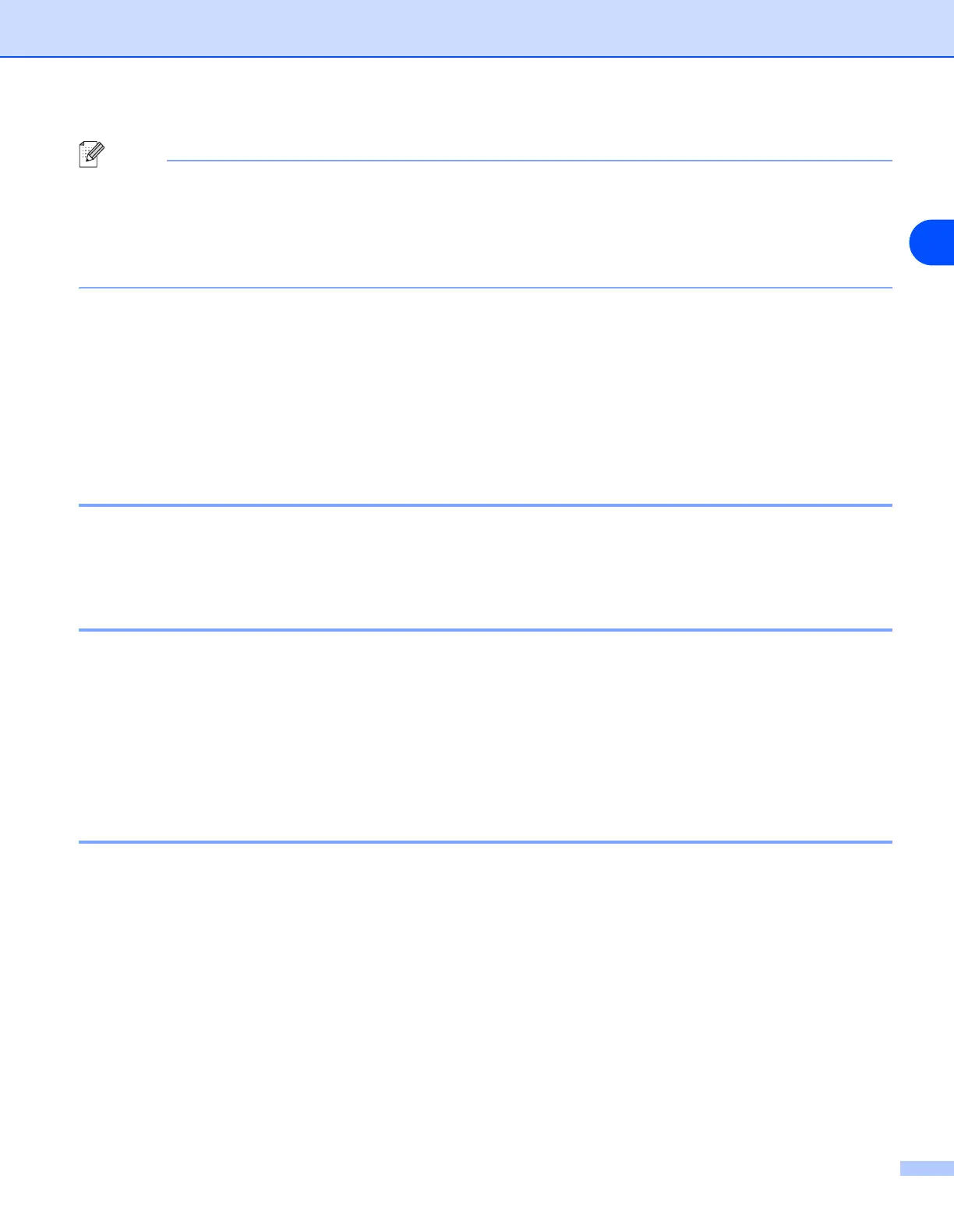Configuring your network printer
10
2
Note
• If the print server is set to its factory default settings without using a DHCP/BOOTP/RARP server, the
device will appear as an APIPA device in the BRAdmin Professional utility screen.
• You can find the node name and IP address by printing the Network Configuration List. See
Printing
the Network Configuration List
on page 31 for information on how to print the Network Configuration
List on your print server.
4
Double-click the unconfigured device.
5
Enter the IP address, Subnet Mask and Gateway (if needed) of your print server.
6
Click OK.
7
With the correctly programmed IP address, you will see the Brother print server in the device list.
Using the control panel to configure your machine for a network
You can configure your machine for a network using the control panel LAN menu. See
Control Panel Setup
on page 13.
Using other methods to configure your machine for a network
You can configure your machine for a network using other methods. See
Other ways to set the IP address
(for advanced users and Administrators)
on page 88.
Changing the print server settings
Using the BRAdmin Professional utility to change the print server settings (for
Windows
®
)
1
Start the BRAdmin Professional utility (from Windows
®
95/98/Me, Windows NT
®
4.0, Windows
®
2000/XP
and Windows Vista
®
), by clicking Start / Programs / Brother Administrator Utilities / Brother
BRAdmin Professional Utilities / BRAdmin Professional.
2
Select TCP/IP in the left frame of the main BRAdmin window.
3
Select the print server which you want to configure, in the right frame of the main BRAdmin window.
4
Select Configure Print Server from the Control menu.
5
Enter a password. The default Password is “access”.
