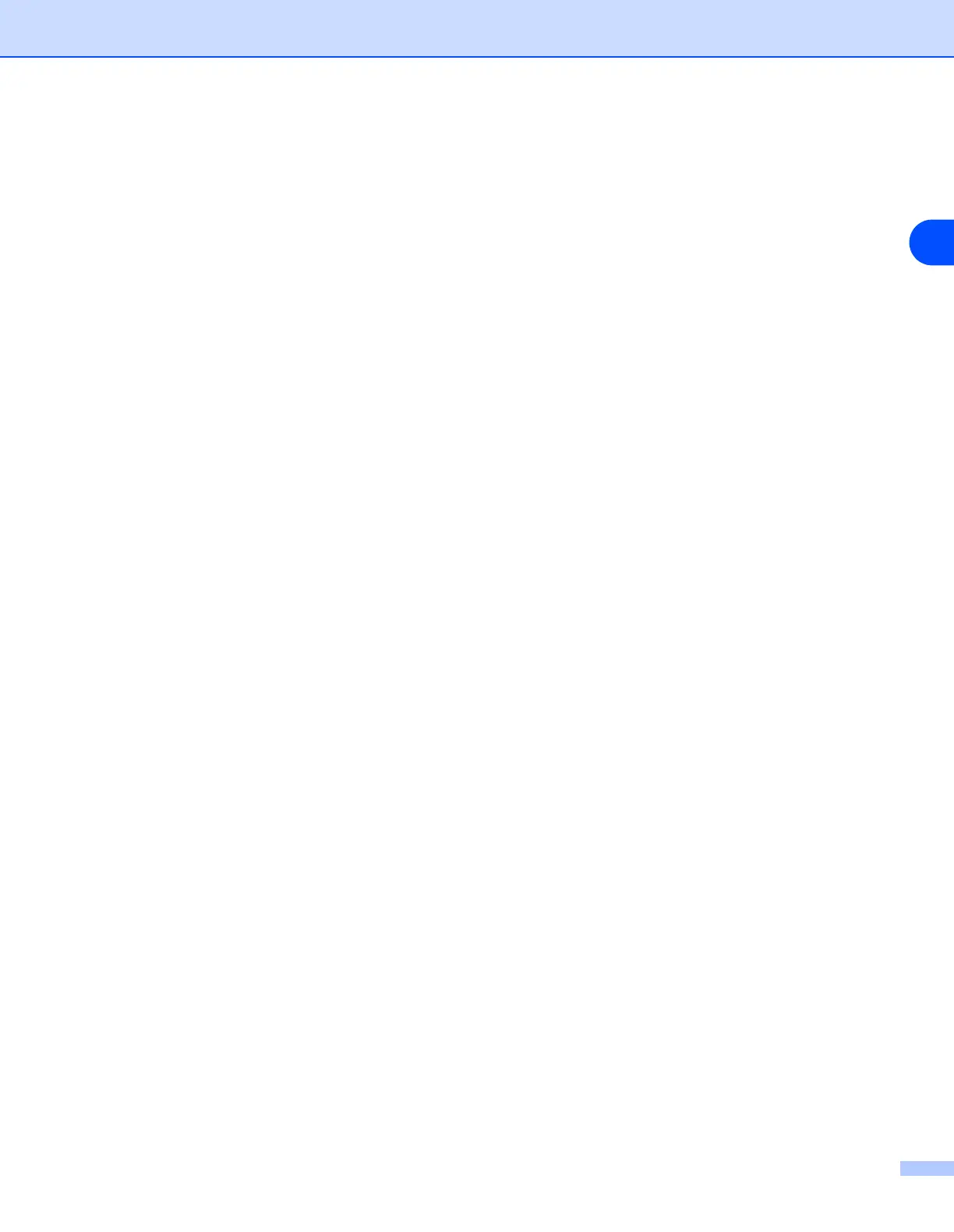Troubleshooting
78
11
Network print software installation problems
The Brother print server is not found during setup of the network print software installation
or from the printer driver of the Brother machine in Windows
®
.
The Brother print server is not found using the Simple Network Configuration capabilities of
Mac OS
®
X.
Make sure you have completed the IP address setting of the Brother print server according to
Chapter 2
or
Chapter 3
of this User’s Guide before installing the network print software or printer driver. Check the
following:
1
Make sure that the machine is powered on, is on-line and ready to print.
2
Check to see if there is any LED activity. Brother print servers have two LEDs on the back panel of the
machine. The upper green LED shows Link/Activity (Received/Transmit) status. The lower orange LED
shows Speed status.
• No light: If the upper LED is off, then the print server is not connected to the network.
• The upper LED is green: The Link/Activity LED will be green if the print server is connected to a
Ethernet network.
• The lower LED is orange: The Speed LED will be orange if the print server is connected to a 100
BASE TX Fast Ethernet network.
• The lower LED is off: The Speed LED will be off if the print server is connected to a 10BASE T
Ethernet network.
3
Print the Network Configuration List and check if the settings such as IP address settings are correct for
your network. The problem may be the result of mismatched or duplicate IP address. Verify that the IP
address is correctly loaded into the print server. And make sure that no other nodes on the network have
this IP address. For information on how to print the Network Configuration List, see
Printing the Network
Configuration List
on page 31.
4
Verify that the print server is on your network as follows:
For Windows
®
Try pinging the print server from the host operating system command prompt with the command:
ping ipaddress
Where ipaddress is the print server IP address (note that in some instances it can take up to two
minutes for the print server to load its IP address after setting the IP address).
