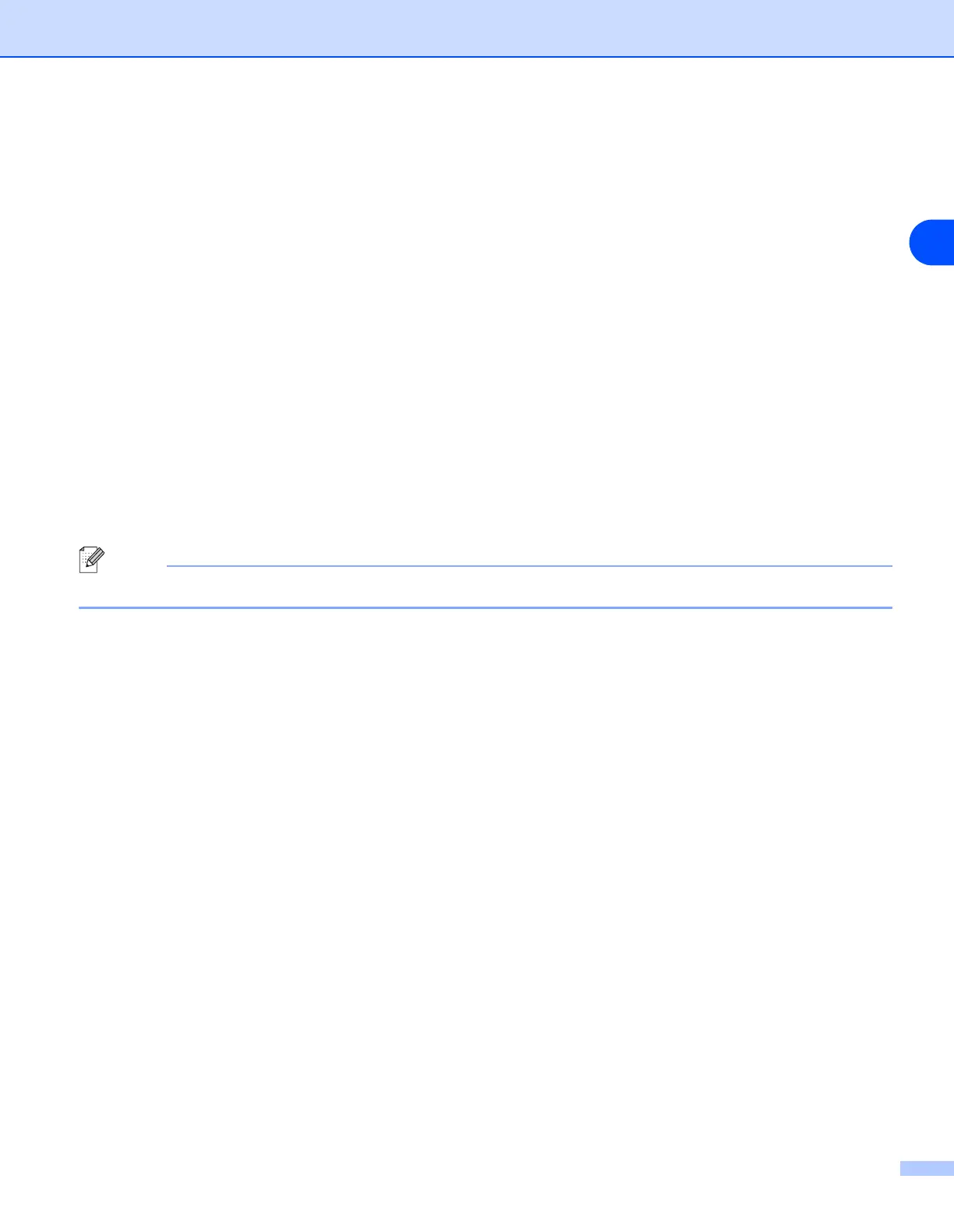Troubleshooting
85
11
7
If you still have trouble with your network connection, click the Add button.
8
To add port 137 for network scanning, network printing and network PC Fax receiving, enter the
information below:
(1) In Description of service: Enter any description, for example, “Brother PC Fax receiving”.
(2) In Name or IP address (for example 192.168.0.12) or the computer hosting this service on your
network: Enter “Localhost”.
(3) In External Port number for this service: Enter “137”.
(4) In Internal Port number for this service: Enter “137”.
(5) Make sure UDP is selected.
(6) Click OK.
9
Make sure if the new setting is added and is checked, and then click OK.
Note
After the Brother software package is installed, re-enable your Firewall.
Windows Vista
®
users:
1
Click the Start button, Control Panel, Network and Internet, Windows Firewall and click Change
settings.
2
When the User Account Control screen appears, do the following.
• Users who have administrator rights: Click Continue.
• For users who do not have administrator rights: Enter the administrator password and click OK.
3
Make sure that on (recommended) is selected on the General tab.
4
Click the Exceptions tab.
5
Click the Add port... button.
6
To add port 54925 for network scanning, enter the information below:
(1) In Name: Enter any description, for example, “Brother Scanner”.
(2) In Port number: Enter “54925”.
(3) Make sure UDP is selected.
(4) Click OK.
