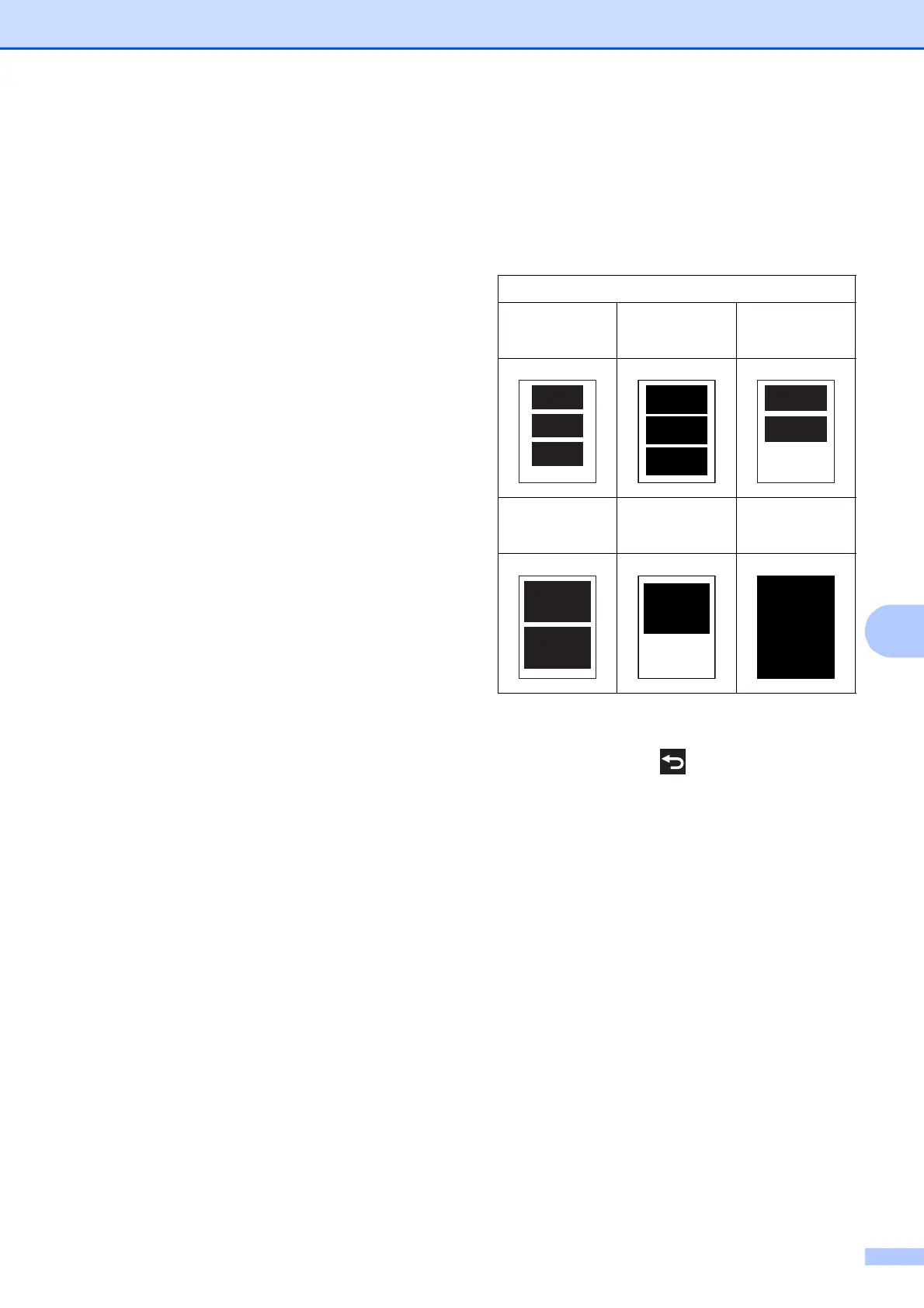Printing photos from a memory card or USB Flash drive
59
8
Paper Size and Print Size 8
a Open the media slot cover.
b Put the memory card or USB Flash drive
in the correct slot.
c Press Photo.
d Press d or c to display View Photos.
e Press View Photos.
f Press d or c to display each photo.
When the photo you want is displayed,
press it, and then press OK.
g Press OK.
h Press Print Settings.
i Press a or b to display Paper Size.
j Press Paper Size.
k Press a or b to display 10x15cm,
13x18cm, A4 or Letter.
Press the option you want to set.
Do one of the following:
If you chose A4 or Letter, go to
step l.
If you chose 10x15cm or 13x18cm,
go to step m.
l Press a or b to display Print Size.
Press Print Size.
Press a or b to display the options in the
following table, and then press the
option you want to set.
m If you do not want to change additional
settings, press or OK.
Press Start to print.
Example: Printed position for A4 paper
1
8x10cm
2
9x13cm
3
10x15cm
4
13x18cm
5
15x20cm
6
Max. Size
