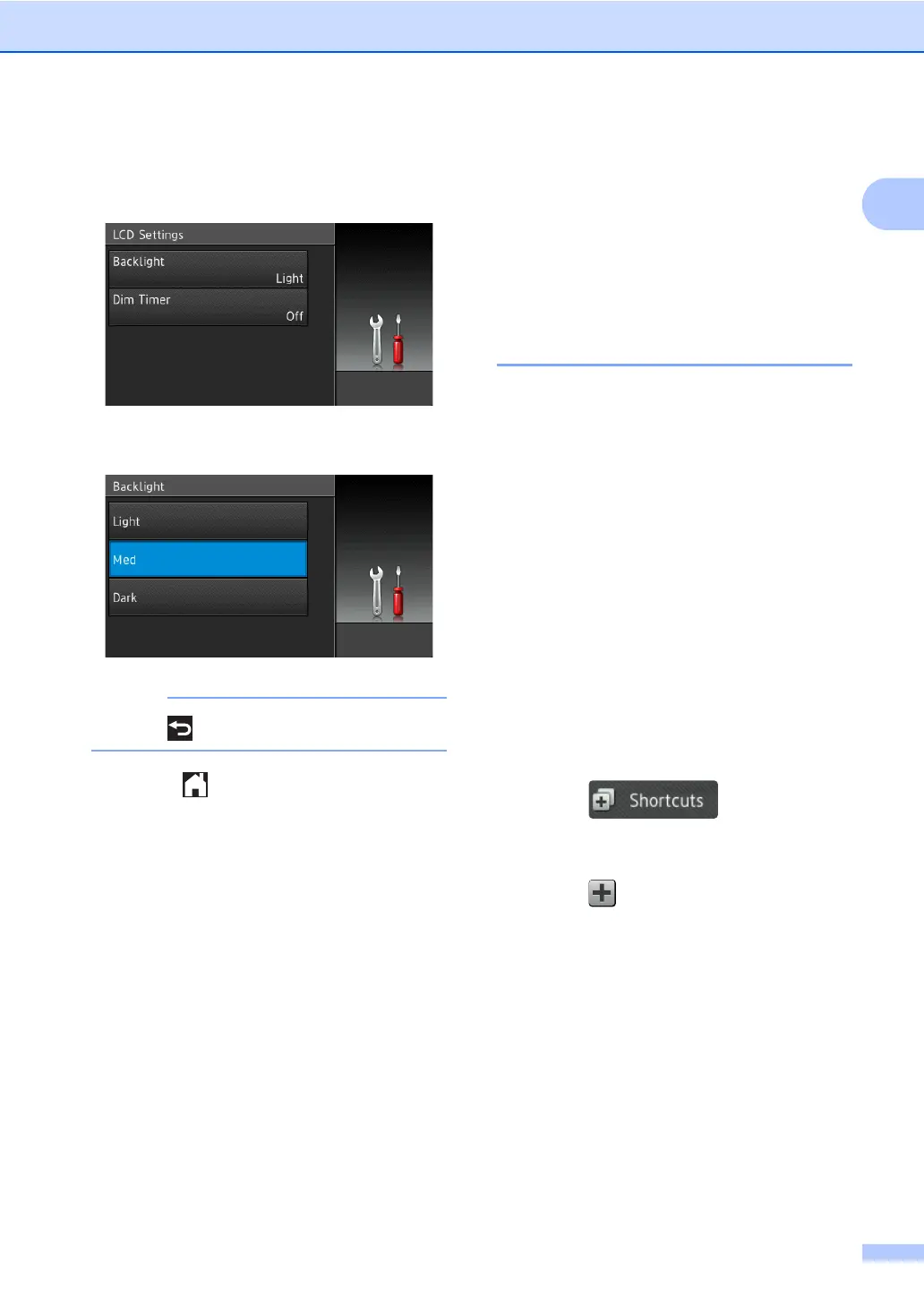General information
13
1
f Press LCD Settings.
g Press Backlight.
h Press Med.
Press to go back to the previous level.
i Press .
Shortcut Settings 1
You can add the fax, copy and scan settings
you use most frequently by setting them as
your Shortcuts. Later you can recall and
apply these settings quickly and easily. You
can add up to 48 Shortcuts.
Adding Copy Shortcuts 1
The following settings can be included in a
copy Shortcut:
Quality
Enlarge/Reduce
Density
Contrast
Stack/Sort
Page Layout
Colour Adjust
2-sided Copy
2-sided Copy Page Layout
Tray Use
Remove Background Colour
a Press .
b Press a tab from 1 to 8.
c Press where you have not added a
Shortcut.
d Press Copy.
e Read the information on the
Touchscreen, and then confirm it by
pressing OK.
f Swipe up or down, or press a or b to
display the copy presets, and then press
the preset you want.
g Swipe up or down, or press a or b to
display the available settings, and then
press the setting you want.
