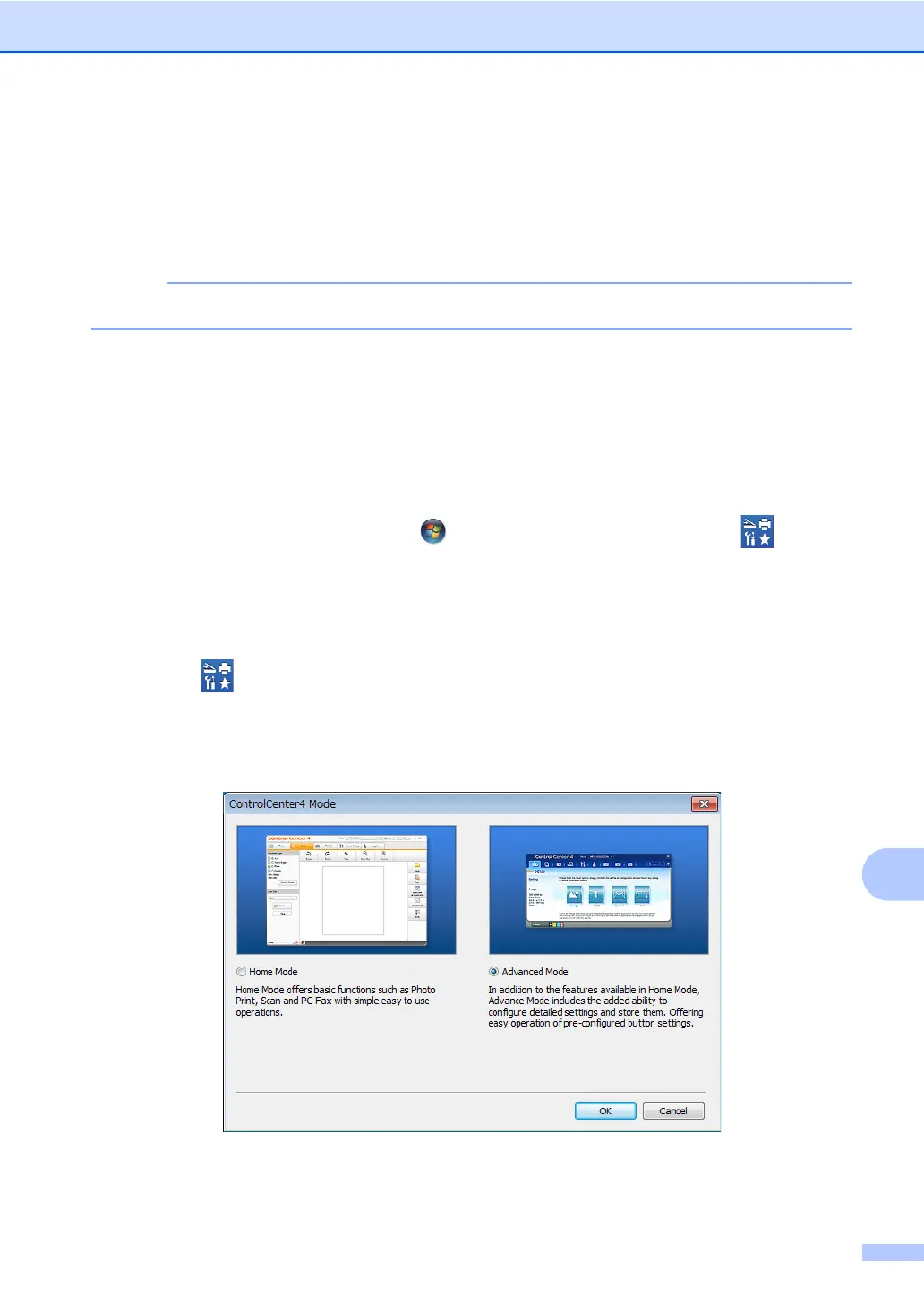How to scan to a computer
67
12
Scanning a document as a PDF file using
ControlCenter4 (Windows
®
) 12
(For Macintosh, see Software and Network User's Guide.)
The screens on your computer may vary depending on your model.
ControlCenter4 is a software utility that lets you quickly and easily access the applications you use
most often. Using ControlCenter4 eliminates the need to manually launch specific applications.
a Load your document (see How to load documents on page 37).
b Follow the instructions for the operating system you are using.
(Windows
®
XP, Windows Vista
®
and Windows
®
7)
Open ControlCenter4 by clicking (Start) > All Programs > Brother > Brother
Utilities. Click the drop-down list and select your model name (if not already selected).
Click SCAN in the left navigation bar, and then click ControlCenter4.The ControlCenter4
application will open.
(Windows
®
8)
Click (Brother Utilities), and then click the drop-down list and select your model
name (if not already selected). Click SCAN in the left navigation bar, and then click
ControlCenter4. The ControlCenter4 application will open.
c If the ControlCenter4 Mode screen appears, choose the Advanced Mode and then click OK.
d Make sure the machine you want to use is selected from the Model drop-down list.
