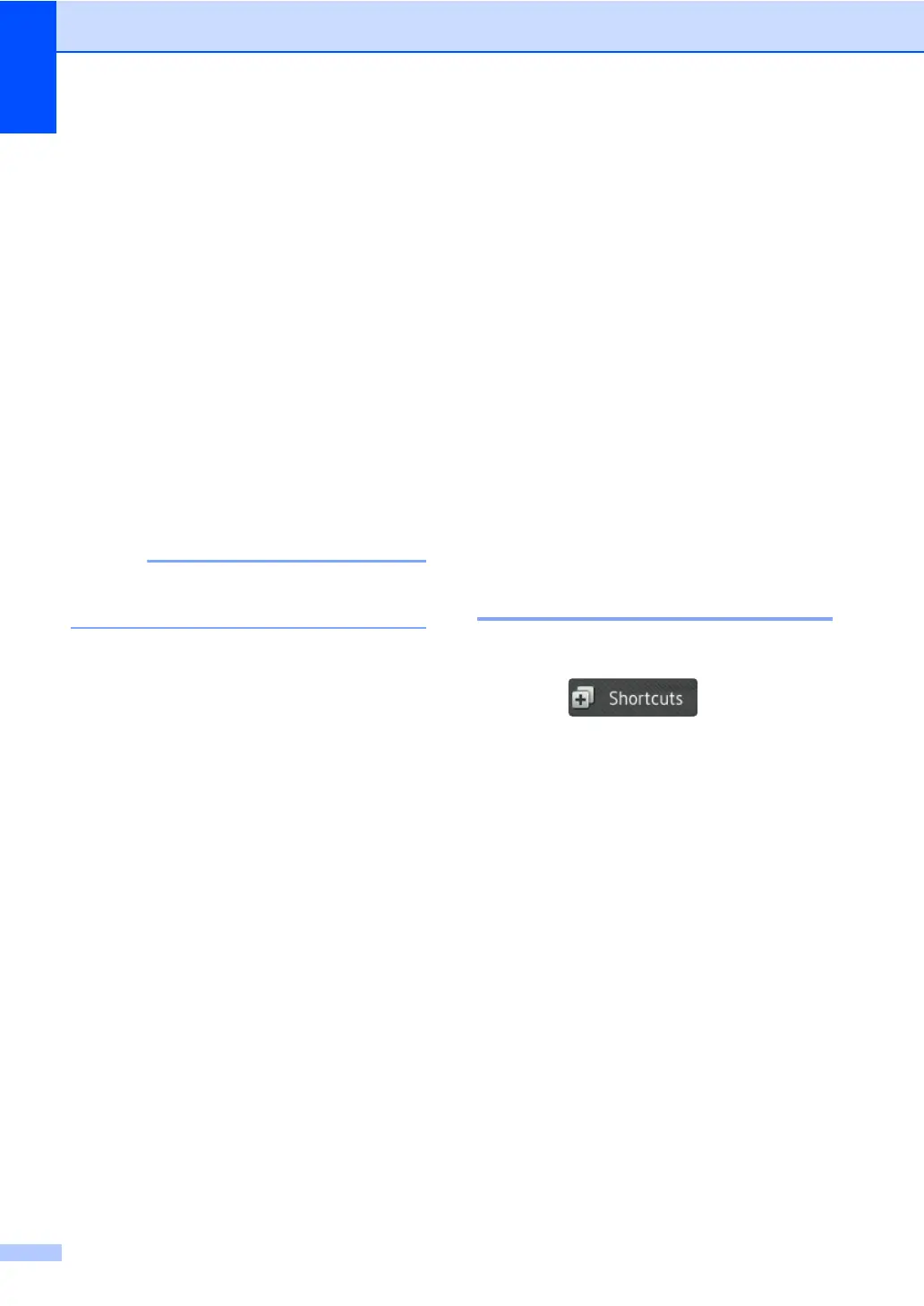Chapter 1
16
g Do one of the following:
To enter an E-mail address
manually, press Manual. Enter the
E-mail address using the keyboard
on the machine's Touchscreen. (To
help you enter letters, see Entering
text on page 215.)
Press OK.
To enter an E-mail address from the
Address Book, press Address
Book. Swipe up or down, or press
a or b to display the E-mail address
you want, and then press it.
Press OK.
After you confirm the E-mail address
you entered, press OK. Go to step i.
Press Detail to view the list of
addresses you have entered.
h Do one of the following:
When the machine is connected to a
computer using a USB connection:
Press OK to confirm USB is selected
as the PC Name. Go to step n.
When the machine is connected to a
network:
Swipe up or down, or press a or b to
display the PC Name, and then press
it. Press OK to confirm the PC Name
you selected. Go to step n.
i Press Options.
j Swipe up or down, or press a or b to
display the available settings, and then
press the setting you want.
k Swipe up or down, or press a or b to
display the available options for the
setting, and then press the option you
want.
Repeat steps j and k until you have
selected all the settings for this Shortcut.
Press OK.
l Review the settings you have selected:
If you need to make additional
changes, return to step i.
If you are satisfied with your
changes, press Save as
Shortcut.
m Review your settings on the
Touchscreen, and then press OK.
n Enter a name for the Shortcut using the
keyboard on the machine's
Touchscreen. (To help you enter letters,
see Entering text on page 215.)
Press OK.
o Read the information on the
Touchscreen, and then press OK to save
your Shortcut.
Changing Shortcuts 1
You can change the settings in a Shortcut.
a Press .
b Press a tab from 1 to 8 to display the
Shortcut you want to change.
c Press the Shortcut you want. The
settings for the Shortcut that you chose
are displayed.
d Change the settings for the Shortcut you
chose in step c (for more information,
see Shortcut Settings on page 13).
e When you have finished changing
settings, press Save as Shortcut.
f Press OK to confirm.
g Do one of the following:
To overwrite the Shortcut, press
Yes. Go to step i.
If you do not want to overwrite the
Shortcut, press No to enter a new
Shortcut name. Go to step h.
