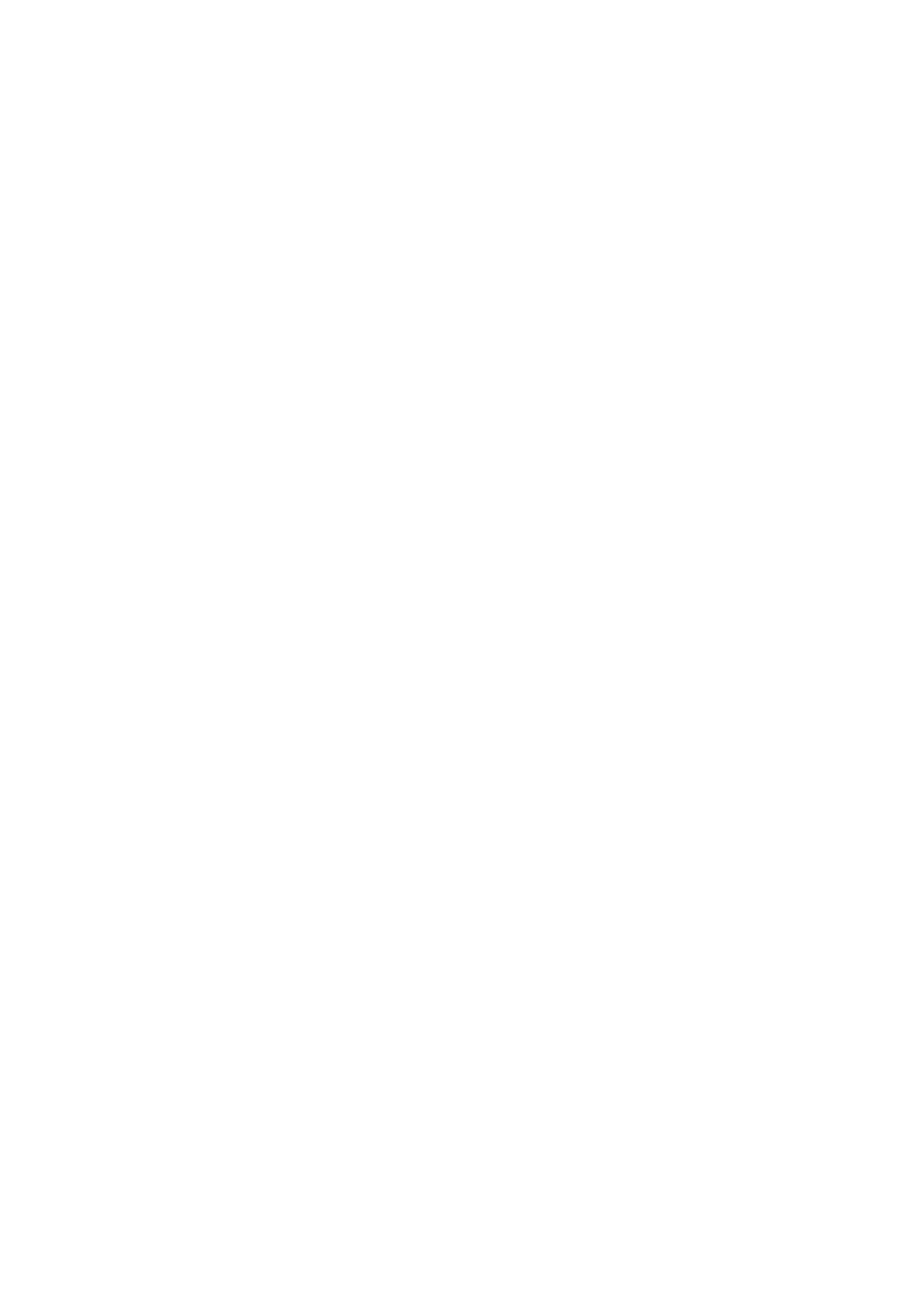CHAPTER 4 HP-GL/2 - 11
6. PREPARING TO PRINT GRAPHIC IMAGES
6.1. Setting Up the Graphics Window
Before entering HP-GL/2 mode you will probably want to set the dimensions and position of the PCL picture
frame and hence the graphics window. (Remember that when you enter HP-GL/2 mode they are initially the
same). To do this you will need to send some preparatory PCL commands while in LaserJet mode. Use
the Esc*c0T command to position the picture frame and the Esc*c#X and Esc*c#Y commands to determine
it's horizontal and vertical dimensions respectively. These commands are described fully in the sub-section
Vector Graphics in the LaserJet section of this manual. ( Section 2 )
If you do not specify a position and dimensions for the picture frame, the default picture frame is used. This
is described in the sub-section 'The Page in LaserJet mode' section of this manual.
6.2. Using Existing Image Plots
If you are importing an existing HP-GL/2 plot you can easily determine the size and position on the page of
the resulting printed graphic. Images are automatically scaled and fitted to the picture frame ( the HP-GL/2
graphics window ) in either of the following two cases.
1) If you use the Esc*c#K and Esc*c#L PCL commands to specify the width and height of the original plot
before entering HP-GL/2 mode. These commands are explained in the sub-section 'Vector Graphics in
LaserJet mode' section of this manual. Only use these commands if you are importing an existing
plot.
2) If the imported image code is page-size independent.
An image is page-size independent if it's HP-GL/2 code satisfies the following conditions.
User units are used exclusively, that is, an SC command is used before any drawing commands are
issued. Note in particular that if the graphics window is changed from the default using the IW
command, it must be specified in user units.
No absolute units are used or implied, that is, drawing commands use relative movement only and
character size, pattern length and pen width are always specified as relative measurements.
Commands like IP and PA, which imply the use of absolute units even if none are explicitly supplied,
should not be used at all.
If you import an image without fulfilling these two criteria, that is, the image is not page size independent
and you do not specify its horizontal and vertical plot sizes, the plot will be drawn actual size. Any part of
the plot that falls outside the effective window will not appear on the printed page.
6.3. Printing an Image
When you have carried out any necessary preliminary steps that your particular application requires, as
described in the preceding sections, enter HP-GL/2 mode using the Esc%#B command and send the
sequence of HP-GL/2 commands to generate the image.
6.4. Entering HP-GL/2 Mode
To enter graphics mode from PCL printer control language use the Esc%#B command. Set # to 0 if you
want the pen to start from the previous HP-GL/2 pen position. Set # to 1 if you want to the pen to start from
the current PCL cursor position. You must specify either one setting or the other.
6.5. Quitting HP-GL/2 Mode
To quit graphics mode use the Esc%#A command. Set # to 0 if you want to place the cursor at the previous
PCL cursor position. This is the default setting. Set # to 1 if you want to place the cursor at the current
HP-GL/2 pen position.
