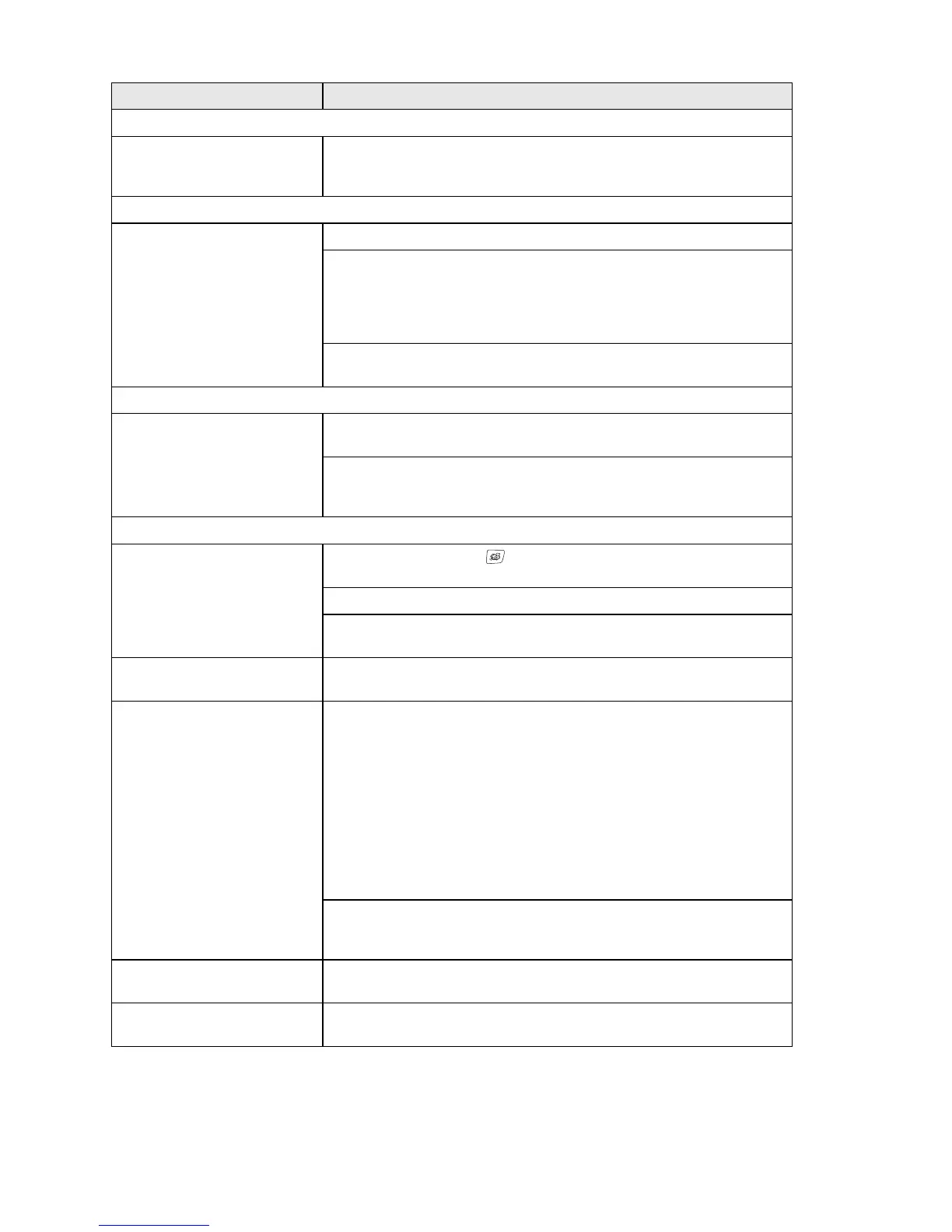12 - 11 TROUBLESHOOTING AND ROUTINE MAINTENANCE
Printing Received Faxes (Continued)
Left and Right margins are cut
off or a single page is printed
on two pages.
Turn on Auto Reduction. (See Printing a reduced incoming fax (Auto
Reduction) on page 4-5.)
Phone Line or Connections
Dialling does not work.
(No dial tone)
Check the machine is plugged in.
Check for a dial tone. If possible, call your machine to hear it answer. If
there is still no answer, check the telephone line cord connection and
make sure all telephone connections are secured. If there is no ringing
when you call your machine, ask your telephone company to check the
line.
Change Tone/Pulse setting. (See Setting Tone or Pulse dialling mode
(Not available in New Zealand) on page 2-1.)
Receiving Faxes
Machine cannot receive a fax Make sure the machine is in the correct receiving mode for your setup.
(See Basic receiving operations on page 4-1.)
If you frequently encounter interference on the phone line, try changing
the menu setting of Compatibility to Basic. (See Compatibility on page
12-14.)
Sending Faxes
Machine cannot send a fax Make sure that the Fax key is illuminated. (See How to enter Fax
mode on page 3-1.)
Ask the other party to check that receiving machine has paper.
Print the Transmission Verification Report and check for an error. (See
Printing reports on page 7-3.)
Machine cannot send multiple
pages from the scanner glass
Make sure that Real Time Transmission is set to Off.
(See Real Time Transmission on page 3-9)
Transmission Verification
Report says ‘Result:NG’ or
‘Result:ERROR’.
There is probably temporary noise or static on the line. Try sending the
fax again. If you send a PC FAX message and get ‘Result:NG’ on the
Transmission Verification Report, your machine may be out of memory.
(MFC-425CN only)
To gain extra memory, you can turn off Fax Storage (see Setting Fax
Storage on page 6-2), print fax messages in memory (see Printing a fax
from the memory (MFC-425CN only) on page 4-5) or cancel a Delayed
Fax or Polling Job (see Cancelling a waiting job on page 3-10). If the
problem continues, ask the telephone company to check your phone
line.
If you frequently get transmission error with possible interference on the
phone line, try to change the menu setting of Compatibility to Basic.
(See Compatibility on page 12-14.)
Poor sending quality. Try changing your resolution to Fine or S.Fine. Make a copy to check
your machine’s scanner operation.
Vertical black lines when
sending.
If the copy you made shows the same problem, your scanner is dirty.
(See Cleaning the scanner on page 12-23.)
DIFFICULTY SUGGESTIONS
