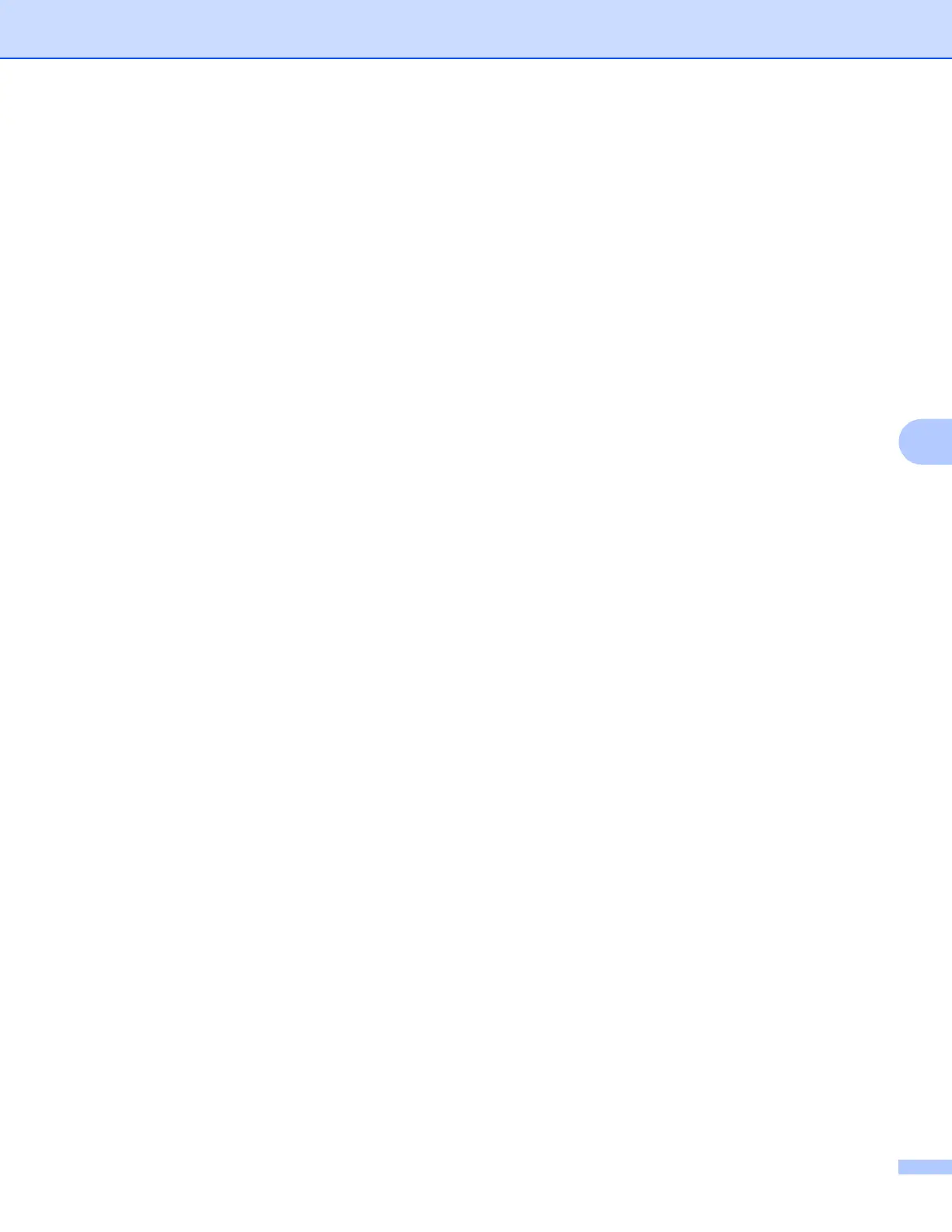Control panel setup
105
6
For Touchscreen models 6
a Press MENU.
b Press Network.
c (For Wired) Press Wired LAN.
(For Wireless) Press WLAN.
d Press TCP/IP.
e Press a or b to display DNS Server and then press DNS Server.
f Press Primary or Secondary.
g Enter the DNS Server address.
Press OK.
h Press Stop/Exit.
APIPA 6
The setting of On will cause the print server to automatically allocate a Link-Local IP address in the range
(169.254.1.0 - 169.254.254.255) when the print server cannot obtain an IP address through the
BOOT Method you have set (see BOOT Method on page 95). Choosing Off means the IP address doesn’t
change, when the print server cannot obtain an IP address through the BOOT Method you have set.
a Press Menu.
b Press a or b to choose Network.
Press OK.
c For DCP-373CW, DCP-375CW, DCP-377CW, DCP-593CW, DCP-595CW, DCP-597CW and
MFC-495CW
(For Wired) Press a or b to choose Wired LAN.
(For Wireless) Press a or b to choose WLAN.
Press OK.
d Press a or b to choose TCP/IP.
Press OK.
e Press a or b to choose APIPA.
Press OK.
f (For DCP-365CN, DCP-373CW, DCP-375CW, DCP-377CW, MFC-253CW, MFC-255CW, MFC-257CW
and MFC-295CN)
Press a or b to choose On or Off.
Press OK.
(For DCP-395CN, DCP-593CW, DCP-595CW, DCP-597CW and MFC-495CW)
Press d or c to choose On or Off.
Press OK.
g Press Stop/Exit.
