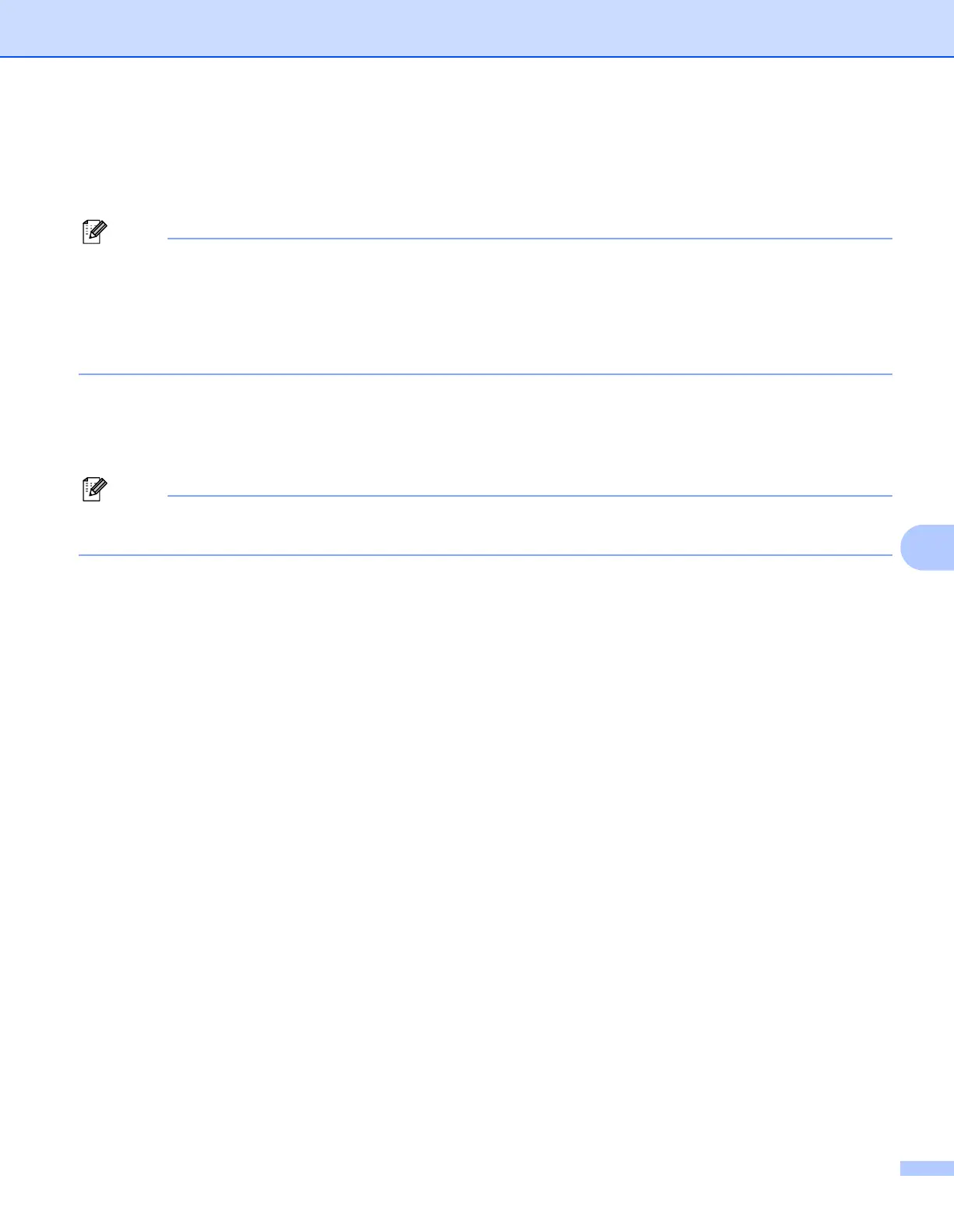Appendix A
47
A
Installation when using Web Services
(For Windows Vista™ users) A
Note
• Not available for DCP-560CN.
• You must configure the IP address on your machine before you proceed with this section. If you have not
configured the IP address, see Configuring your network printer on page 8 first.
• Verify the host computer and print server are either on the same subnet, or that the router is properly
configured to pass data between the two devices.
a Click Start, then choose Network.
b The machine’s Web Services Name will be shown with the printer icon. Right click the machine you want
to install.
Note
The Web Services Name for the Brother machine is your model name and the Ethernet address of your
machine (e.g. Brother MFC-XXXX [XXXXXXXXXXXX]).
c From the pull down menu, click Install.
d When the User Account Control screen appears, do the following.
Users who have administrator rights: Click Continue.
For users who do not have administrator rights: Enter the administrator password and click OK.
e Select Locate and install driver software.
f Insert Brother CD-ROM.
g Select Don’t search online and then Browse my computer for driver software on your computer.
h Select your CD-ROM drive then select the driver, and then win2kxpvista folder.
i Select your language and then click OK to begin installation.
