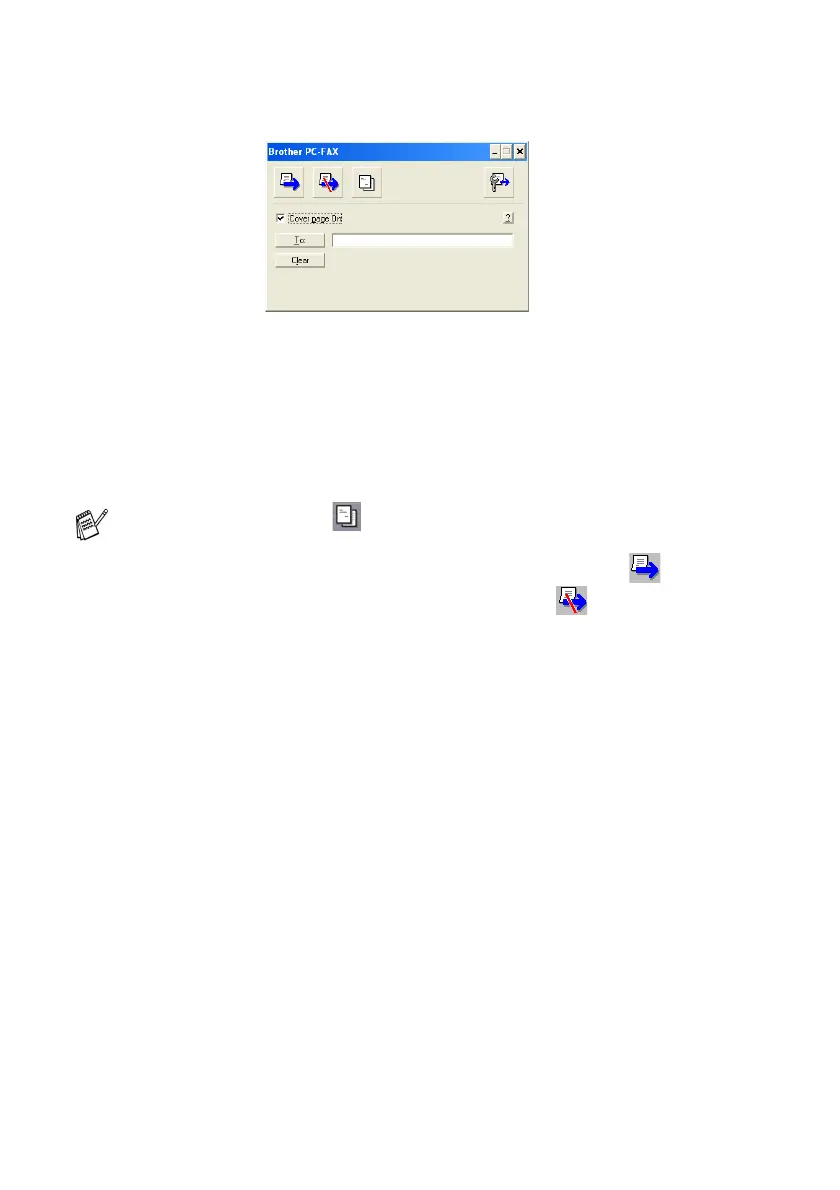7 - 18 USING BROTHER PC-FAX SOFTWARE
3
Select Brother PC-FAX as your printer, and then click OK.
The FAX Sending dialog box will appear:
4
In the To: field, type the fax number of the recipient. You can
also use the Address Book to select destination fax numbers by
clicking the To: button. If you made a mistake entering a
number, click the Clear button to delete all the entries.
5
To send a Cover Page and note, click the Cover Page On check
box.
6
When you are ready to send your fax, click the Send icon.
7
If you wish to cancel the fax, click the Cancel icon.
You can also click the icon to create or edit a cover page.
