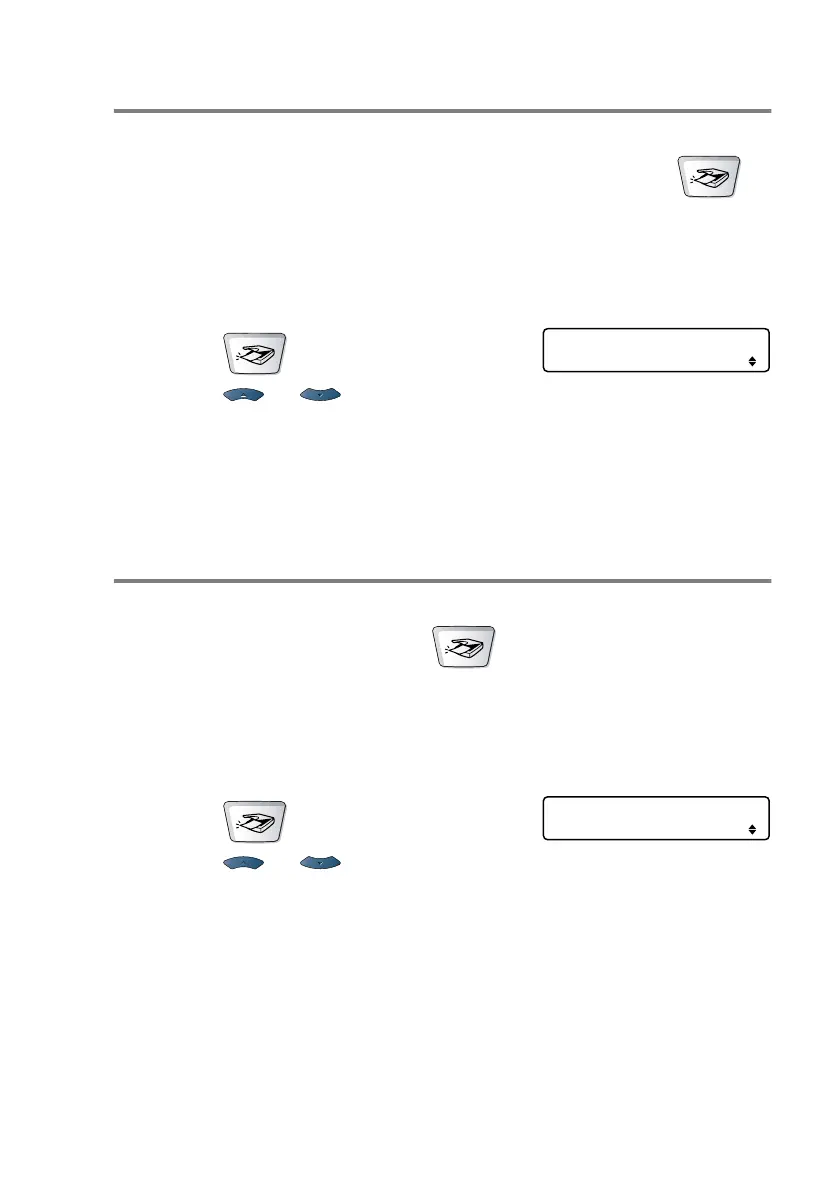HOW TO SCAN USING WINDOWS
®
3 - 15
Scan to E-mail
You can scan a black and white original document into your E-mail
application as a file attachment. You can also change the
(
Scan
) configuration. (See
Scan to E-mail
on page 4-10 to 4-12.)
(For Windows
®
XP: See Hardware Section: Changing the Scan to
button configuration
on page 5-5 to 5-11.)
1
Place the original document face down in the ADF.
2
Press (
Scan
).
3
Press or to select
Scan to E-Mail
.
Press
Set
.
The MFC will scan the original document, create a file
attachment, and launch your E-mail application, displaying the
new message waiting to be addressed.
Scan to Image
You can scan a picture into your graphics application for viewing and
editing. You can also change the (
Scan
) configuration. (See
Scan to Image on page 4-16.) (For Windows
®
XP: See Hardware
Section: Changing the Scan to button configuration
on page 5-5 to
5-11.)
1
Place the original document face down in the ADF.
2
Press (
Scan
).
3
Press or to select
Scan to Image
.
Press
Set
.
The MFC will start the scanning process.
Select
▲▼
& Set
Scan to E-mail
Select
▲▼
& Set
Scan to Image
