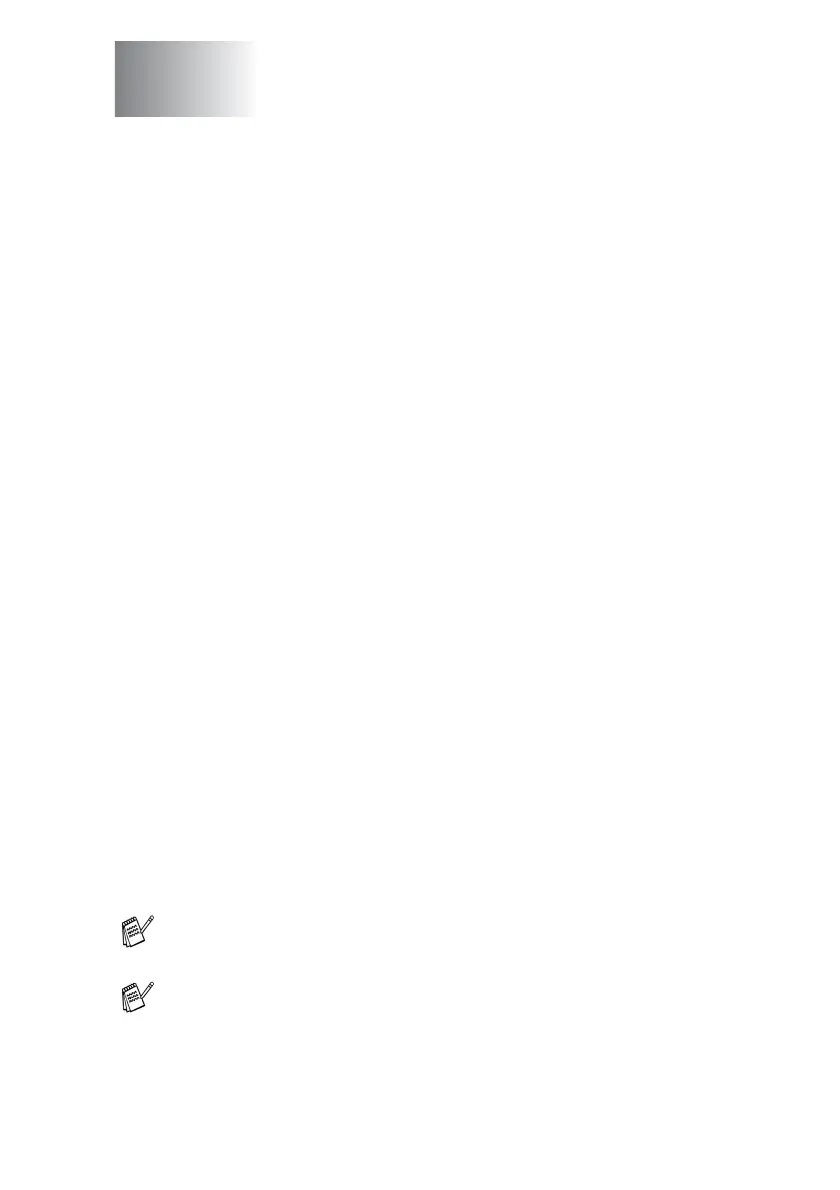PRINTER DRIVER SETTINGS 2 - 1
2
Printer driver settings
You can change the following printer settings when you print from
your computer:
■
Media Type
■
Multiple Page
■
Watermark*
1
*
2
■
Scaling*
2
■
Print Date & Time*
1
*
2
■
Quick Print Setup*
1
*
2
■
Secure Print*
1
*
1
These settings are not available with the BR-script (PostScript
®
3
™
language emulation) driver.
*
2
These settings are not available with the Universal printer driver.
How to access the printer driver
settings
1
Select Print from the File menu in your application software.
2
Select Brother MFC-8220 (USB) Printer or Brother MFC-8220
as your printer and click Preferences for Windows
®
XP
(Properties for Windows
®
95/98/98SE/Me and 2000,
Document Defaults for Windows NT
®
4.0). The Printing
Preferences dialog box will appear.
Printer driver settings
(Windows
®
Only)
The way you access the printer driver settings depends on your
operating system and software applications.
The screens shown in this section are from Windows
®
XP.
The screens on your computer may vary depending on your
Windows
®
operating system.
