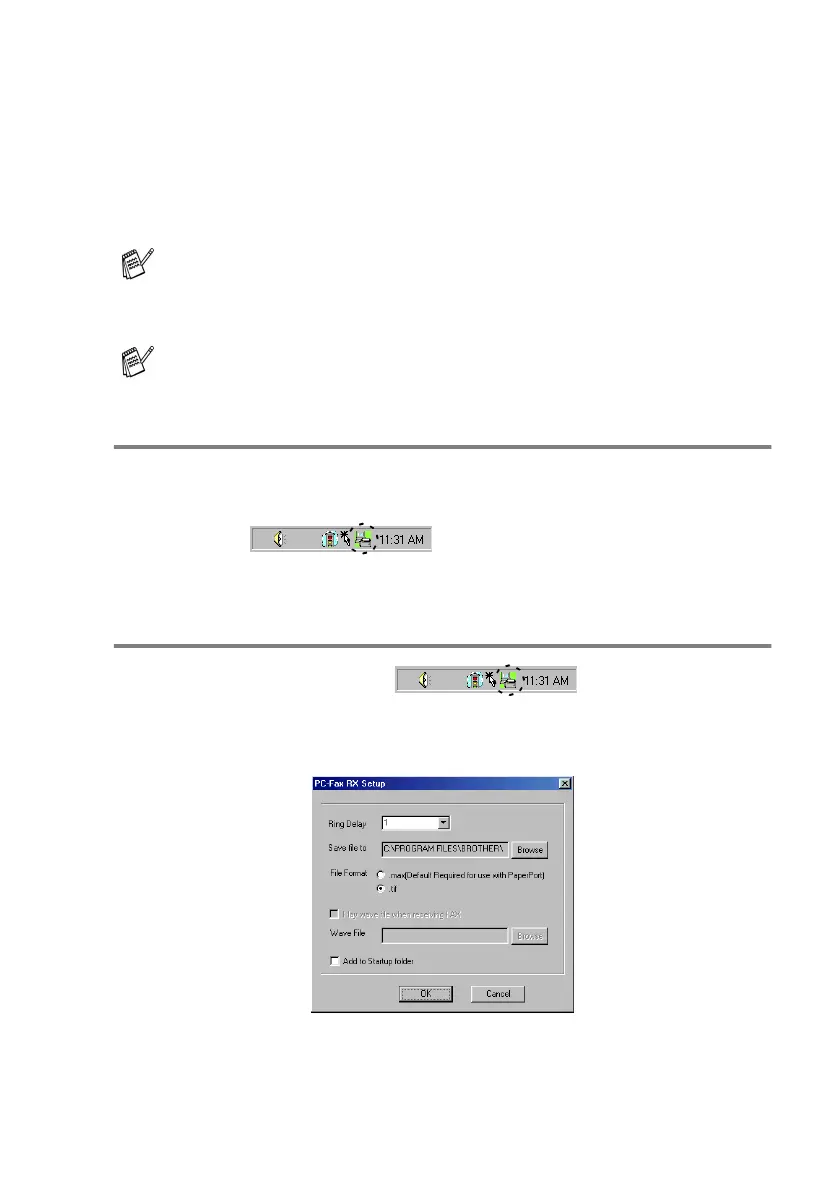USING BROTHER PC-FAX SOFTWARE 7 - 19
Setting up PC-FAX receiving
(Windows
®
95/98/98SE/Me/2000
Professional and Windows NT
®
WS 4.0
only)
Running PC-FAX Receiving
From the Start menu, select Programs, Brother, MFL- Pro Suite
MFC-8220 and then select ‘PC-FAX Receiving’.
The PC-FAX icon will appear on your PC Task
bar for this Windows
®
session.
Setting up your PC
1
Right-click the PC-FAX icon on your PC
Task Bar, and then click PC-Fax RX Setup.
2
The PC-Fax RX Setup dialog box will appear:
For Windows
®
XP
See Receiving a fax into the PC (Windows
®
XP only) on page
7-21.
PC-FAX receiving is only available when using the USB or
parallel connection, not the LAN connection.
