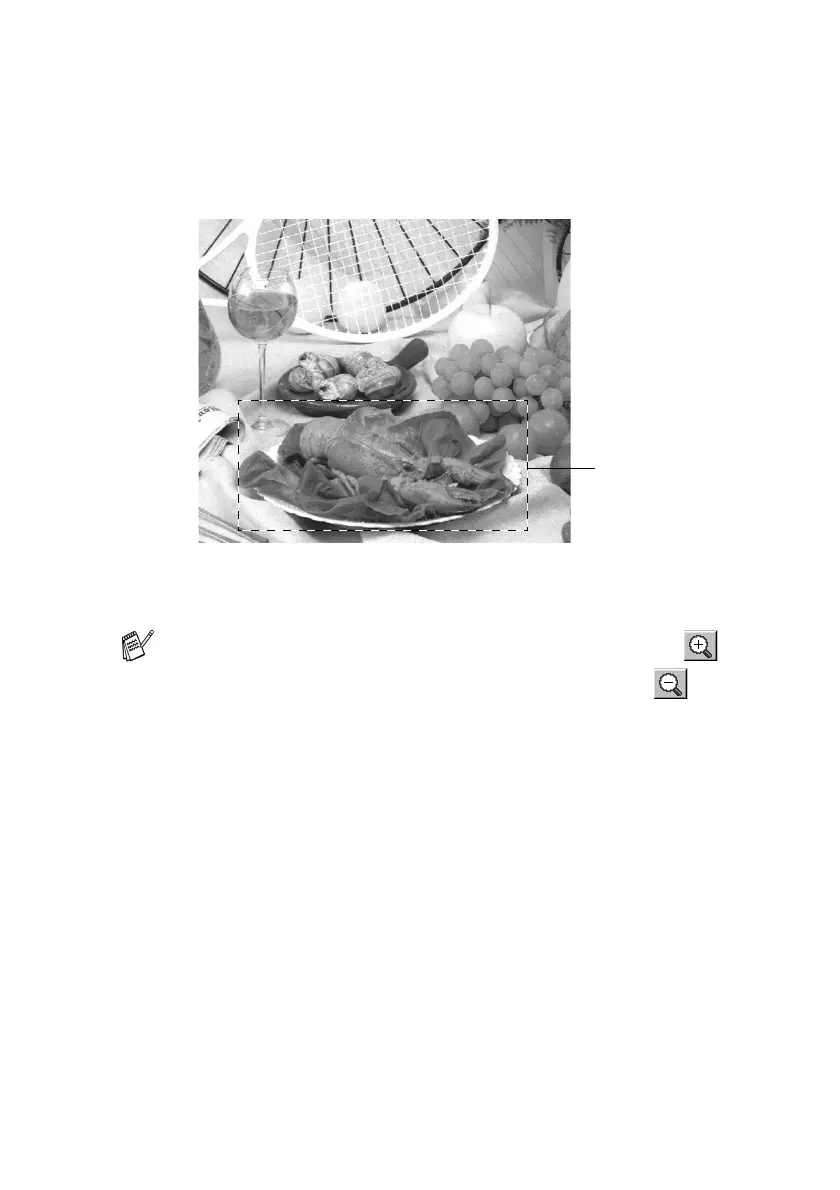HOW TO SCAN USING WINDOWS
®
3 - 5
3
In the Brother MFC-8220, Brother MFC-8220 USB or Brother
MFC-8220 LAN Scanner Setup dialog box, click the PreScan
button.
The entire original document will be scanned into the PC and will
appear in the Scanning Area.
4
Select the portion you want to scan by clicking the left mouse
button and dragging it.
5
Place the original document face down in the ADF again.
6
Click Start.
This time only the selected area of the original document will
appear in the PaperPort
®
window (or your software application
window).
7
In the PaperPort
®
window, use the options available to refine the
image.
You can enlarge the portion you selected by pressing to
check it. If you want to select a different portion, use to undo
the image.
Scanning area
