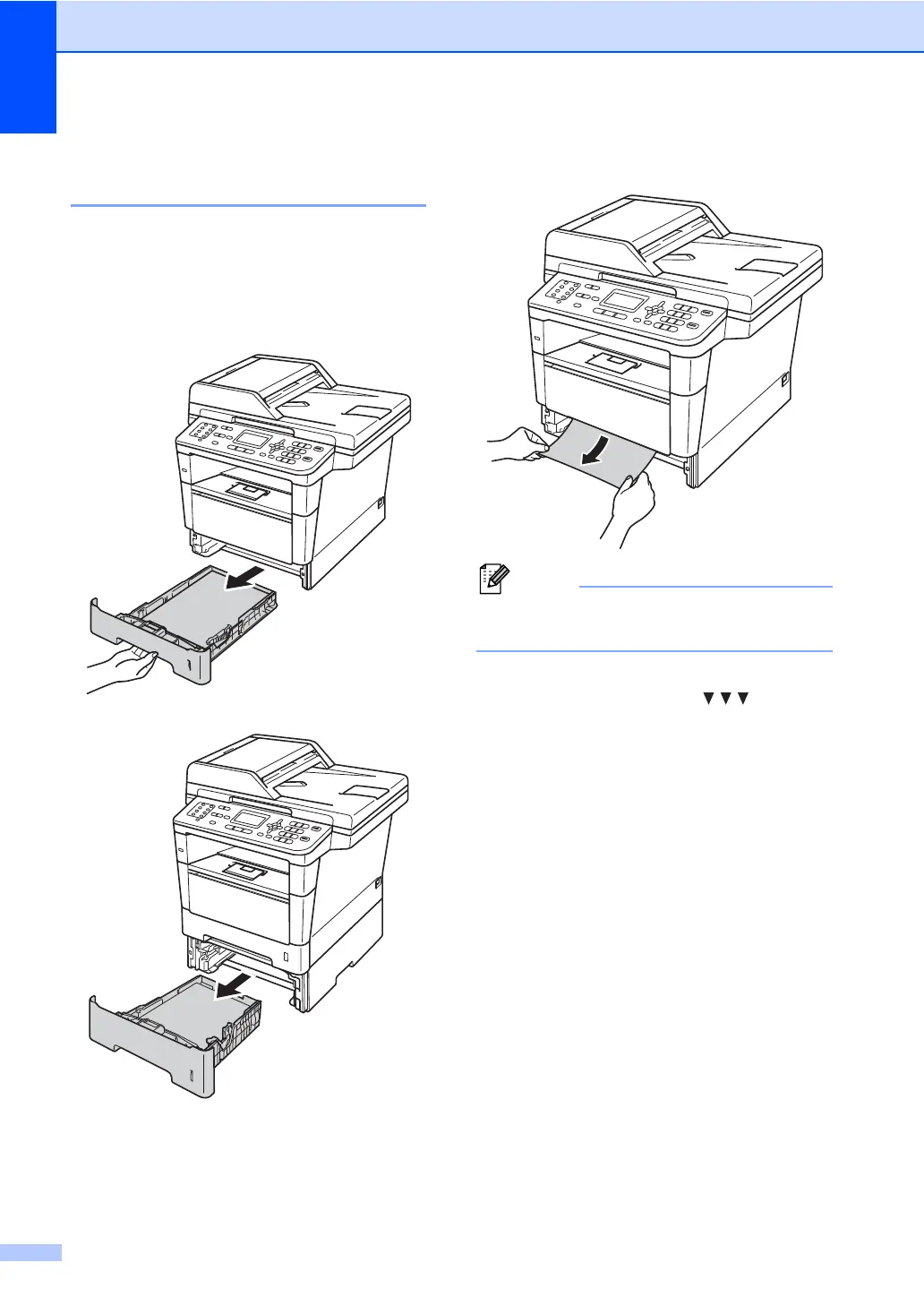104
Paper is jammed in paper tray 1
or tray 2
B
If the LCD shows
Jam Tray 1
or
Jam Tray 2
, follow these steps:
a Pull the paper tray completely out of the
machine.
For Jam Tray 1:
For Jam Tray 2:
b Use both hands to slowly pull out the
jammed paper.
Pulling the jammed paper downward
allows you to remove the paper easier.
c Make sure that the paper is below the
maximum paper mark ( ) in the
paper tray. While pressing the green
paper-guide release lever, slide the
paper guides to fit the paper size. Make
sure that the guides are firmly in the
slots.
d Put the paper tray firmly back in the
machine.
