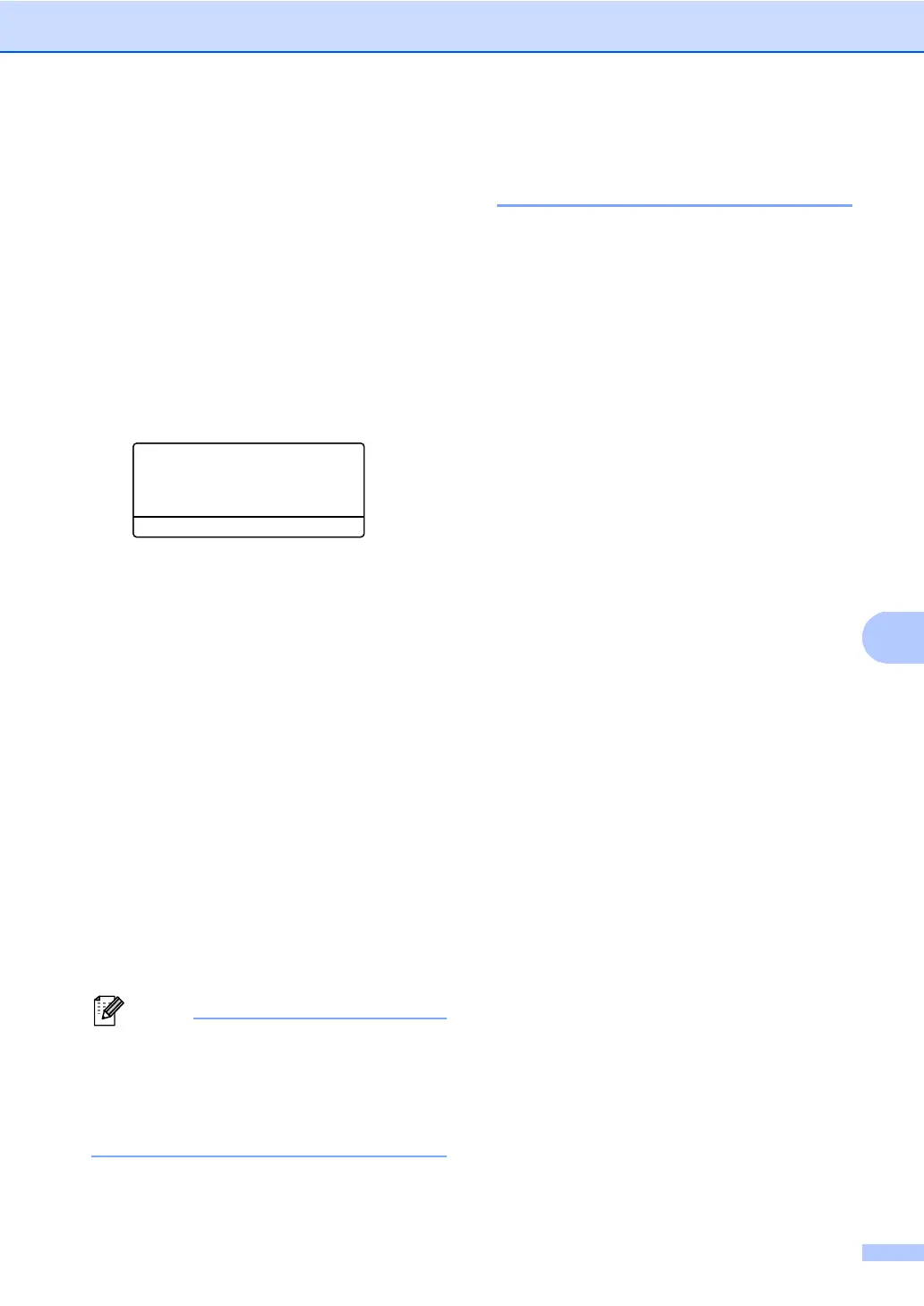Dialling and storing numbers
53
b Do one of the following:
Press 1 to choose Change to edit the
number, name or E-mail address.
Go to step c.
Press 2 to choose Clear to delete
all information in a One Touch or
Speed Dial number.
When Erase This Data?
appears, press 1 to choose Yes to
confirm.
Go to step d.
23.Address Book
#005:MIKE
a 1.Change
b 2.Clear
Select ab or OK
c
<For MFC-8510DN:>
Edit the number, name and Resolution
by the following the instruction in the
Note. When you are finished editing,
press OK.
(For more details, see Storing One
Touch Dial numbers uu page 48, steps
b - d.)
<For MFC-8910DW or if you have
downloaded the IFAX and E-mail
options:>
Edit the Registration Type, number or
E-mail address, name and Resolution
by the following the instruction in the
Note. When you are finished editing,
press OK.
(For more details, see Storing One
Touch Dial numbers uu page 48, steps
b - k.)
To edit the stored name or number, press
d or c to position the cursor under the
character you want to change and press
Clear. Then enter the correct character.
The LCD will display your new setting.
d Press Stop/Exit.
Tone or Pulse (not available in
New Zealand) 8
If you have a Pulse dialing service, but need
to send Tone signals (for example, for
telephone banking), follow the instructions
below. If you have Touch Tone service, you
will not need this feature to send tone signals.
a Press Hook.
b Press # on the machine’s control panel.
Any digits dialed after this will send tone
signals.
When you are finished with the call, the
machine will return to the Pulse dialing
service.
