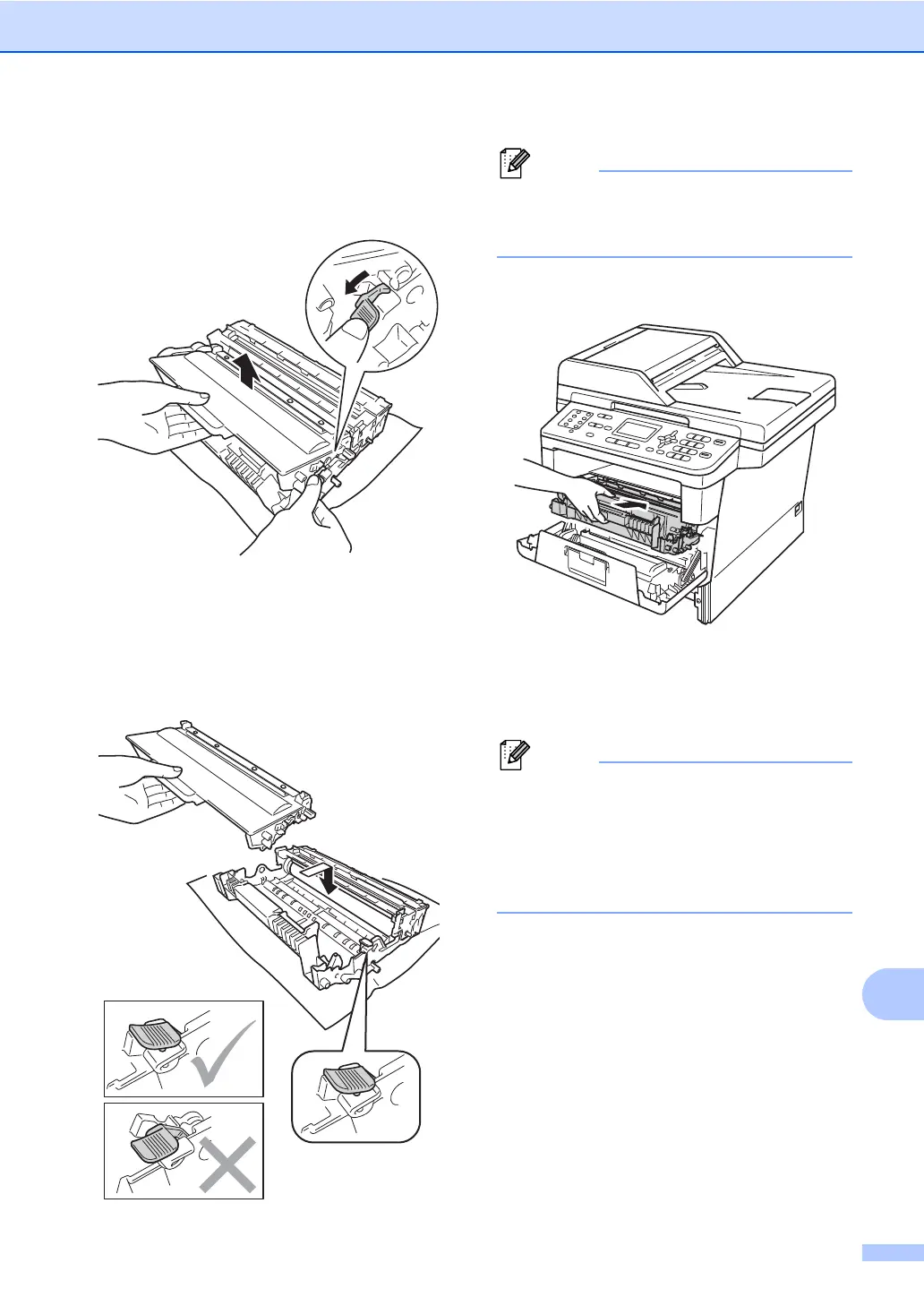Troubleshooting
111
f Push down the green lock lever and take
the toner cartridge out of the drum unit.
Remove the jammed paper if there is
any inside the drum unit.
g Put the toner cartridge back into the
drum unit until you hear it lock into place.
If you have put the cartridge in correctly,
the green lock lever on the drum unit will
lift automatically.
Make sure that you put the toner cartridge
in correctly or it may separate from the
drum unit.
h Put the drum unit and toner cartridge
assembly back into the machine.
i Close the front cover of the machine.
j Put the paper tray firmly back in the
machine.
If you turn off the machine while
Jam Inside is displayed, the machine
will print incomplete data from your
computer. Before you turn on the
machine, delete the print spool job on your
computer.
