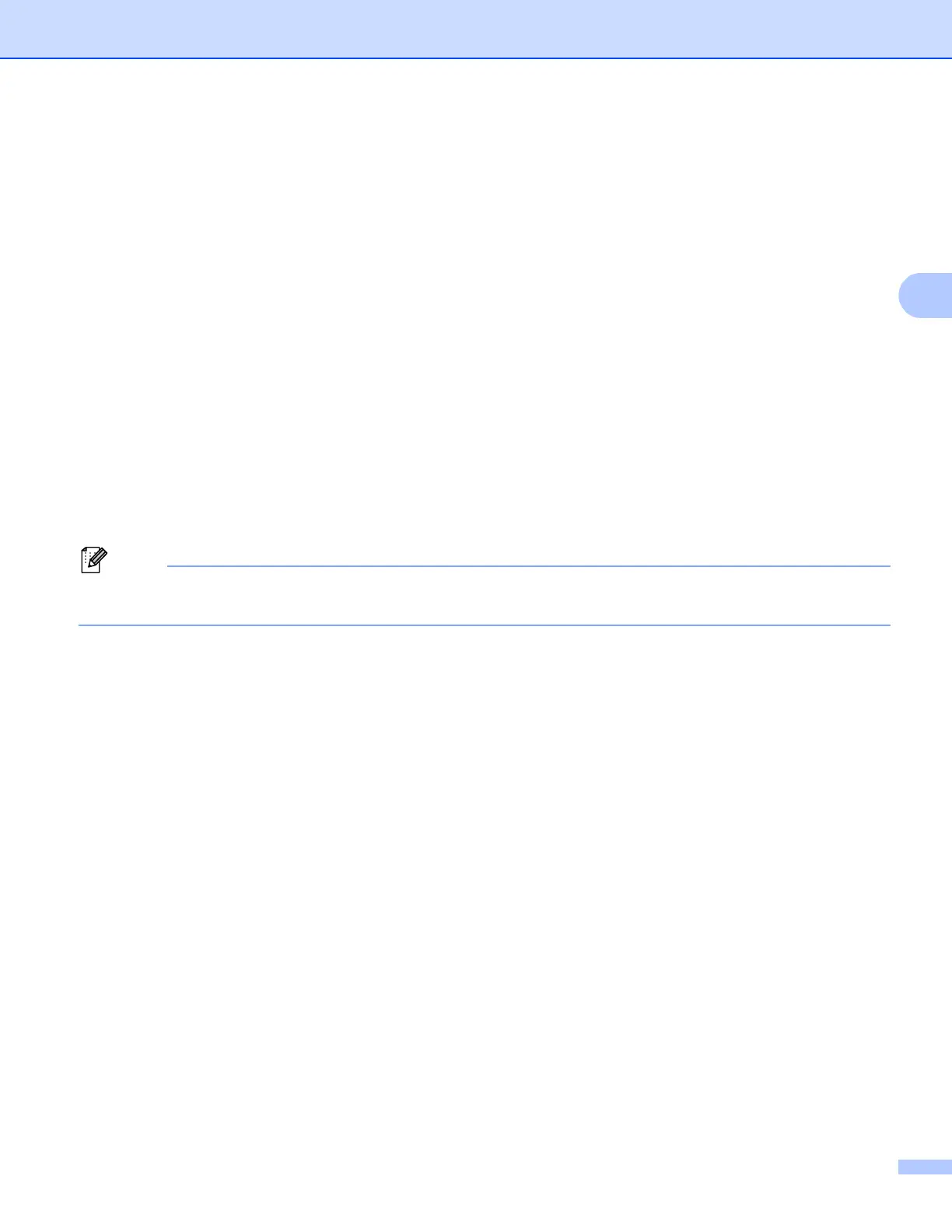39
Configuring your machine for a wireless network (For MFC-8710DW, MFC-8910DW and MFC-8950DW(T))
For 5-line LCD models
a Press Menu.
b Press a or b to choose Network. Press OK.
c Press a or b to choose WLAN. Press OK.
d Press a or b to choose WPS w/PIN Code. Press OK.
e When WLAN Enable ? is displayed, press a or b to choose On and press OK to accept.
This will start the wireless setup wizard.
To cancel, press Stop/Exit.
f The LCD will show an 8 digit PIN and the machine starts searching for a WLAN access point/router.
g Using a computer that is on the network, type “http://access point’s IP address/” into your browser.
(Where “access point’s IP address” is the IP address of the device that is used as the Registrar
1
) Go to
the WPS setting page and input the PIN which the LCD shows in step f to the Registrar and follow the
on-screen instructions.
1
The Registrar is normally the WLAN access point/router.
The setting page is different, depending on the brand of WLAN access point/router. See the instruction
supplied with your WLAN access point/router.
