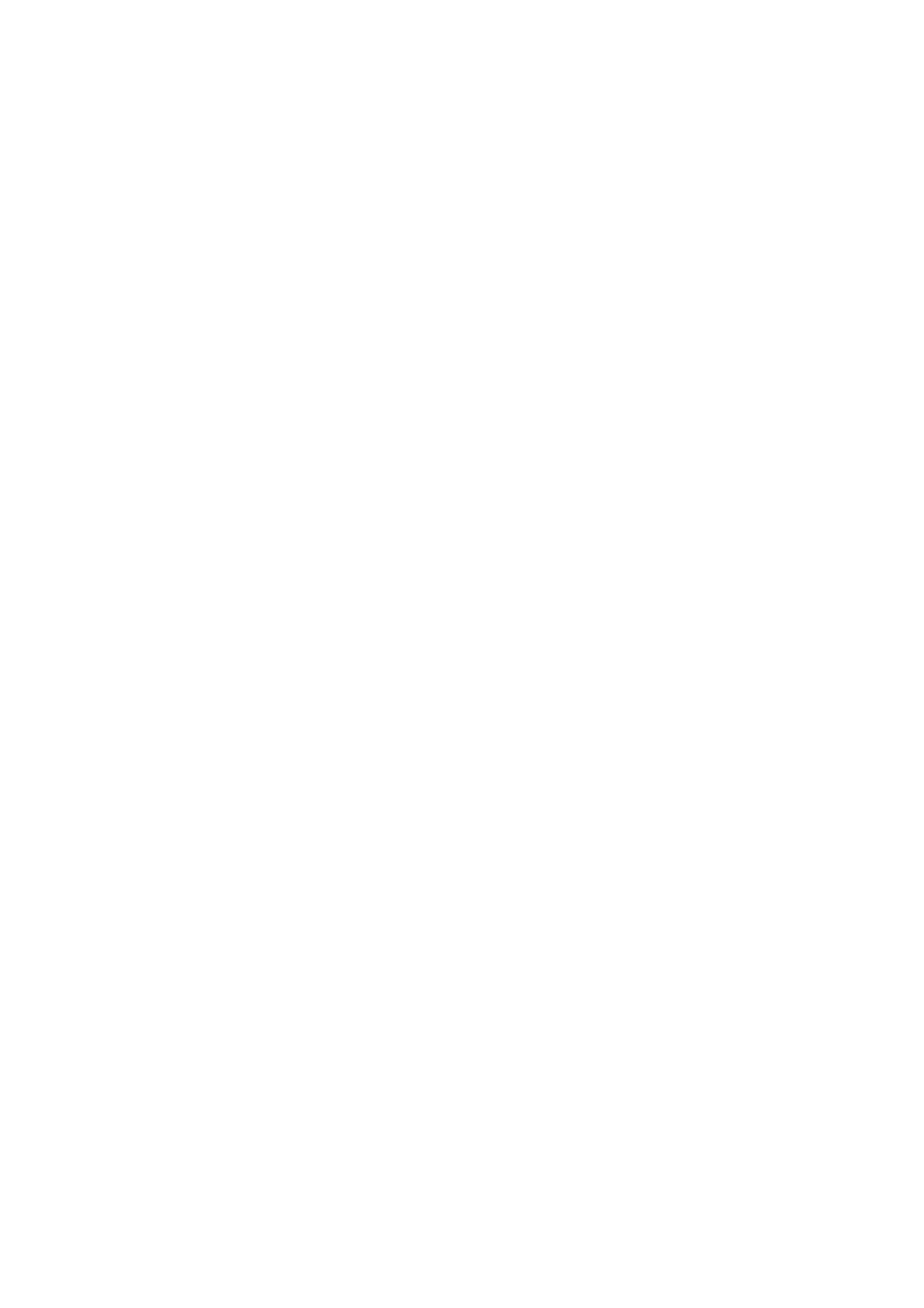4-4
Confidential
■ Firmware installation using PC
(1) Disconnect the USB cable if the machine is connected to your computer with it to enter
the maintenance mode. (Refer to “1.1 How to Enter Maintenance Mode” in Chapter 5.)
(2) Connect the machine to your computer using the USB cable.
(3) Open the temporary folder and double-click "FILEDG32.EXE" to start it, and select
"Brother Maintenance USB Printer".
(4) Drag and drop the required program file (ex. DXXXXX_$.djf) in the same folder onto the
"Brother Maintenance USB Printer" icon in the Filedrgs screen. The file is loaded to the
machine, and installing to the flash ROM starts.
(5) When installing is completed, the machine restarts and returns to the ready state
automatically.
(6) Turn OFF the power switch of the machine, and then repeat the procedures (1) to (5) to
install required firmwares.
(7) Turn OFF the power switch of the machine, and disconnect the USB cable.
