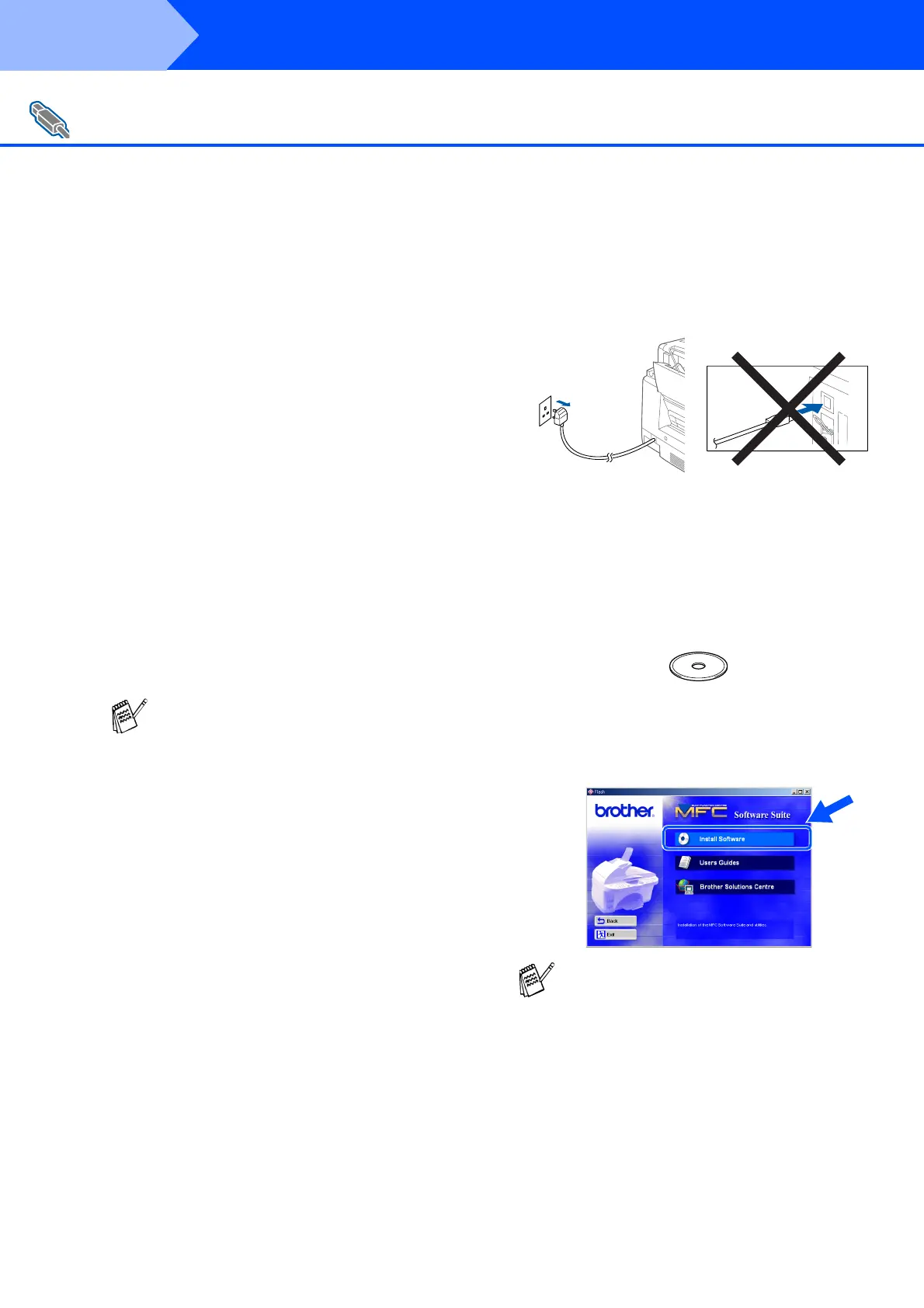12
Installing the Driver & Software
Make sure that you have completed the instructions from Step 1 “Setting Up the
machine”.
If you are using Windows
®
2000 Professional:
To access the PhotoCapture Center
™
features from
your PC you must be connected using USB and you
may have to install a Windows
®
2000 update first.
There are two ways to install the Windows
®
2000
update:
1
Make sure any media cards are not inserted
into the media drive of the machine.
2
Unplug the machine from the AC outlet and
disconnect it from your computer, if you are
already connected to an interface cable.
3
Turn on your computer.
(For Windows
®
2000 Professional/XP, you
must be logged on as the administrator.)
4
Insert the supplied CD-ROM into your CD-
ROM drive.
5
Click your language.
6
The CD-ROM main menu will appear.
Click Install Software.
For USB Interface Cable Users
(For Windows
®
98/98SE/Me/2000 Professional/XP)
A) Download Service Pack 3 from the Microsoft
®
Web page and install it.
We recommend this method because it includes
other bug fixes for Windows
®
2000.
B) Install the Windows
®
2000 update from the MFC
Software Suite installer.
You can install it by following the steps below:
1. Follow the installation steps from
1
to
8
.
2. Click OK to start installation of the update.
3. Click OK to restart your PC.
4. After the PC restarts, the installation will
automatically continue.
If the installation does not continue
automatically, please open the MFC
Software Suite installer menu again by
double-clicking the setup.exe program on
the Brother CD-ROM, and continue from
Step
5
to install the MFC Software Suite.
If this window does not appear, use
Windows
®
Explorer to run the setup.exe
program from the root directory of the
Brother CD-ROM.
Step 2
