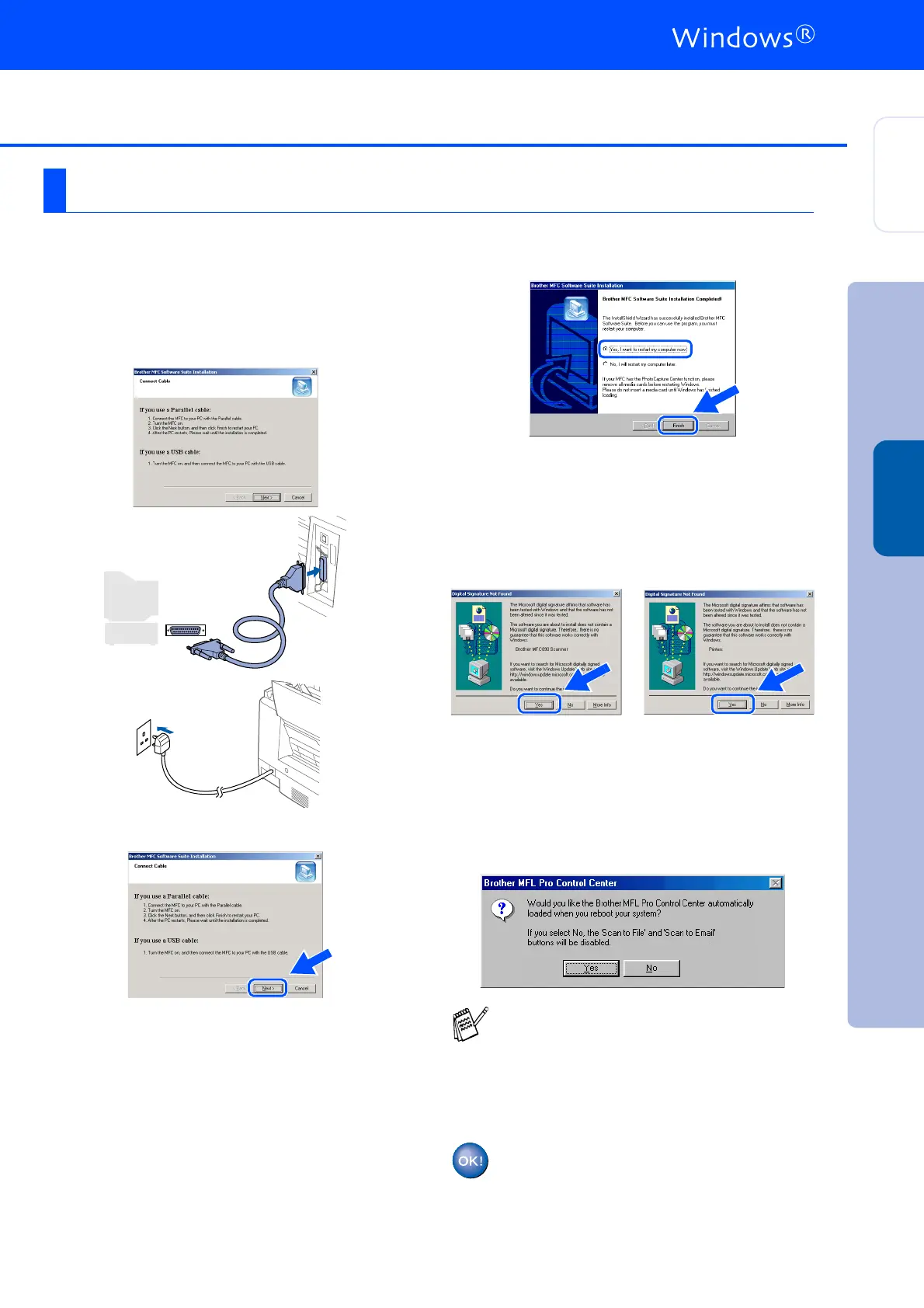23
G
When this screen appears, connect the
parallel interface cable to your PC, and then
connect it to the machine.
Turn on the machine by plugging in the
power cord.
.
H
Click the Next.
I
Click Finish to restart your computer.
J
After the computer restarts, the installation
of the Brother driver will automatically start.
Follow the instructions on the screen.
K
If the Digital Signature Not Found dialog
boxes appear, click Yes to install the driver.
L
Click Yes to have the Control Center loaded
each time Windows is started. The Control
Center will appear as an icon in the task
tray.
If you click No the Scan keys on the
machine will be disabled.
For Windows
®
2000 Professional Users Only
Even if you select NO, later you will be able
to launch the Brother Control Center to use
the
Scan to
key. See “AutoLoad the
Brother Control Center”, Chapter 14 in the
On-Line Documentation (User’s Guide) on
the CD-ROM.
The Brother PC fax, Printer and
Scanner drivers have been installed
and the installation is now complete.
Installing the Driver & Software
Setting Up
the machine
Windows
®
Parallel
