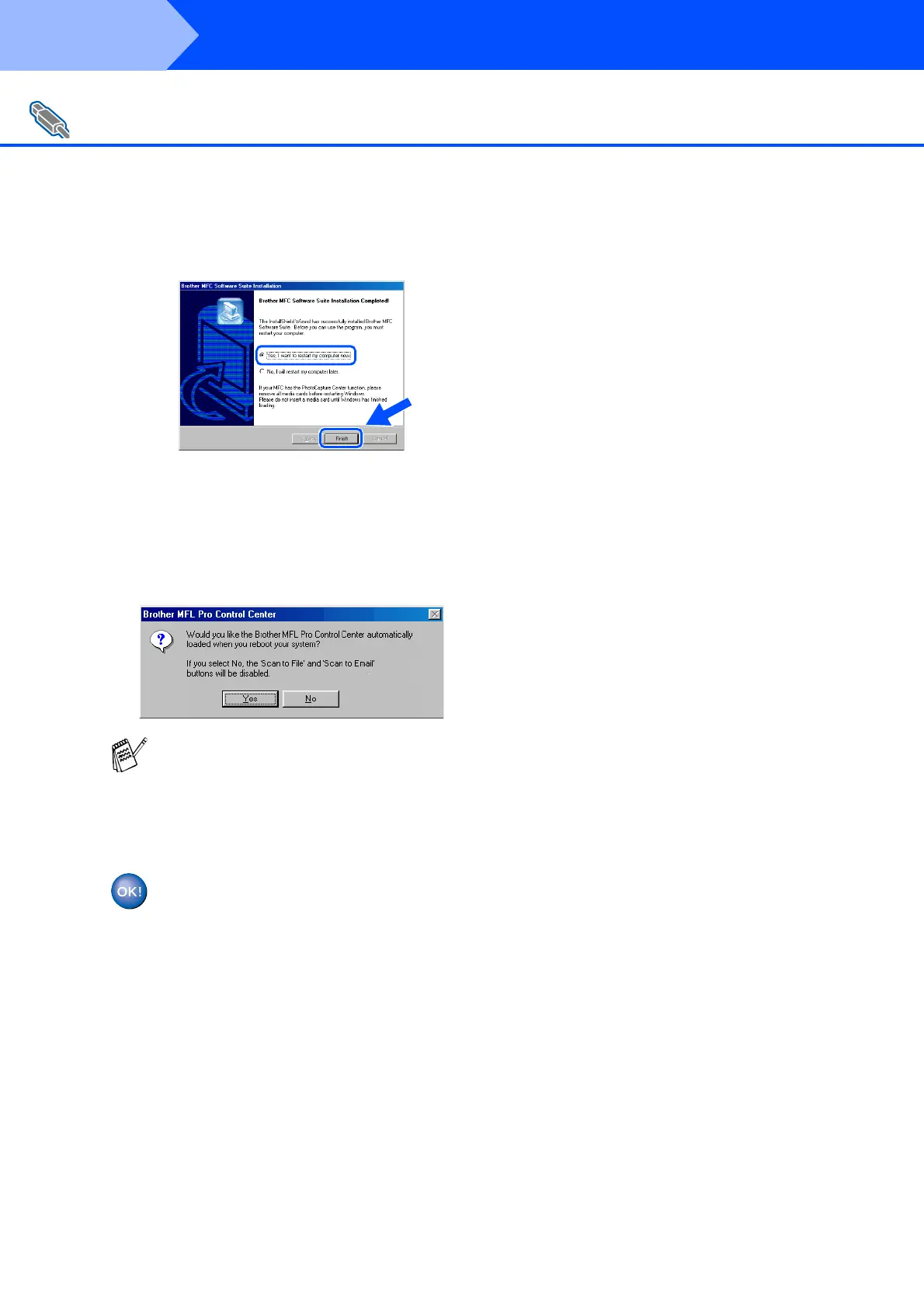16
Installing the Driver & Software
M
Click Finish to restart your computer.
N
After the computer restarts, click Yes to
have the Control Center loaded each time
Windows is started. The Control Center will
appear as an icon in the task tray.
If you click No the Scan keys on the
machine will be disabled.
For USB Interface Cable Users
(For Windows
®
98/98SE/Me/2000 Professional/XP)
Even if you select NO, later you will be able
to launch the Brother Control Center to use
the
Scan to
key. See “AutoLoad the
Brother Control Center”, Chapter 14 in the
On-Line Documentation (User’s Guide) on
the CD-ROM.
The Brother PC fax, Printer and
Scanner drivers have been installed
and the installation is now complete.
Step 2
