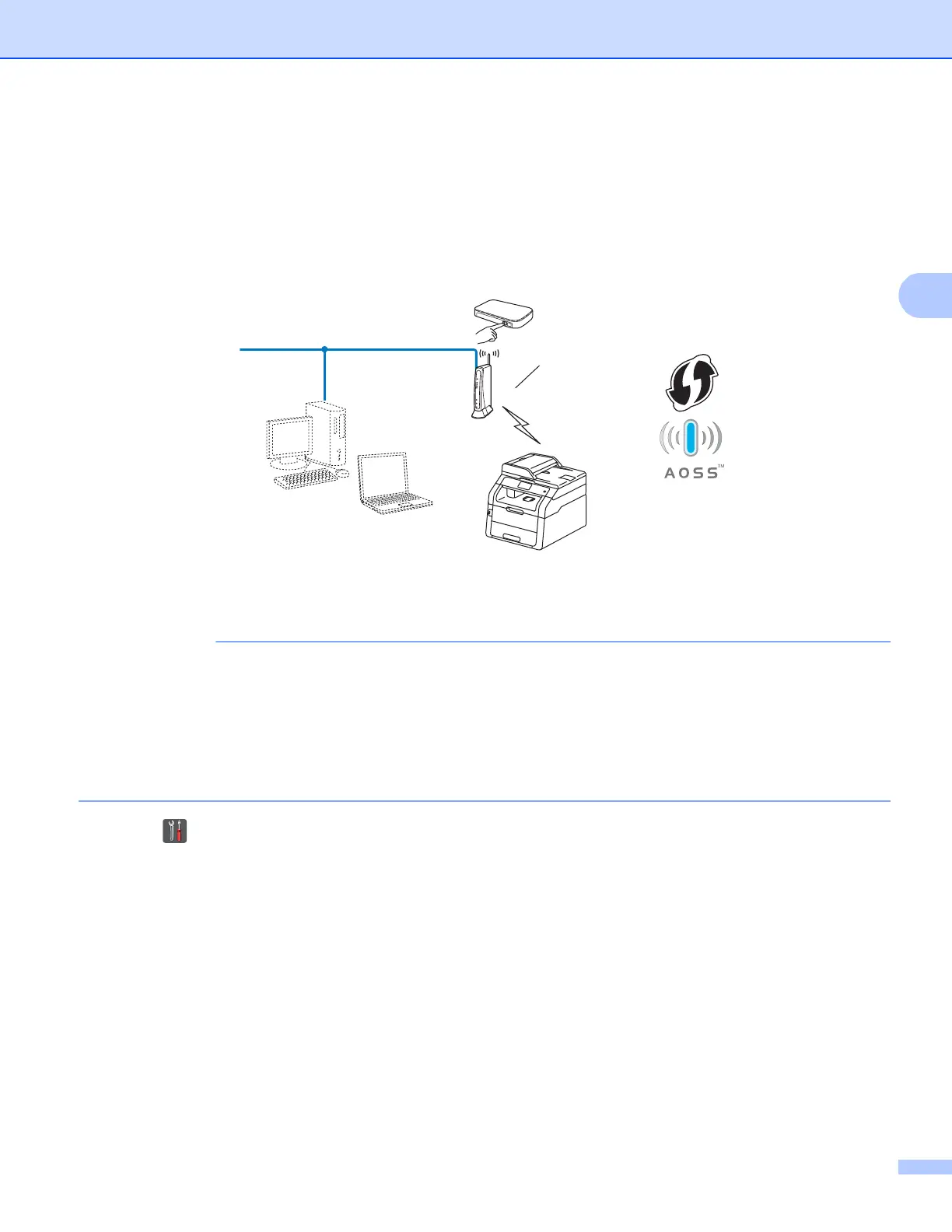Configuring your machine for a wireless network (For DCP-9020CDW, MFC-9130CW, MFC-9330CDW and MFC-9340CDW)
27
One push configuration using WPS (Wi-Fi Protected Setup) or
AOSS™ 3
You can use WPS or AOSS™ from the control panel menu to configure your wireless network settings if your
WLAN access point/router (A) supports either WPS (PBC
1
) or AOSS™.
1
Push Button Configuration
• If you are going to connect your Brother machine to your network, we recommend that you contact your
system administrator prior to installation. You must know your wireless network settings before you
proceed with this installation.
• If you have previously configured the wireless settings of the machine, you must reset the LAN settings
before you can configure the wireless settings again.
To reset the LAN settings, see Reset the network settings to the factory default on page 47.
a Press .
b Press Network.
c Press WLAN.
d Swipe up or down, or press a or b to display WPS/AOSS.
Press WPS/AOSS.
e When Enable WLAN? is displayed, press Yes to accept.
This will start the wireless setup wizard.
To cancel, press No.
A
