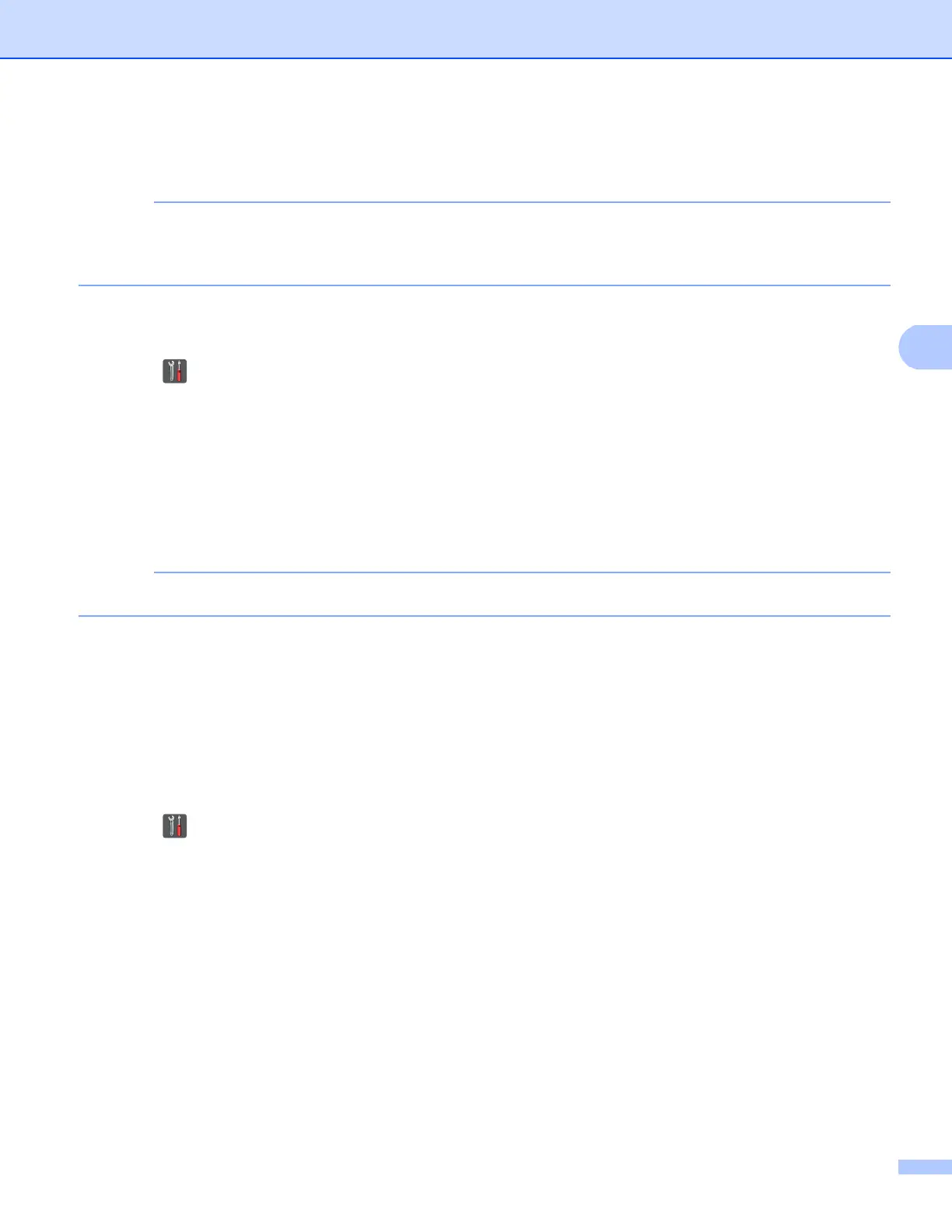Control panel setup
48
Printing the Network Configuration Report 4
Node name: The Node name appears on the Network Configuration Report. The default node name is
“BRNxxxxxxxxxxxx” for a wired network or “BRWxxxxxxxxxxxx” for a wireless network. (“xxxxxxxxxxxx” is
your machine’s MAC Address / Ethernet Address.)
The Network Configuration Report prints a report listing all the current network configuration including the
network print server settings.
a Press .
b Press All Settings.
c Swipe up or down, or press a or b to display Print Reports.
Press Print Reports.
d Press Network Configuration.
e Press OK.
If the IP Address on the Network Configuration Report shows 0.0.0.0, wait for one minute and try again.
Printing the WLAN report
(For DCP-9020CDW, MFC-9130CW, MFC-9330CDW and
MFC-9340CDW)
4
The WLAN Report prints your machine’s wireless status report. If the wireless connection failed, check the
error code on the printed report. See Quick Setup Guide: Troubleshooting.
a Press .
b Press All Settings.
c Swipe up or down, or press a or b to display Print Reports.
Press Print Reports.
d Swipe up or down, or press a or b to display WLAN Report.
Press WLAN Report.
e Press OK.
