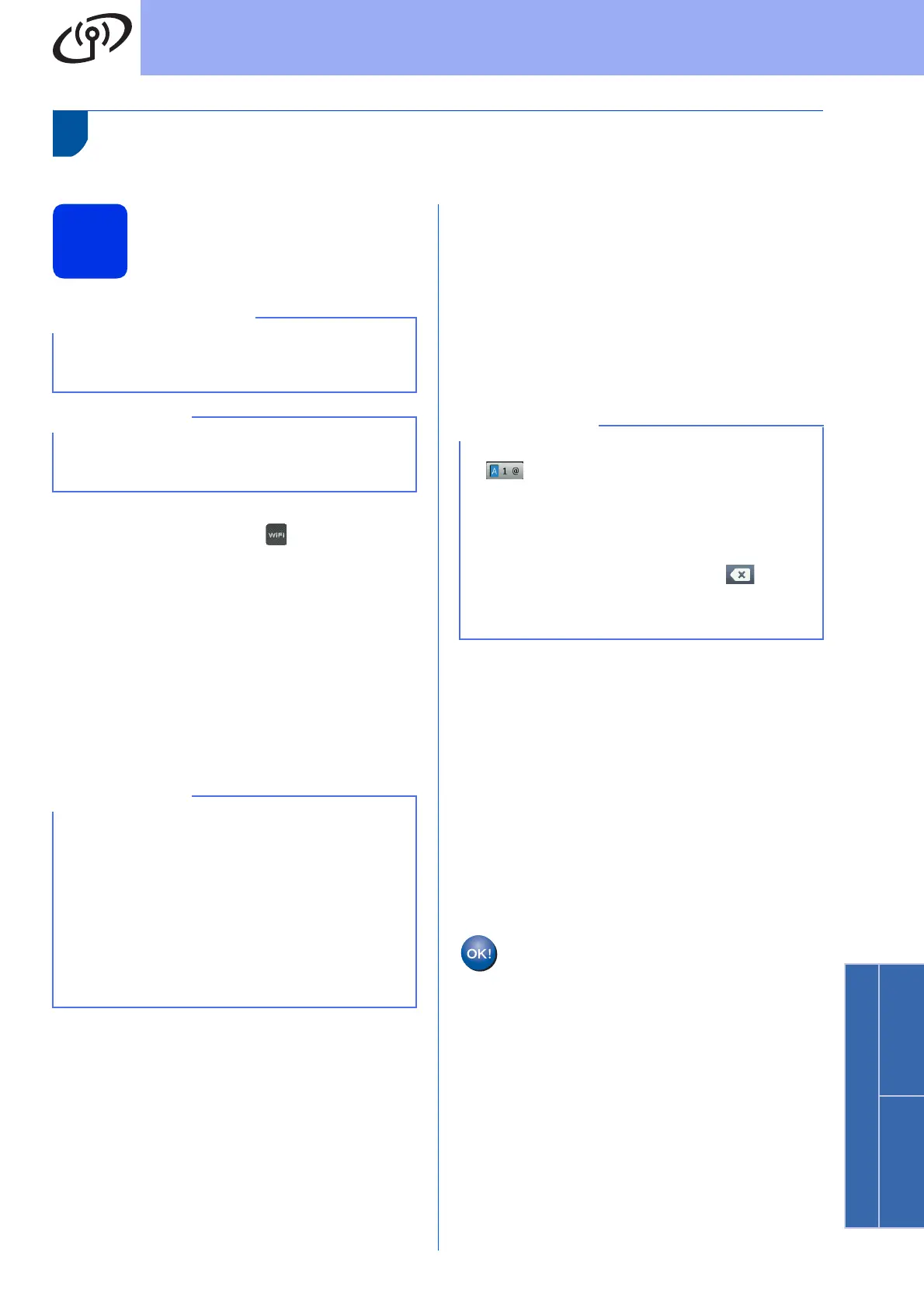27
For Wireless Network Users
Wireless Network
Windows
®
Macintosh
Manual setup from the control panel using the Setup Wizard
(Windows
®
, Macintosh and mobile devices)
18
Set up the wireless
settings
a On your machine, press .
Press Setup Wizard.
b When Enable WLAN? is displayed, press
Yes. This will start the wireless setup wizard.
c The machine will search for available SSIDs. It
will take a few minutes to display a list of
available SSIDs.
If a list of SSIDs is displayed, swipe up or down,
or press a or b to choose the SSID you wrote
down in step 17-b on page 23.
Press OK.
d Do one of the following:
If the wireless access point/router of the
selected SSID supports WPS and the
machine asks to use WPS, go to e.
If you are using an authentication and
encryption method that requires a Network
Key, go to f.
If your authentication method is Open
System and your encryption mode is None,
go to g.
e To connect your machine using the automatic
wireless mode, press Yes. (If you choose
No (Manual), go to f to enter the Network
Key.) When the Touchscreen instructs you to
start WPS, press the WPS button on your
wireless access point/router, and then press
Next on the Touchscreen. Go to g.
f Enter the Network Key you wrote down in step
17-b on page 23 using the numbers and
characters on the Touchscreen.
Press OK when you have entered all the
characters, and then press Yes to apply your
settings.
g Your machine will now try to connect to your
wireless network using the information you
have entered.
A connection result message appears on the
Touchscreen and a WLAN report will
automatically print.
If the connection failed, check the error code on
the printed report and refer to
Troubleshooting on page 30.
Press OK.
You must have the wireless settings you wrote
down for your network in step 17-b on page 23
before you proceed.
If you use your machine in an IEEE 802.1x
supported wireless network, see Network User's
Guide: Using IEEE 802.1x authentication.
• If the list is blank, check that the wireless access
point/router has power and is broadcasting the
SSID. Move your machine closer to the wireless
access point/router and try starting from a
again.
• If your wireless access point/router is set to not
broadcast the SSID you will have to manually
add the SSID name. For details, see Network
User's Guide: Configuring your machine when
the SSID is not broadcast.
• To enter numbers or special characters, press
repeatedly until the character you want to
enter appears, then press the character you
want.
• If you entered a character incorrectly and want
to change it, press d or c to move the cursor to
the incorrect character, then press .
• To enter a space, press Space.
• For more details, see Entering Text on page 33.
Wireless setup is now complete.
A four-level indicator at the top right of
your machine’s Touchscreen will show
the wireless signal strength of your
wireless access point/router.
