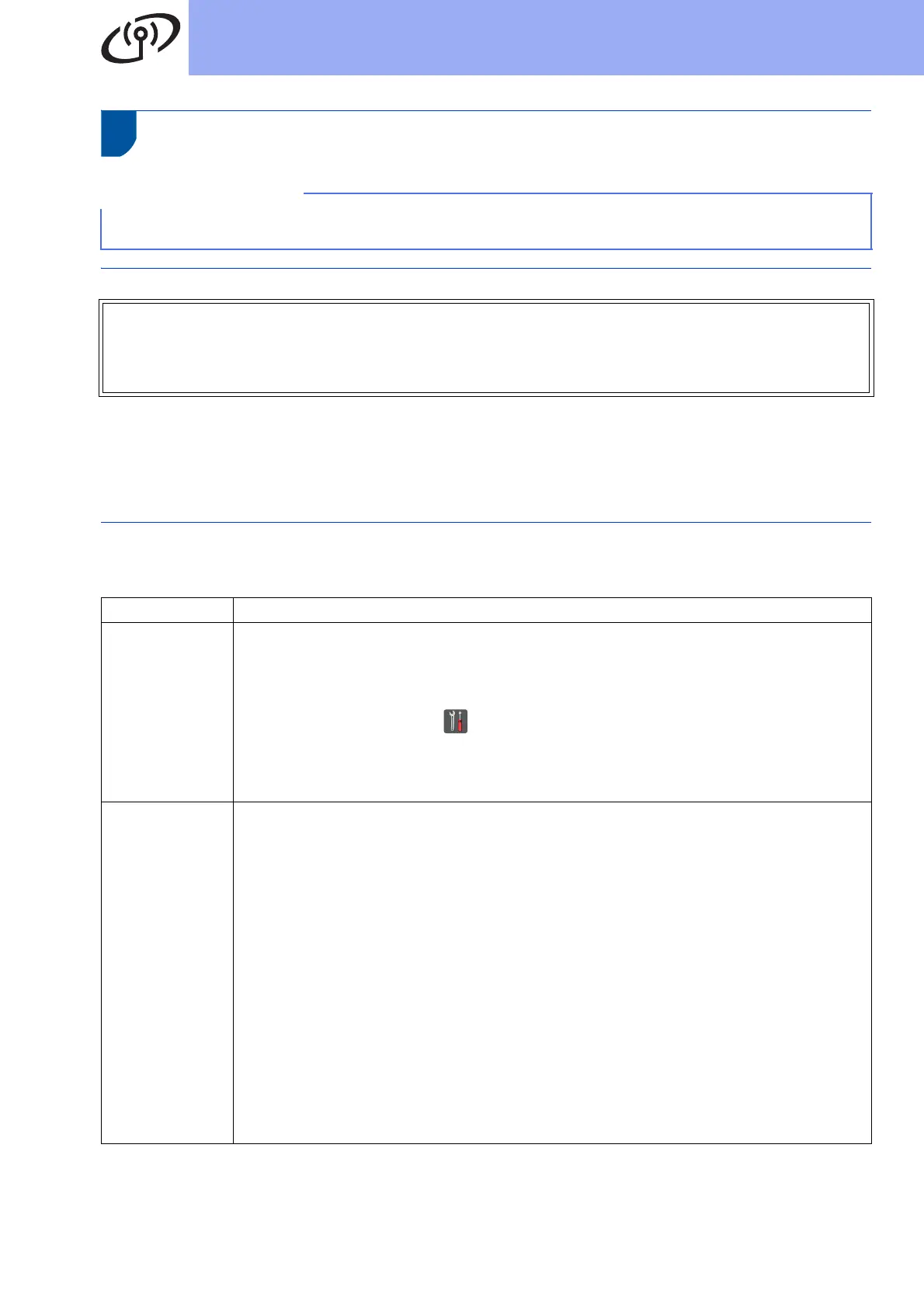30
For Wireless Network Users
Troubleshooting
To find the wireless settings (SSID (Network Name) and Network Key)*
* The Network Key may also be described as the Password, Security Key, or Encryption Key.
* If the wireless access point/router is set not to broadcast the SSID, the SSID will not be detected automatically.
You must manually enter the SSID name (see Network User's Guide: Configuring your machine when the SSID
is not broadcast).
WLAN report
If the printed WLAN report shows that the connection failed, check the error code on the printed report and refer
to the following instructions:
If you need assistance during setup and want to contact Brother Customer Service, make sure you have your
SSID (Network Name) and Network Key ready. We cannot assist you in locating this information.
1. Check the documentation provided with your wireless access point/router.
2. The default SSID could be the access point/router manufacturer's name or the model name.
3. If you do not know the security information, please consult the router manufacturer, your system
administrator, or your internet provider.
Error Code Recommended Solutions
TS-01
The wireless setting is not activated, turn the wireless setting to ON.
- If a LAN cable is connected to your machine, disconnect it and turn the wireless setting of
your machine to ON.
1. On your machine, press .
2. Press Network.
3. Press WLAN, and then press Setup Wizard.
4. When Enable WLAN? is displayed, press Yes. This will start the wireless setup wizard.
TS-02
The wireless access point/router cannot be detected.
- Check the following four points:
1. Make sure the wireless access point/router is powered on.
2. Move your machine to an obstruction-free area, or closer to the wireless access
point/router.
3. Temporarily place your machine within about 3.3 feet (one meter) from the wireless
access point/router when you are configuring the wireless settings.
4. If your wireless access point/router is using MAC address filtering, confirm that the MAC
address of the Brother machine is allowed in the filter (see Print the Network
Configuration Report on page 39).
- If you manually entered the SSID and security information (SSID/authentication
method/encryption method/Network Key), the information may be incorrect.
Confirm the SSID and security information (see To find the wireless settings (SSID
(Network Name) and Network Key)* on page 30). Re-enter the correct information, if
necessary.
