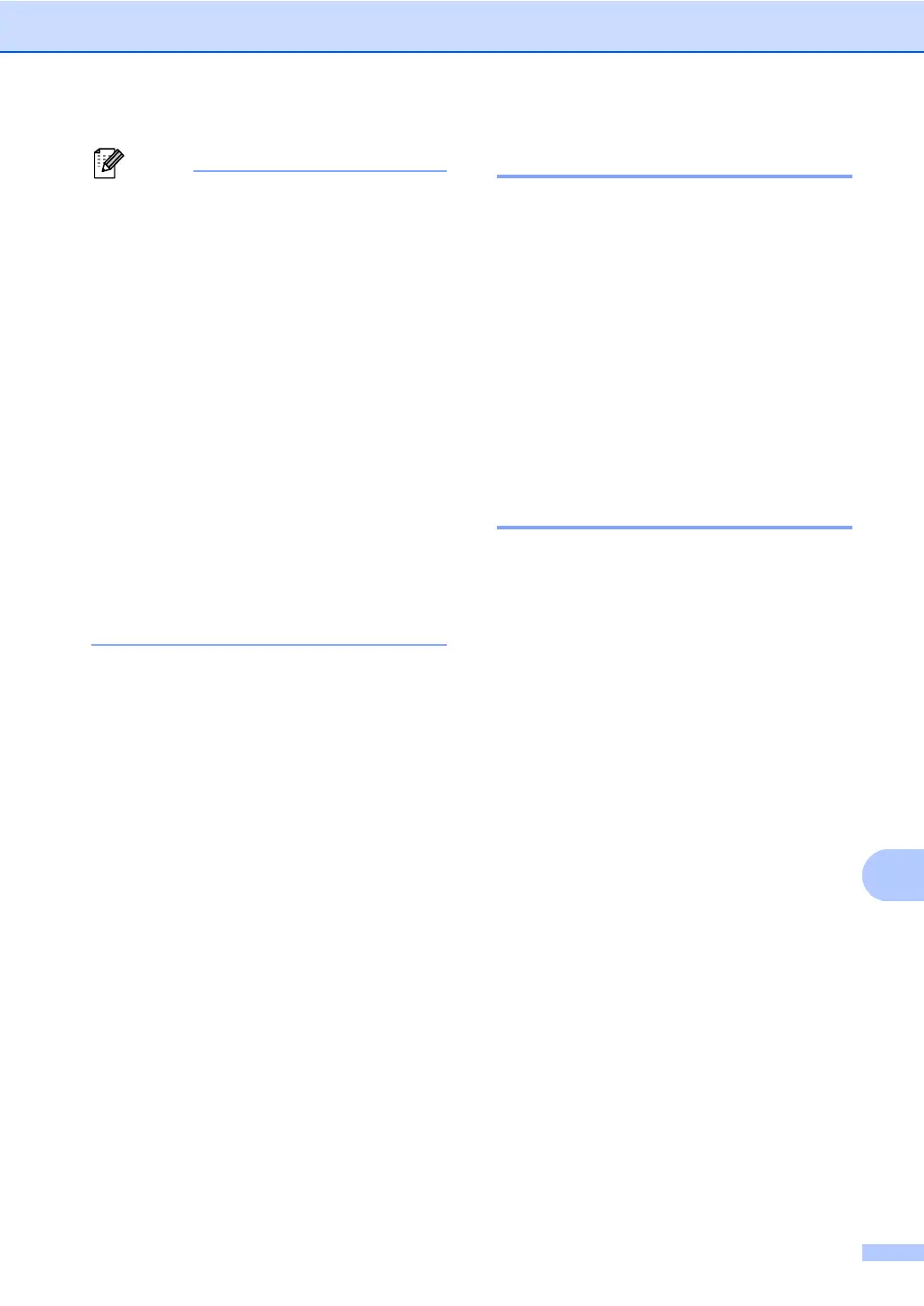Routine maintenance
111
• If an error message is displayed, press
Mono Start or Colour Start and try again.
(For more information, see Error and
maintenance messages on page 113.)
• If you print using the Windows
®
printer
driver, the driver will get the calibration
data automatically if both Use Calibration
Data and Get Device Data
Automatically are on. The default
settings are on. (See Advanced tab in the
Software User's Guide.)
• If you print using the Macintosh printer
driver, you need to perform the calibration
using the Status Monitor. After turning
the Status Monitor on, choose Color
Calibration from the Control menu. (See
Status Monitor in the Software User's
Guide. When the Status Monitor is open,
choose Control / Color Calibration from
the menu bar.)
Auto Registration A
Registration A
If solid areas of colour or images have cyan,
magenta or yellow fringes, you can use the
auto-registration feature to correct the
problem.
a Press Menu, 4, 7.
b To start, press 1.
To exit, press 2.
c Press Stop/Exit.
Manual Registration A
If colour still appears incorrectly after auto-
registration, you will need to perform manual
registration.
a Press Menu, 4, 8, 1.
b Press Mono Start or Colour Start to
start printing the colour registration
chart.
c When the machine has finished printing
the registration chart, press 2
(Set Regist.) to correct the colour
manually.
d Starting at 1 (1 Magenta Left) on the
chart, check which coloured bar has the
most uniform print density and enter its
number into the machine using the a
and b keys.
Press OK.
Repeat for 2 (2 Cyan Left), 3
(3 Yellow Left), 4, 5, 6 to 9.
e Press Stop/Exit.
