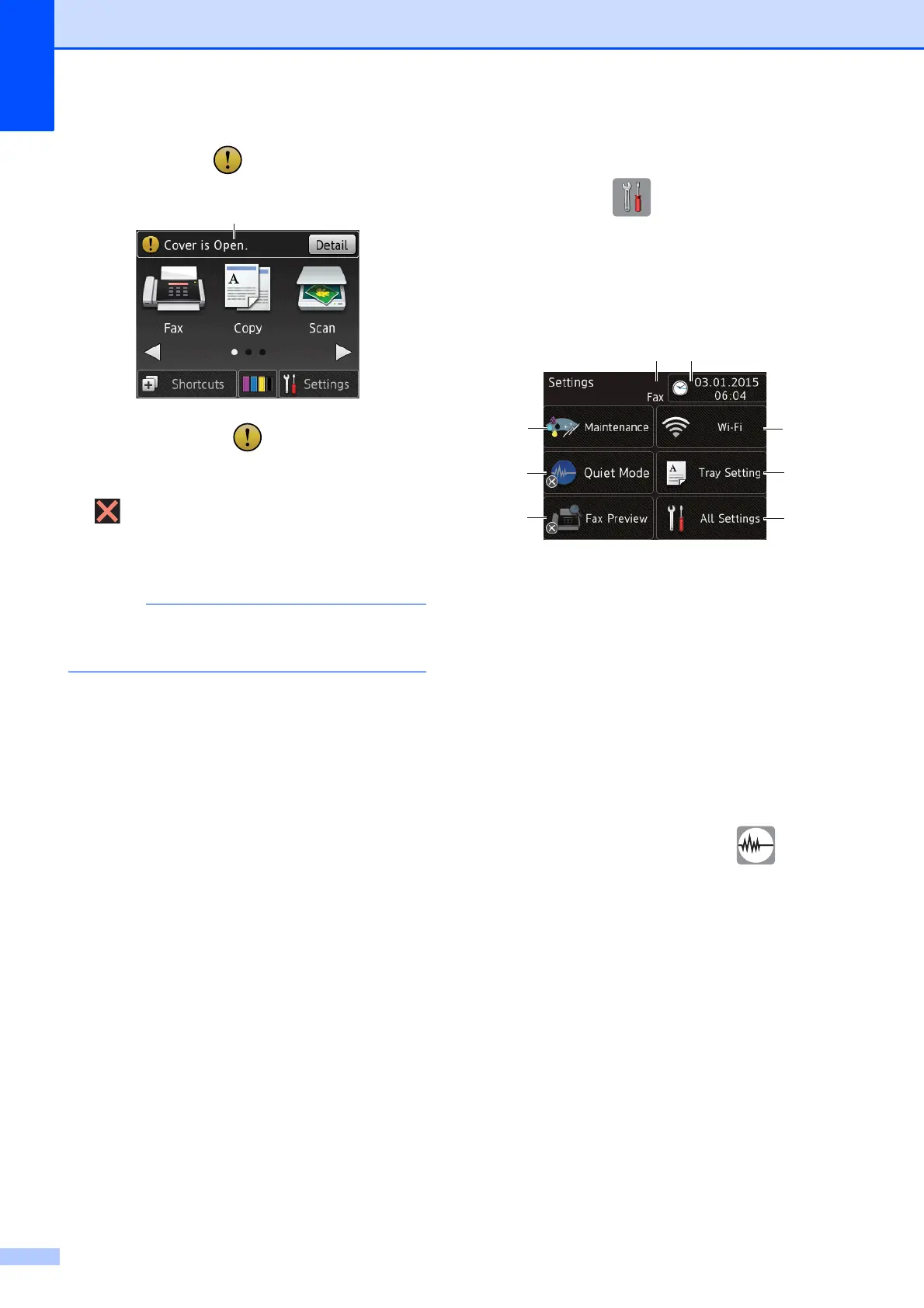Chapter 1
6
9 Warning icon
The warning icon appears when there
is an error or maintenance message;
press Detail to view it, and then press
to return to Ready mode.
(See Error and maintenance messages
on page 37.)
This product adopts the font of ARPHIC
TECHNOLOGY CO., LTD.
Settings screen 1
When you press (Settings), the
Touchscreen LCD displays the machine’s
status.
This screen provides access to all the
machine’s settings.
1 Maintenance
Press to access the Maintenance menu.
Check and improve the print quality, clean
the print head and check the available ink
volume. You can also use the
Maintenance solution menu to solve a
recurring paper jam error.
2 Quiet Mode
Displays the Quiet Mode setting. Press to
access the Quiet Mode menu.
When this menu is set to On, is
displayed on the Home screen. The
machine’s printing noise has been
reduced.
For more information, see Online User’s
Guide.
3 Fax Preview
Displays the Fax Preview setting.
Press to access the Fax Preview menu.
4
1
3
2
6
7
8
5
