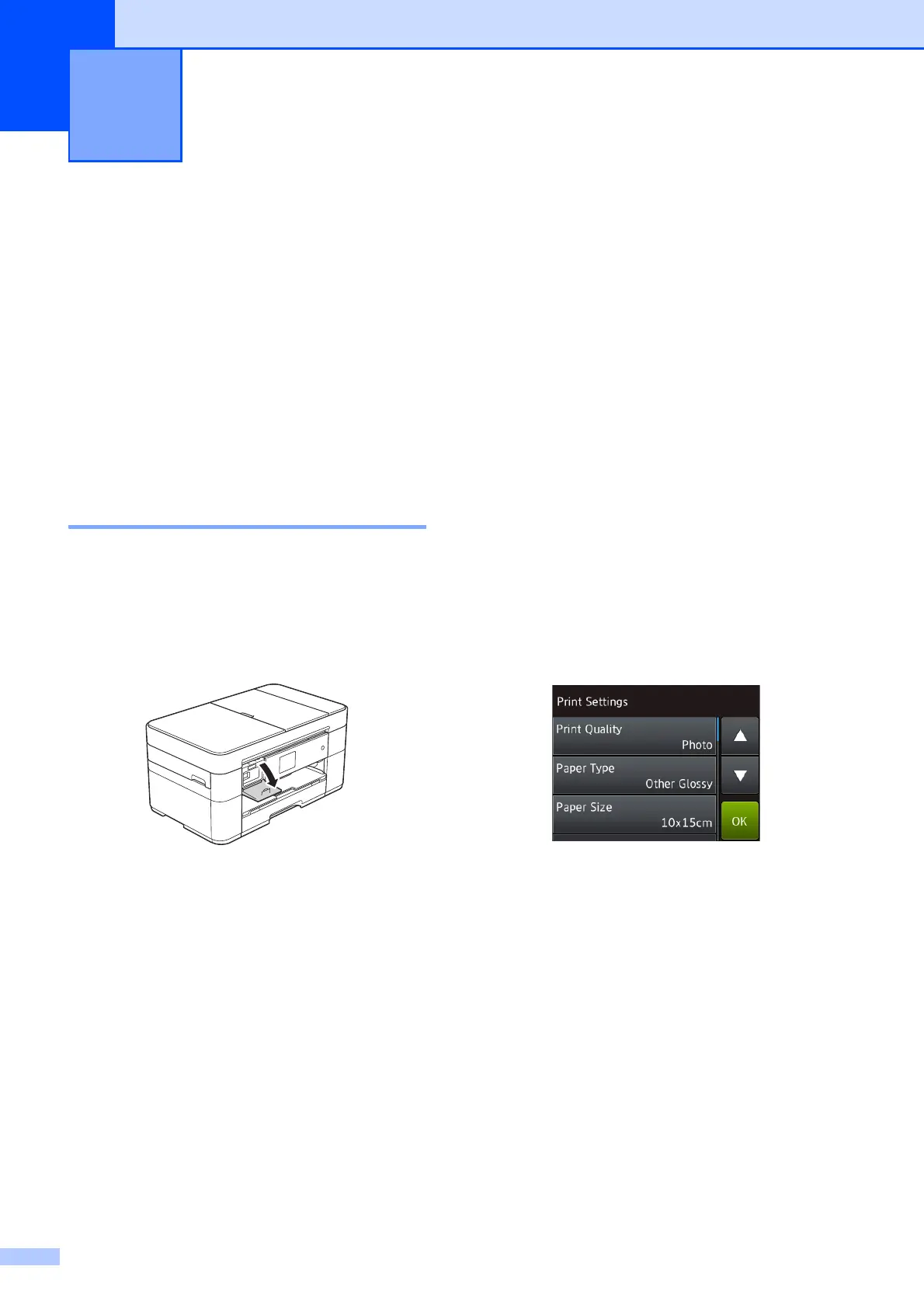24
7
PhotoCapture Center
operations
(PHOTO mode)
7
Even if your machine is not connected to a
computer, you can print photos directly from
a USB flash drive.
How to print images 7
View Photos 7
You can preview your photos on the
Touchscreen before you print them. If your
photos are large files there may be a delay
before each photo appears.
a Open the media slot cover.
b Put the USB flash drive in the correct
slot.
c Press Photo.
d Press d or c to display View Photos.
e Press View Photos.
f Do one of the following:
To choose the photos you want to
print, or to print multiple copies of an
image, go to step g.
To print all the photos, press
Print All. Press Yes to confirm.
Go to step j.
g Press d or c to display the photo you
want to print, and then press it.
h Enter the number of copies:
Press - or + on the Touchscreen.
Press the number of copies to
display the dial pad on the
Touchscreen, and then use it to enter
the number of copies. Press OK.
Press OK.
i Repeat steps g and h until you have
selected all the photos you want to print.
j Press OK.
k Read and confirm the displayed list of
options.
l Press Print Settings to change the
paper type and paper size.
Press a or b to display Paper Type
and press it, and then press the
option you want.
Press a or b to display Paper Size
and press it, and then press the
option you want.
Change other print settings if needed.
When finished, press OK.
m Press Start.
n Wait until the message on the
Touchscreen disappears after printing,
and then remove the USB flash drive
from the media slot.
Printing photos from a USB flash
drive
7
