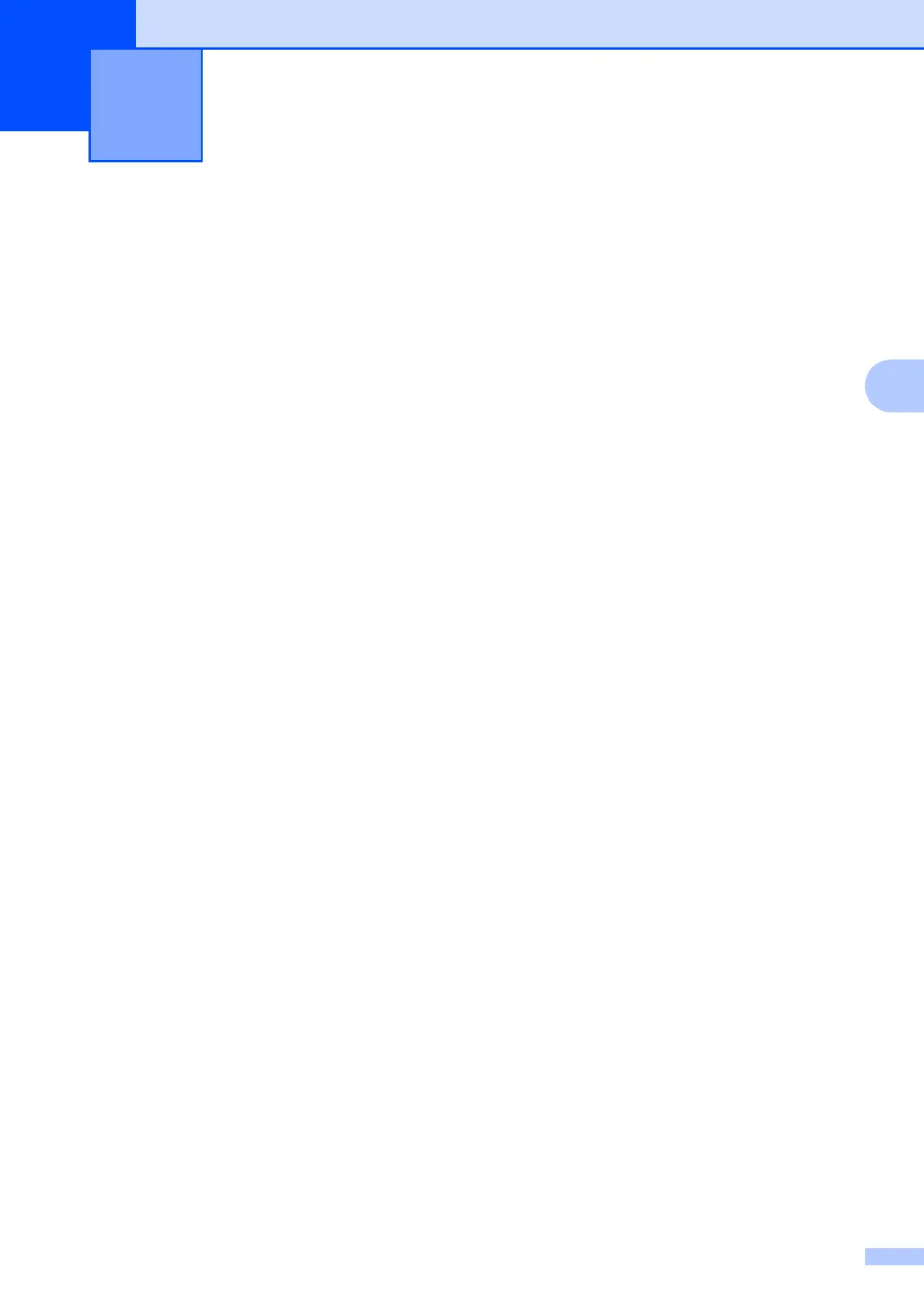19
4
4
How to print a
document
4
The machine can receive and print data from
your computer. Before you can print from a
computer, you must install the printer driver.
(See Online User’s Guide.)
a Install the Brother printer driver from the
CD-ROM or Brother Solutions Center.
(See Quick Setup Guide.)
b From your application, select the Print
command.
c Select the name of your machine in the
Print dialog box and click Properties or
Preferences, depending on the
application you are using.
d Select the settings you want to change
in the Properties dialog box.
Commonly used settings include:
Media Type
Print Quality
Paper Size
Orientation
Colour / Greyscale
Ink Save Mode
Scaling
2-sided / Booklet
e Click OK.
f Click Print (or OK depending on the
application you are using) to begin
printing.
Printing from a computer 4
