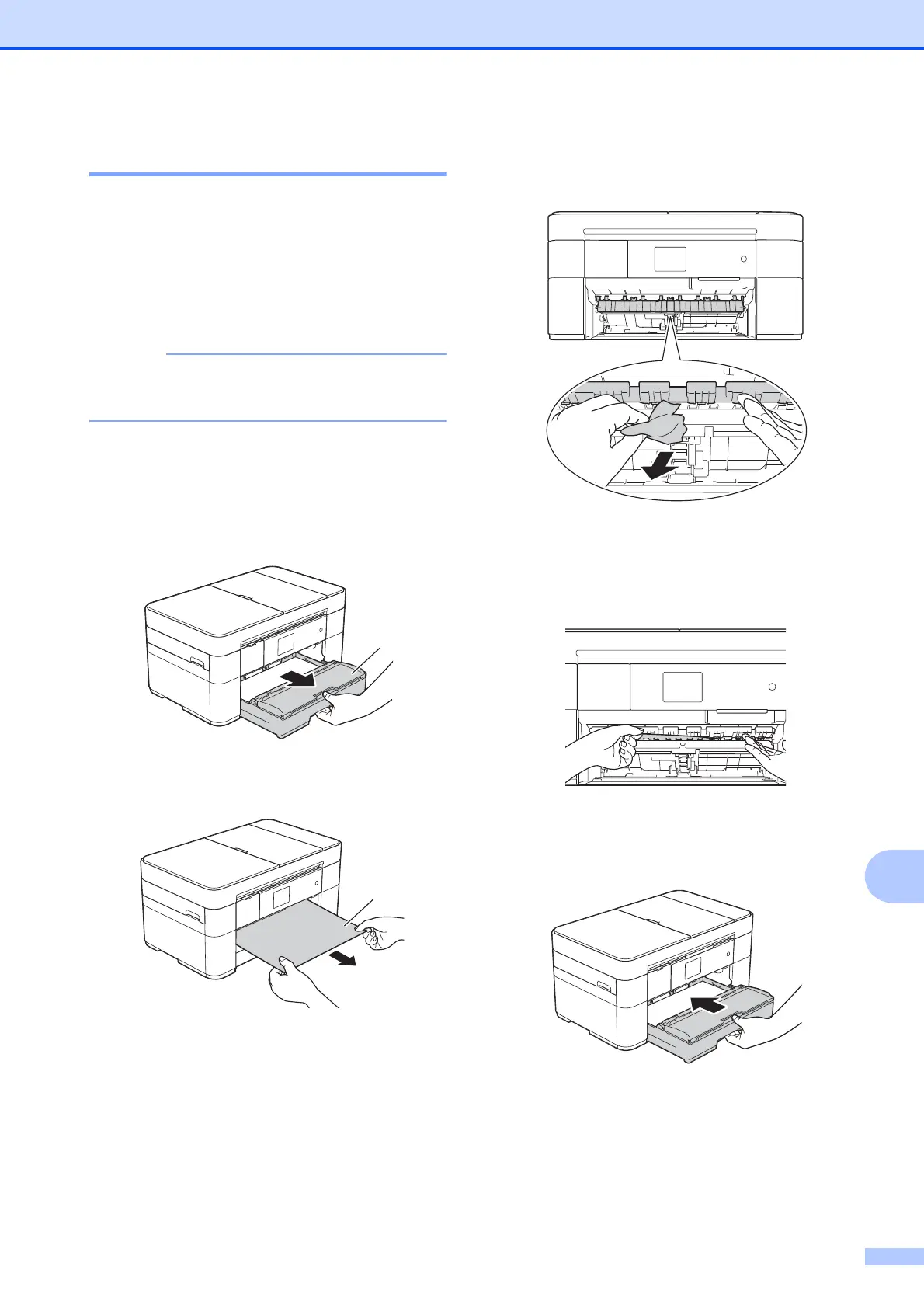Troubleshooting
49
B
Printer jam or paper jam B
Follow these steps to locate and
remove the jammed paper if the
Touchscreen displays:
Paper Jam [Front] or
Paper Jam [Front,Rear]
B
If the Touchscreen displays
Paper Jam [Rear], see page 51.
a Unplug the machine from the electrical
socket.
b Pull the paper tray (1) completely out of
the machine.
c Pull out the jammed paper (1).
d Lift the Jam Clear Flap, and remove the
jammed paper.
e Make sure you look carefully inside the
machine above and below the Jam
Clear Flap for scraps of paper.
f Put the paper tray firmly back in the
machine.
1
