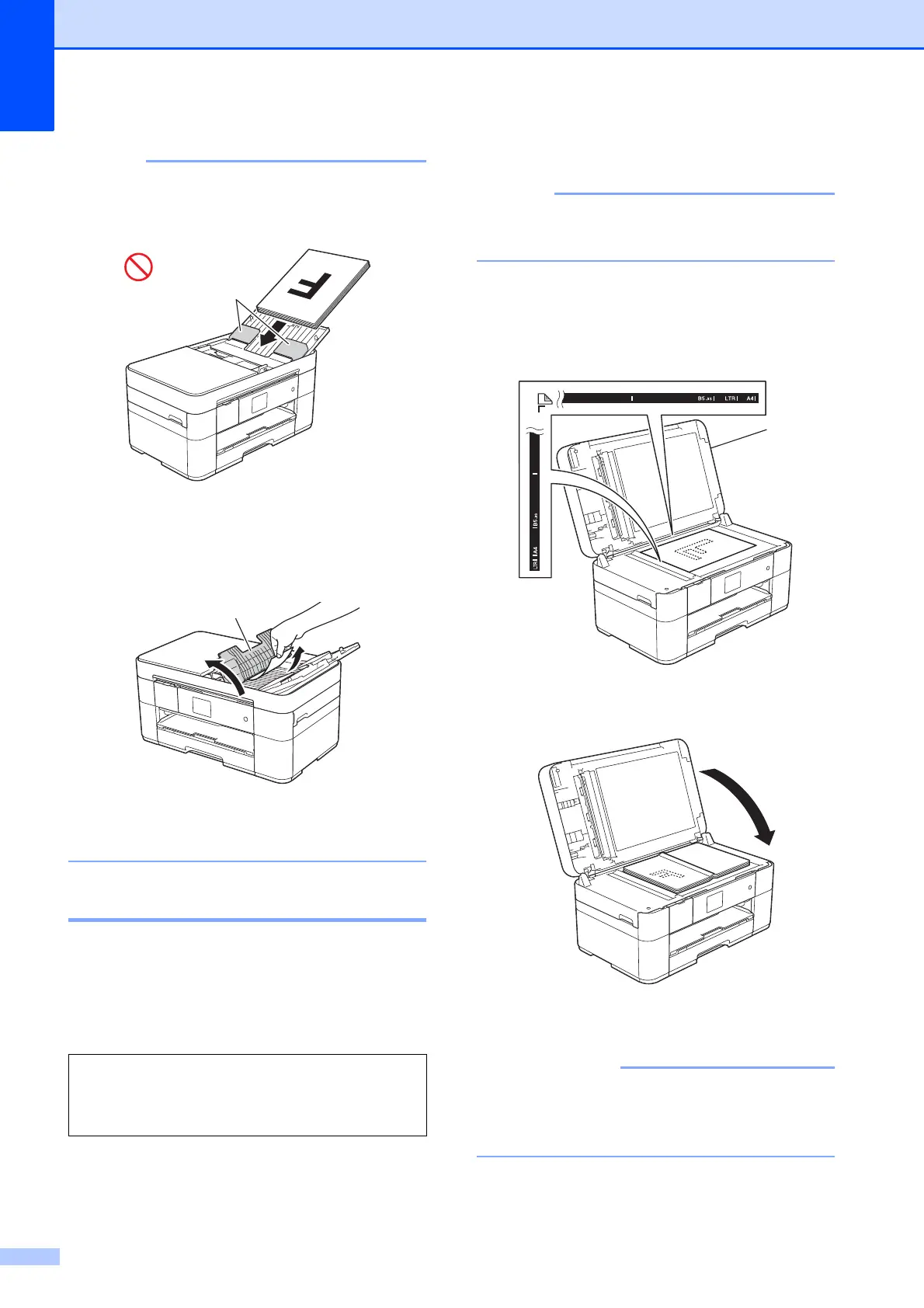Chapter 3
18
• DO NOT load your document underneath
the supports (1).
• If you load a small size document and
cannot remove it, open the stack tray (1)
and then remove the document.
Close the stack tray before closing the
ADF document support.
Using the scanner glass 3
Use the scanner glass to fax, copy, or scan
single pages or pages of a book.
Document Sizes Supported 3
How to load documents 3
To use the scanner glass, the ADF must
be empty.
a Lift the document cover.
b Place the document face down in the
upper left corner of the scanner glass.
1 Document Cover
c Close the document cover.
If you are scanning a book or thick
document, DO NOT slam or press on the
document cover.
Length: Up to 297 mm
Width: Up to 215.9 mm
Weight: Up to 2 kg
