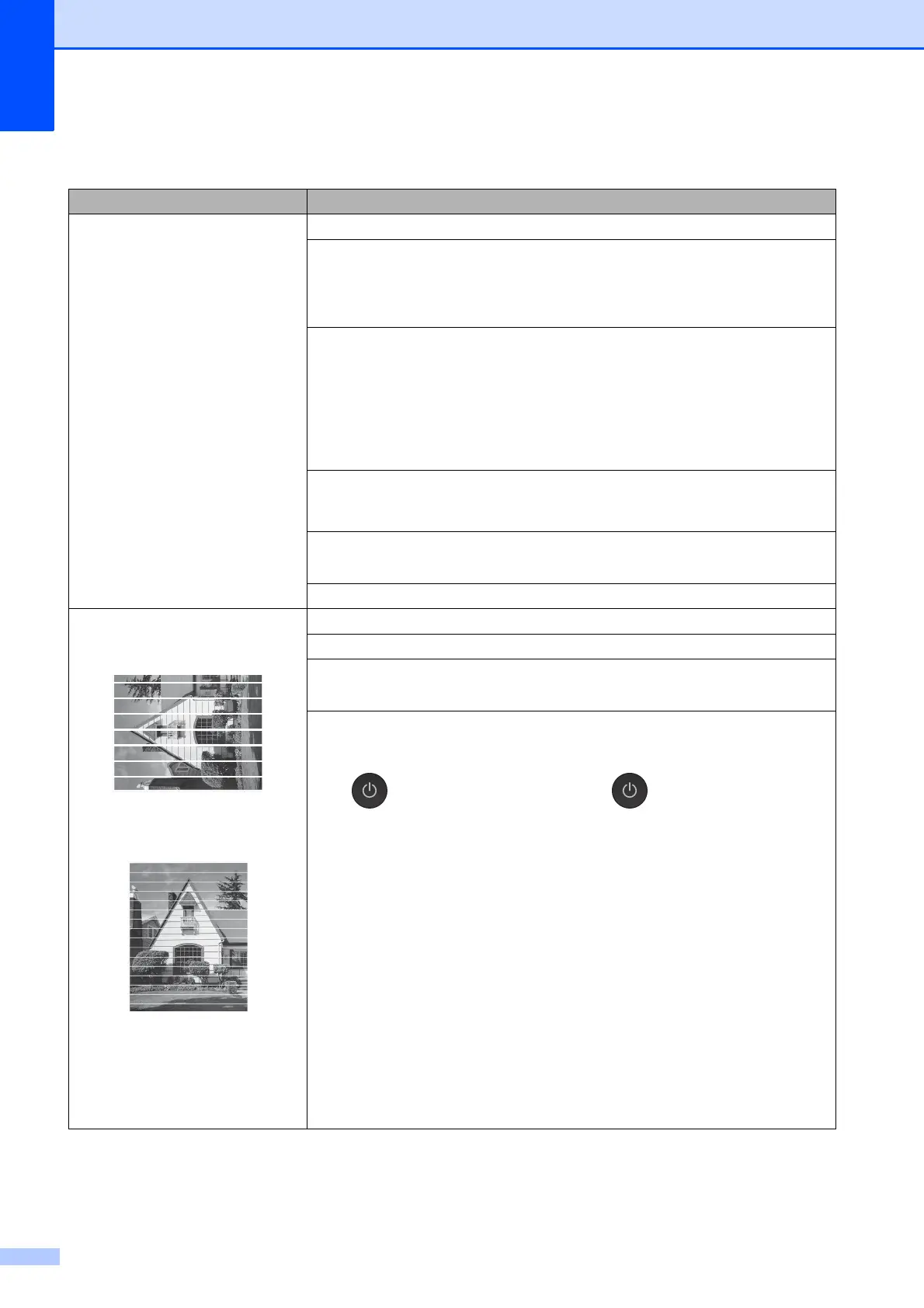56
Print Quality Difficulties
Difficulty Suggestions
Poor print quality. Check the print quality. (See Checking the print quality on page 33.)
Make sure that the Media Type setting in the printer driver or the Pap er Type
setting in the machine’s menu matches the type of paper you are using.
(See Set Paper Size and Type on page 15.)
(See Online User’s Guide.)
Make sure that your ink cartridges are fresh. The following may cause ink to clog:
The expiration date written on the cartridge package has passed. (Brother
Original cartridges stay usable for up to two years if kept in their original
packaging.)
The ink cartridge has been in your machine for over six months.
The ink cartridge may not have been stored correctly before use.
Make sure you are using Brother Original Innobella ink. Brother does not
recommend the use of cartridges other than Brother Original cartridges or the
refilling of used cartridges with ink from other sources.
Make sure you are using one of the recommended types of paper.
(See Online User’s Guide.)
The recommended environment for your machine is between 20 C to 33 C.
White horizontal lines appear in text
or graphics.
A4, Letter and Executive
A3, Ledger, Legal, Folio, A5, A6,
envelopes, Photo (10 15 cm),
Photo L (89 127 mm), Photo 2L
(13 18 cm) and Index Card
(127 203 mm)
Check the print quality. (See Checking the print quality on page 33.)
Make sure you are using Brother Original Innobella ink.
Try using the recommended types of paper.
(See Online User’s Guide.)
To prolong print head life, provide the best ink cartridge economy and maintain
print quality, we do not recommend frequently unplugging the machine and/or
leaving the machine unplugged for extended periods of time. We recommend
using to power down the machine. Using allows minimal power to the
machine, resulting in periodic, but less frequent cleaning of the print head.
