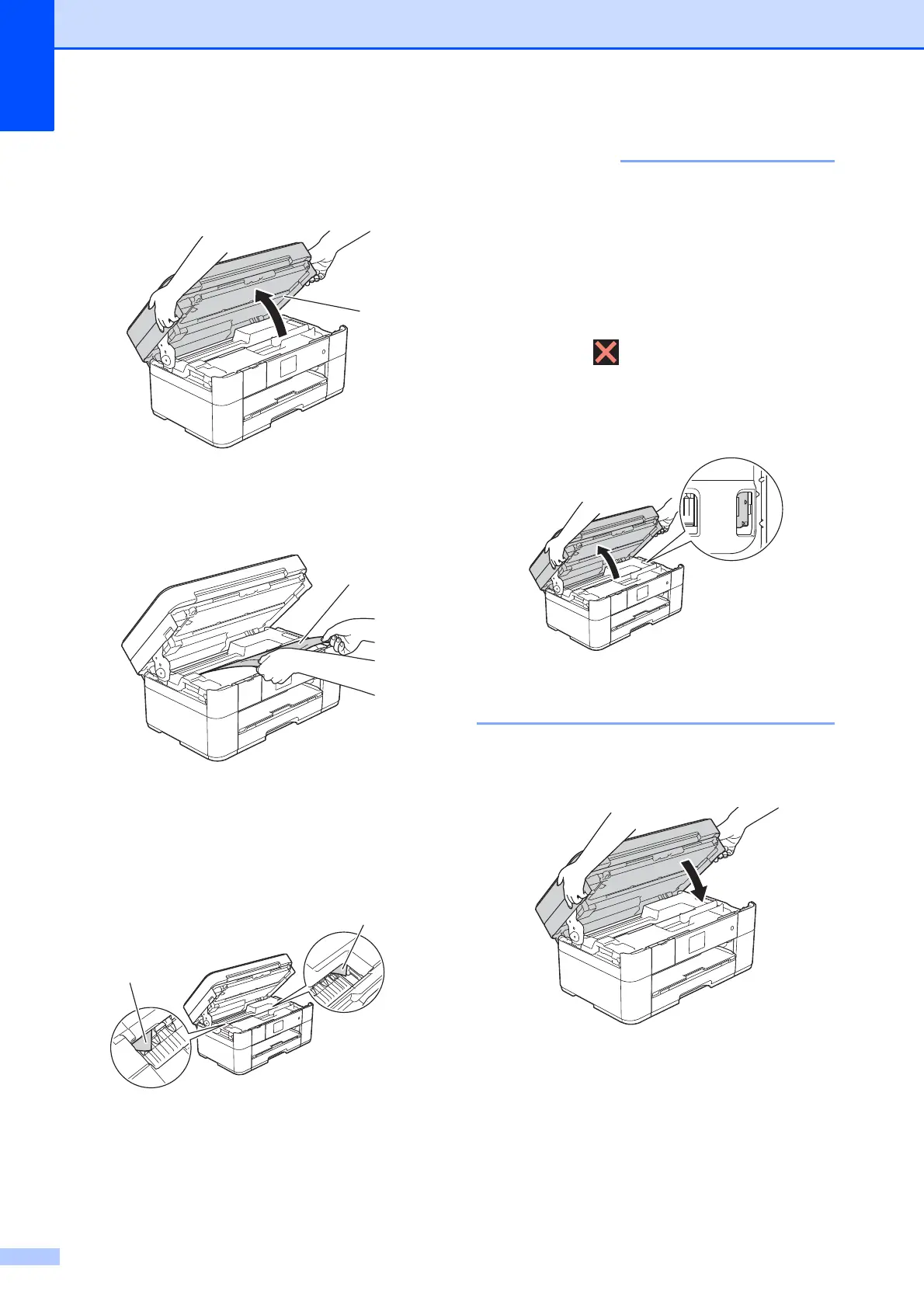50
g Using both hands, use the finger holds
on each side of the machine to lift the
scanner cover (1) into the open position.
h Slowly pull the jammed paper (1) out of
the machine.
i Move the print head (if necessary) to
reach any paper remaining in this area.
Make sure no jammed paper is left in the
corners of the machine (1) and (2).
• If paper is jammed under the print head,
unplug the machine from the power
source, and then move the print head to
reach the paper.
• If the print head is in the right corner as
shown in the illustration, you cannot move
the print head. Reconnect the power cord.
Hold down until the print head moves
to the centre. Then unplug the machine
from the power source and remove the
paper.
• If ink gets onto your skin, immediately
wash with soap and plenty of water.
j Gently close the scanner cover using
the finger holds on each side.
Do one of the following:
If the Touchscreen displays
Paper Jam [Front], go to
step o.
If the Touchscreen displays
Paper Jam [Front,Rear], go to
step k.
1
2
