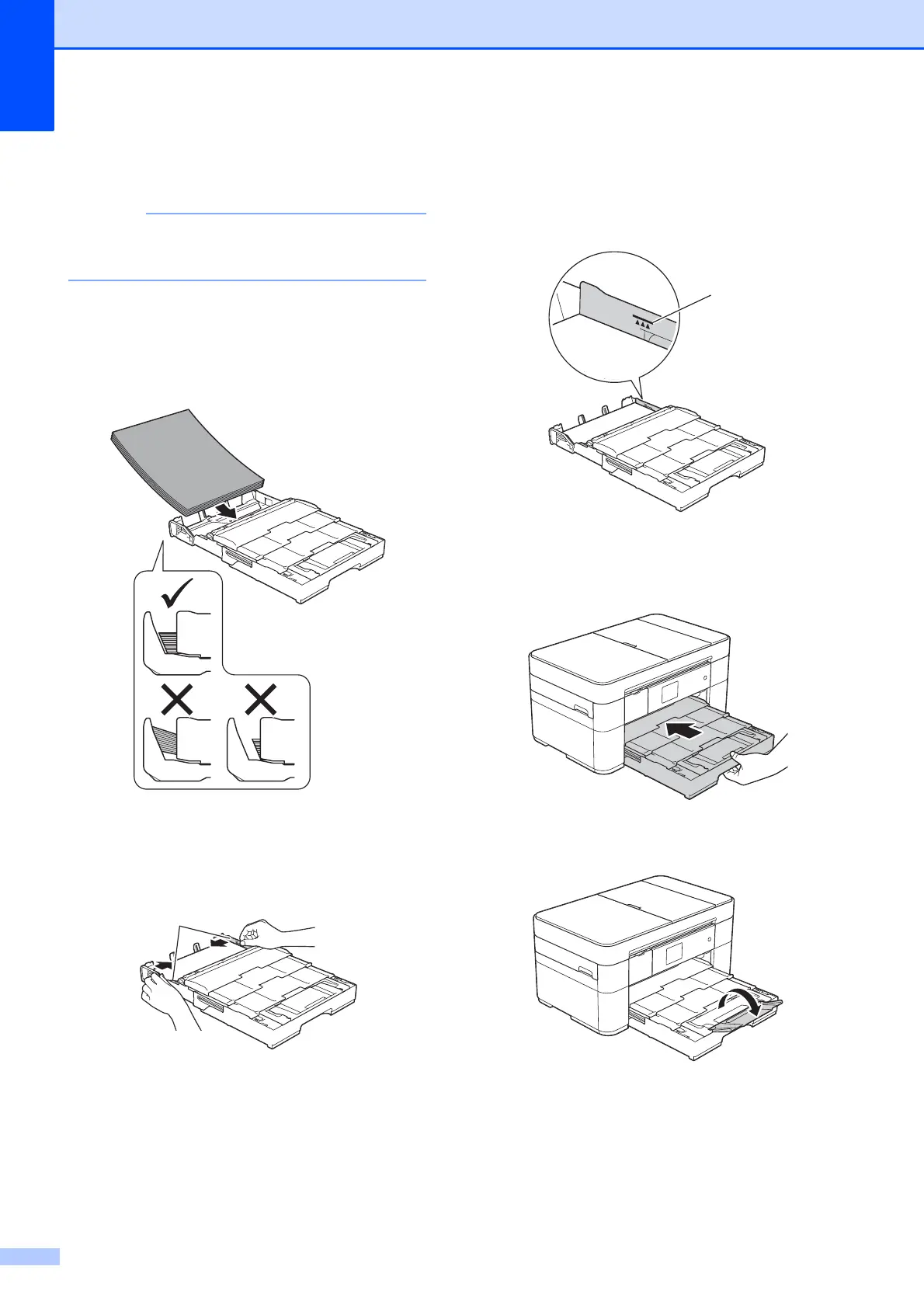Chapter 2
12
d Fan the stack of paper well to avoid
paper jams and misfeeds.
Always make sure the paper is not curled
or wrinkled.
e Gently load paper in the paper tray with
the printing surface face down. Check
that the paper is flat in the tray.
Portrait orientation
2
f Gently adjust the paper guides (1) to fit
the paper. Make sure the paper guides
touch the sides of the paper.
g Check that the paper is flat in the tray
and below the maximum paper
mark (1). Overfilling the paper tray may
cause paper jams.
h Slowly push the paper tray completely
into the machine.
i Unfold the paper support flap.
j Change the paper size setting in the
machine’s menu, if needed.
(See Set Paper Size and Type
on page 15.)
