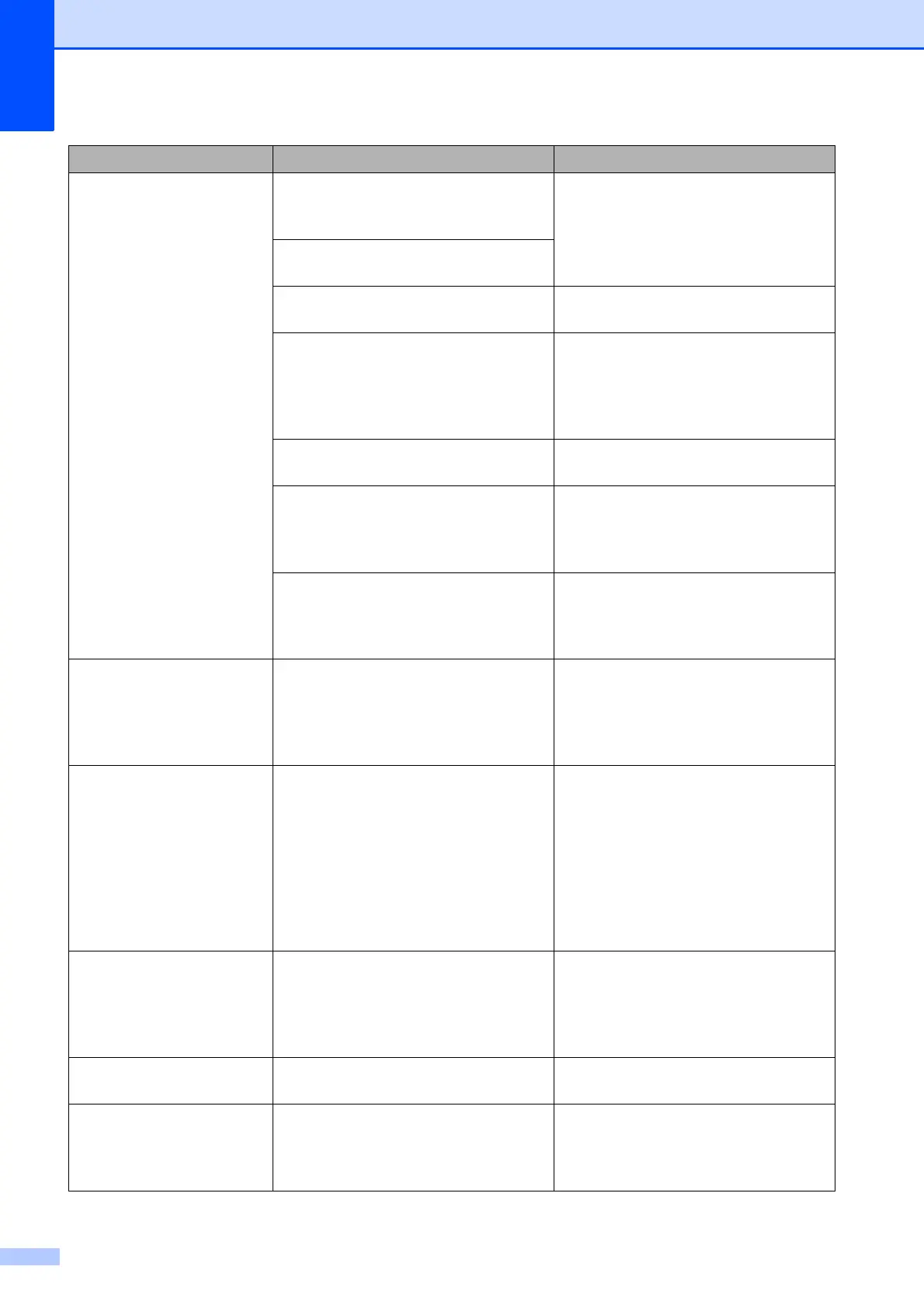38
Cannot Detect You installed a new ink cartridge too
quickly and the machine did not
detect it.
Take out the new ink cartridge and
reinstall it slowly and firmly until the
cartridge lever lifts.
(See Online User’s Guide.)
An ink cartridge is not installed
correctly.
A used ink cartridge was reinstalled. Remove the used ink cartridge and
install a new one.
If you are using non Brother Original
ink, the machine may not detect the
ink cartridge.
Replace the cartridge with a Brother
Original ink cartridge. If the error
message remains, contact Brother
customer service or your local
Brother dealer.
The ink cartridge must be replaced. Replace the ink cartridge with a new,
genuine Brother ink cartridge.
The new ink cartridge has an air
bubble.
Slowly turn the ink cartridge so that
the ink supply port is pointing
downward, and then reinstall the
cartridge.
The wrong Brother model ink
cartridge was installed.
Check the model numbers of the ink
cartridges and install the correct ink
cartridges. (See Supplies
on page 71.)
Cannot Detect Ink
Volume
If you are using non Brother Original
ink, the machine may not detect the
ink volume.
Replace the cartridge with a Brother
Original ink cartridge. If the error
message remains, contact Brother
customer service or your local
Brother dealer.
Cannot Print
Replace ink.
One or more of the ink cartridges
have reached the end of their life. The
machine will stop all print operations.
While memory is available,
monochrome faxes will be stored in
the memory. If a sending machine
has a colour fax, the machine's
“handshake” will ask that the fax be
sent as monochrome.
Replace the ink cartridges.
(See Online User’s Guide.)
Comm. Error Poor telephone line quality caused a
communication error.
Send the fax again or connect the
machine to another telephone line. If
the problem continues, call the
telephone company and ask them to
check your telephone line.
Connection Failed You tried to poll a fax machine that is
not in Polled Waiting mode.
Check the other fax machine's polling
setup.
Current Tray Settings
These messages are displayed when
the Check Paper setting to confirm
the paper type and size is enabled.
To not display this confirmation
message, set the Check Paper
setting to Off. (See Check Paper
setting on page 16.)
Error Message Cause Action
