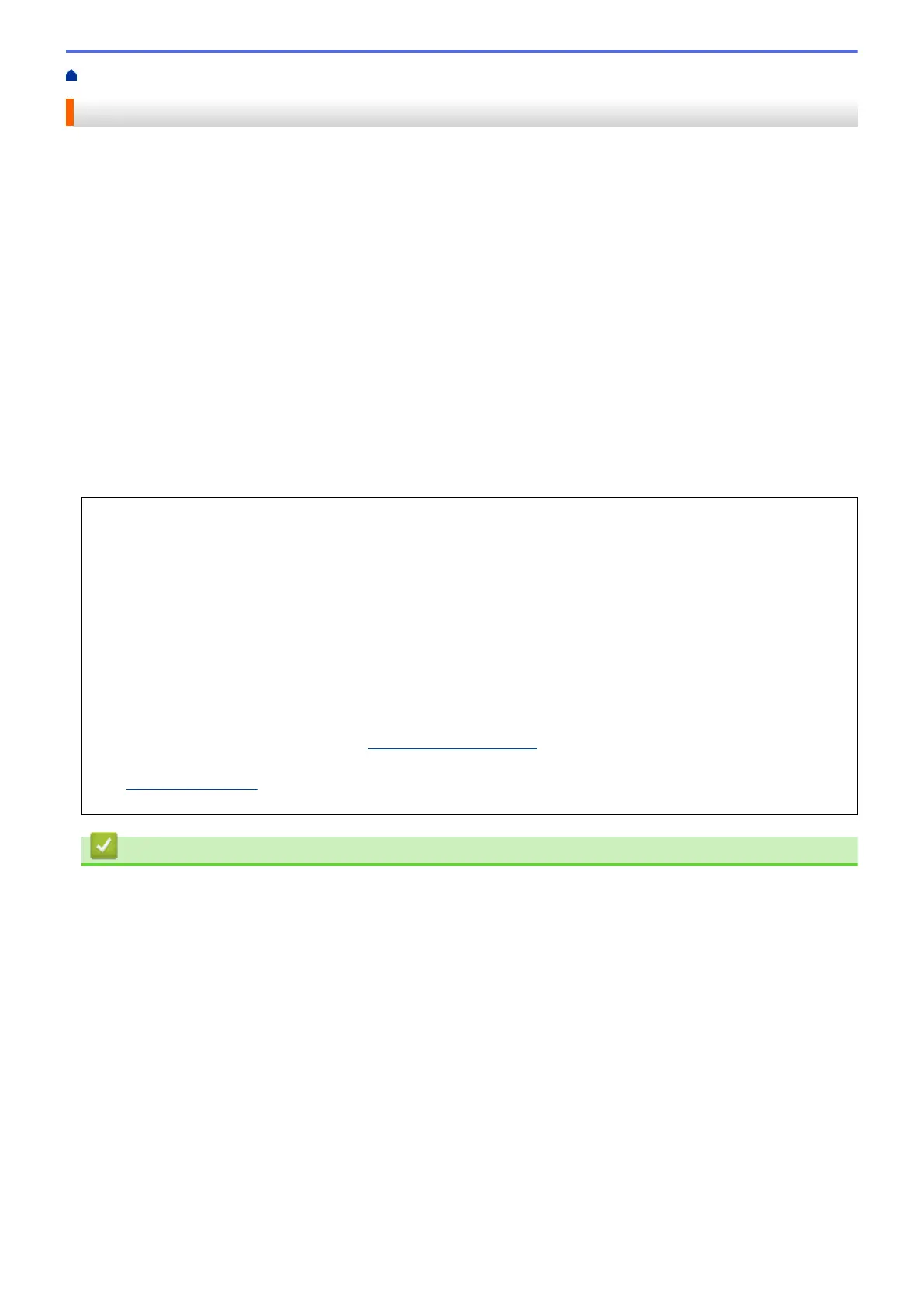Home > Before You Use Your Brother Machine > Important Note
Important Note
• Do not use this product outside the country of purchase as it may violate the wireless telecommunication and
power regulations of that country.
• Windows
®
10 in this document represents Windows
®
10 Home, Windows
®
10 Pro, Windows
®
10 Education
and Windows
®
10 Enterprise.
• Windows Server
®
2008 in this document represents Windows Server
®
2008 and Windows Server
®
2008 R2.
• In this User's Guide, the LCD messages of the MFC-J2730DW/MFC-J5730DW/MFC-J5930DW are used
unless otherwise specified.
• In this User's Guide, the illustrations of the MFC-J2730DW/MFC-J5730DW/MFC-J5930DW are used unless
otherwise specified.
• The screens in this User's Guide are for illustration purposes only and may differ from the actual screens.
• Unless otherwise specified, the screens in this manual are from Windows
®
7 and OS X v10.10.x. Screens on
your computer may vary depending on your operating system.
• The contents of this guide and the specifications of this product are subject to change without notice.
IMPORTANT NOTICE
The following features described in this guide may not be available at the time of purchase:
• Auto Crop in Scan options
• Fit to Page in Copy options
• Ink Save Copy
• Thin Paper Copy
• Book Copy
• Watermark Copy
These features will be available in January 2017.
To activate these features, download the latest firmware and software:
• To check for the latest firmware, visit
solutions.brother.com/up2.
• To check for the latest software, go to your model's Downloads page on the Brother Solutions Center at
support.brother.com, and download the Full Driver & Software Package.
Related Information
• Before You Use Your Brother Machine
• Save Scanned Data to a USB Flash Drive
• Scan Multiple Business Cards and Photos (Auto Crop)
• Change Scan Button Settings from ControlCenter4 (Windows
®
)
• Custom Scan Settings (Windows
®
)
• Scan Settings for ControlCenter4 Advanced Mode (Windows
®
)
• TWAIN Driver Settings (Windows
®
)
• Enlarge or Reduce Copied Images
• Copy in Ink Save Mode
• Copy Options
• Use Preset Copy Settings
• Other Problems
• Features Tables (2.7"(67.5 mm) Touchpanel models)
4
