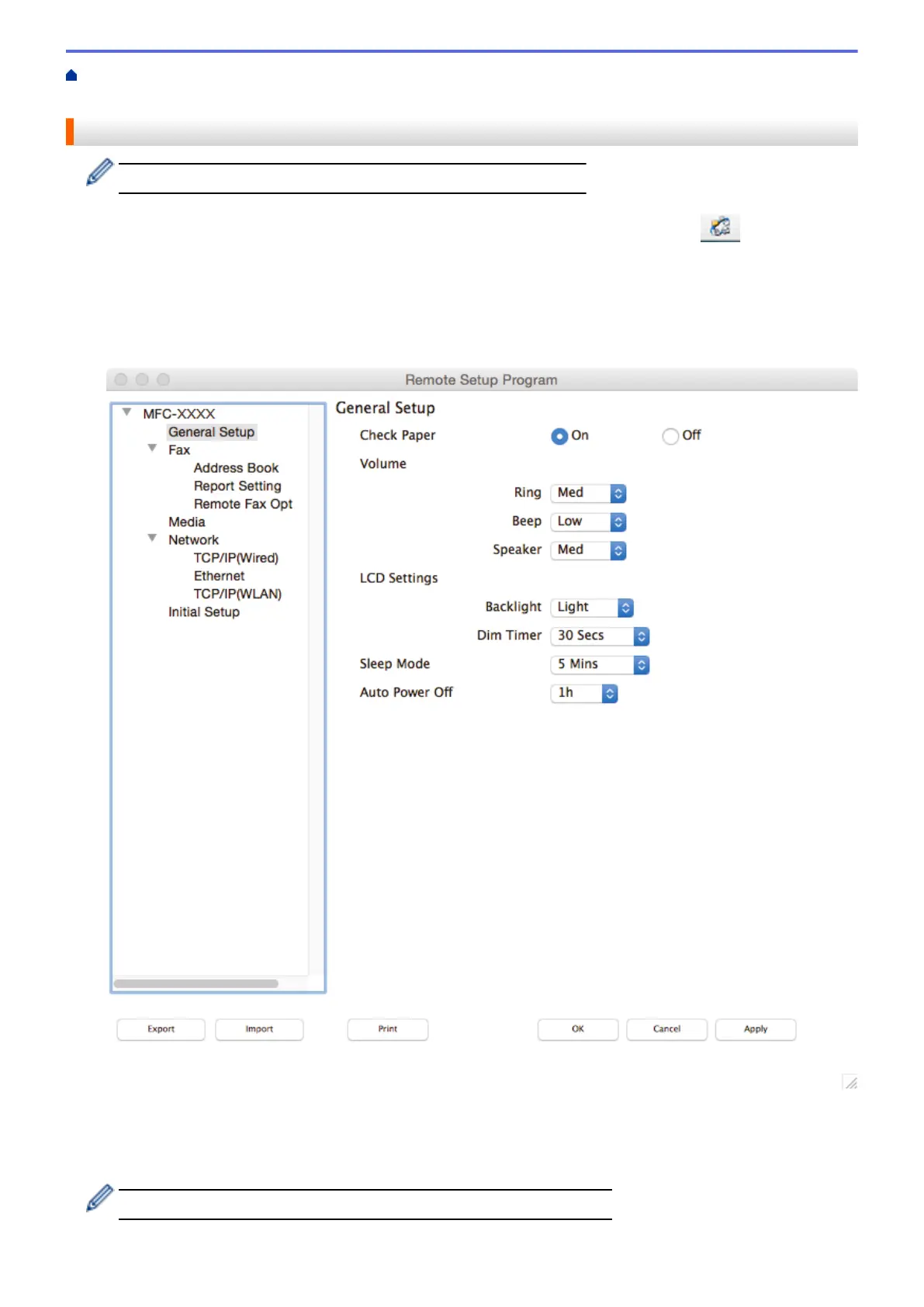Home > ControlCenter > ControlCenter2 (Macintosh) > Set Up the Brother Machine Using ControlCenter2
(Macintosh)
Set Up the Brother Machine Using ControlCenter2 (Macintosh)
If Secure Function Lock is set to On, you cannot use Remote Setup.
1. In the Finder menu bar, click Go > Applications > Brother, and then double-click the
(ControlCenter) icon.
The ControlCenter2 screen appears.
2. Click the DEVICE SETTINGS tab.
3. Click the Remote Setup button.
The Remote Setup Program screen appears.
4. Configure the settings as needed.
Export
Click to save the current configuration settings to a file.
Click Export to save your address book or all settings for your machine.
601
