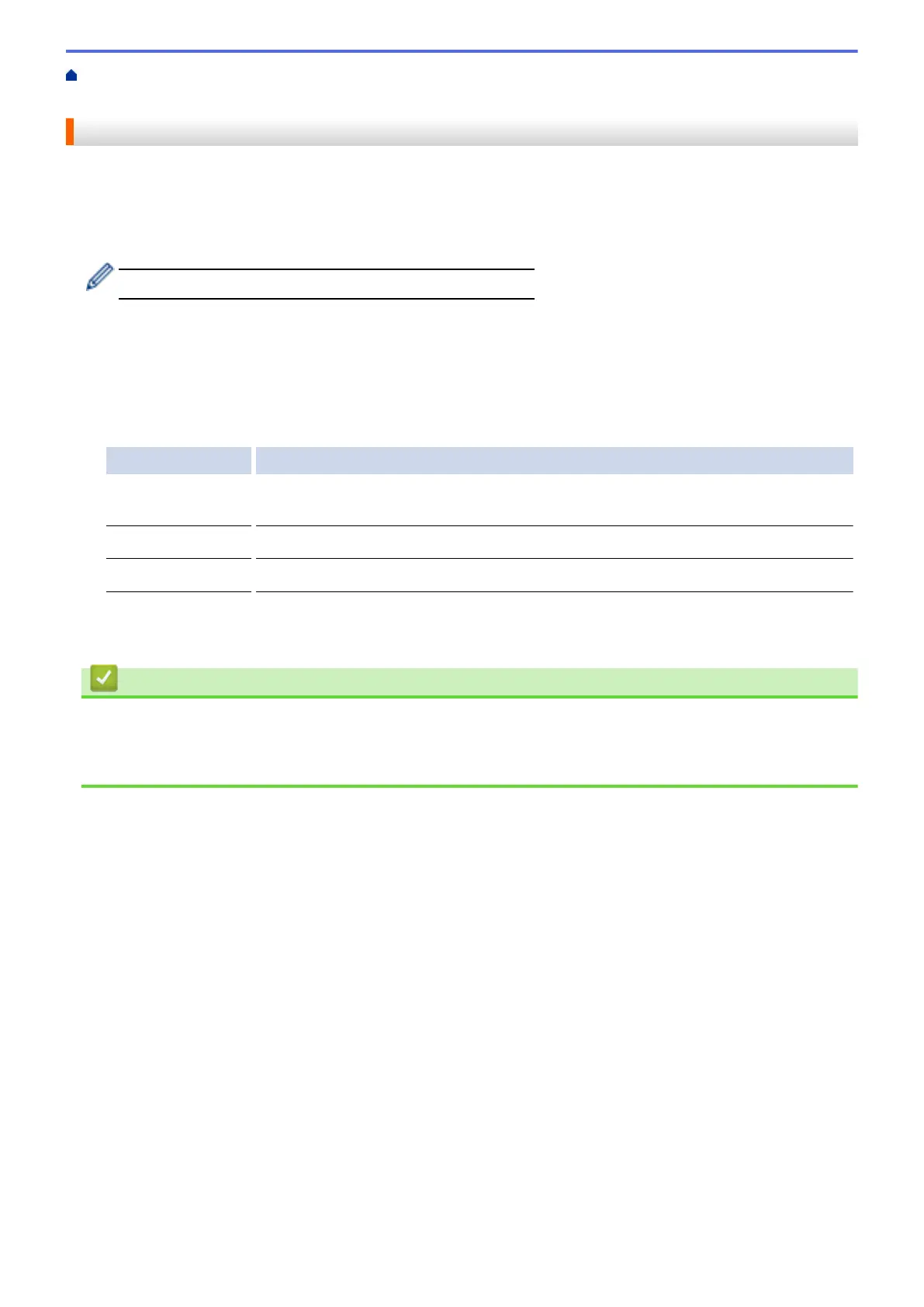Home > Routine Maintenance > Check Your Brother Machine > Check the Print Alignment from Your
Computer (Macintosh)
Check the Print Alignment from Your Computer (Macintosh)
If your printed text becomes blurred or images become faded after transporting the machine, adjust the print
alignment.
1. From an application, such as Apple TextEdit, click the File menu, and then select Print.
2. Select Brother MFC-XXXX (where XXXX is your model name).
For more page setup options, click the Show Details button.
3. Click the application pop-up menu, and then select Print Settings.
The Print Settings options appear.
4. Click the Advanced print settings list.
5. Click the Reduce Uneven Lines menu.
6. Select one of the following options:
Option Description
A3, JIS B4, Ledger Adjust the print alignment for A3, JIS B4 (available only for some countries) and
Ledger size paper.
A4, Letter Adjust the print alignment for A4 and Letter size paper.
Other Sizes Adjust the print alignment for other paper sizes.
7. Change other printer settings if needed.
8. Click Print.
Related Information
• Check Your Brother Machine
• Paper Handling and Printing Problems
• Change the Print Setting Options When Having Printing Problems
703
