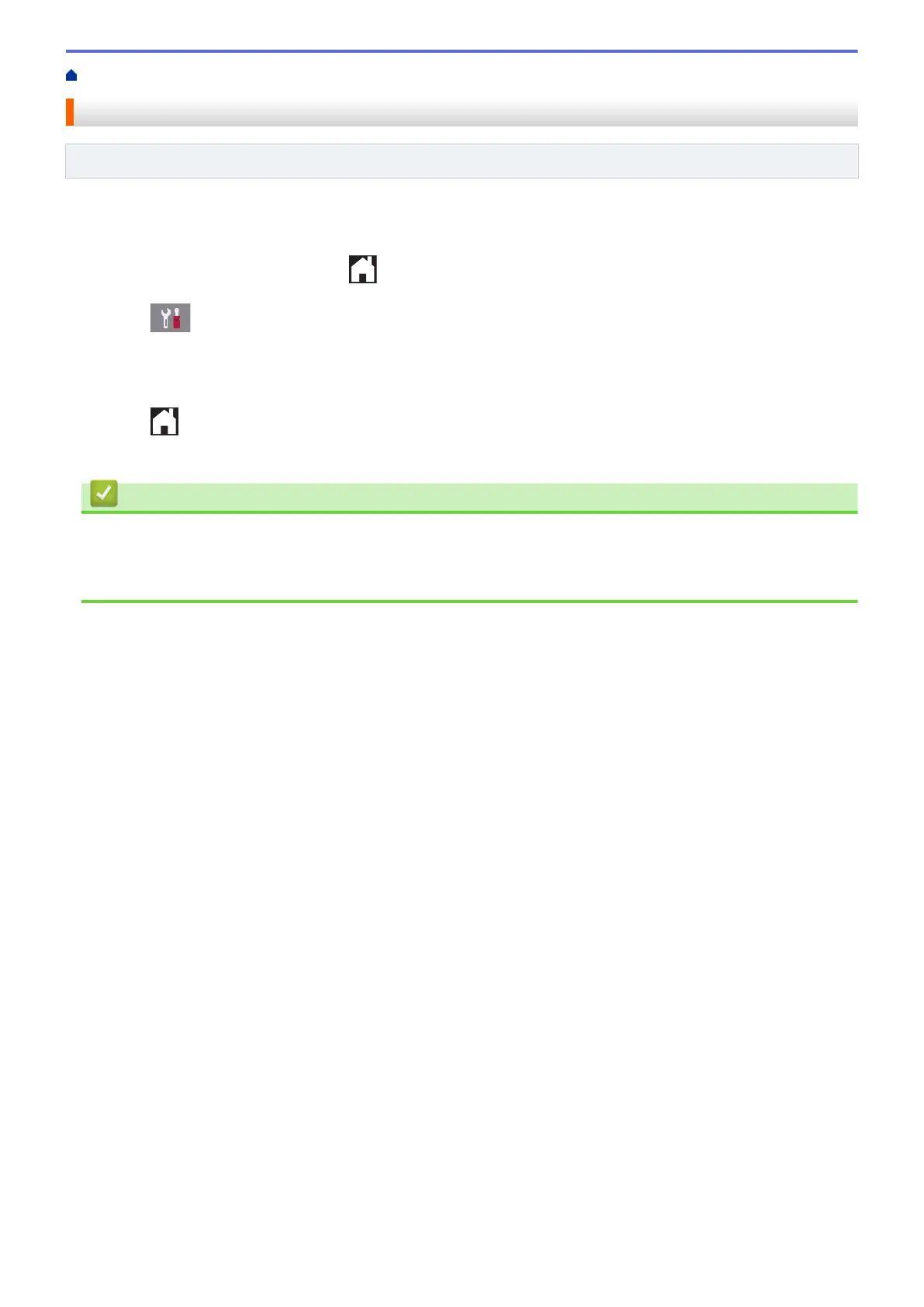Home > Introduction to Your Brother Machine > Set the Ready Screen
Set the Ready Screen
Related Models: MFC-J2730DW/MFC-J5730DW/MFC-J5930DW
You can change the Ready screen to either the [Screen 1] , [Screen 2], [Screen 3], [Shortcuts 1],
[Shortcuts 2] or [Shortcuts 3] screen.
When the machine is idle or you press , the machine will go back to the screen that you have set.
1. Press
[Settings] > [All Settings] > [General Setup] > [Screen Settings] > [Home
Screen].
2. Swipe up or down or press a or b to display the [Screen 1], [Screen 2], [Screen 3], [Shortcuts
1], [Shortcuts 2], or [Shortcuts 3] option, and then press the option you want.
3. Press
.
The machine will go to your new Home screen.
Related Information
• Introduction to Your Brother Machine
• Set the Default Screen of the Copy and Scan Mode
• Touchscreen LCD Overview
26
