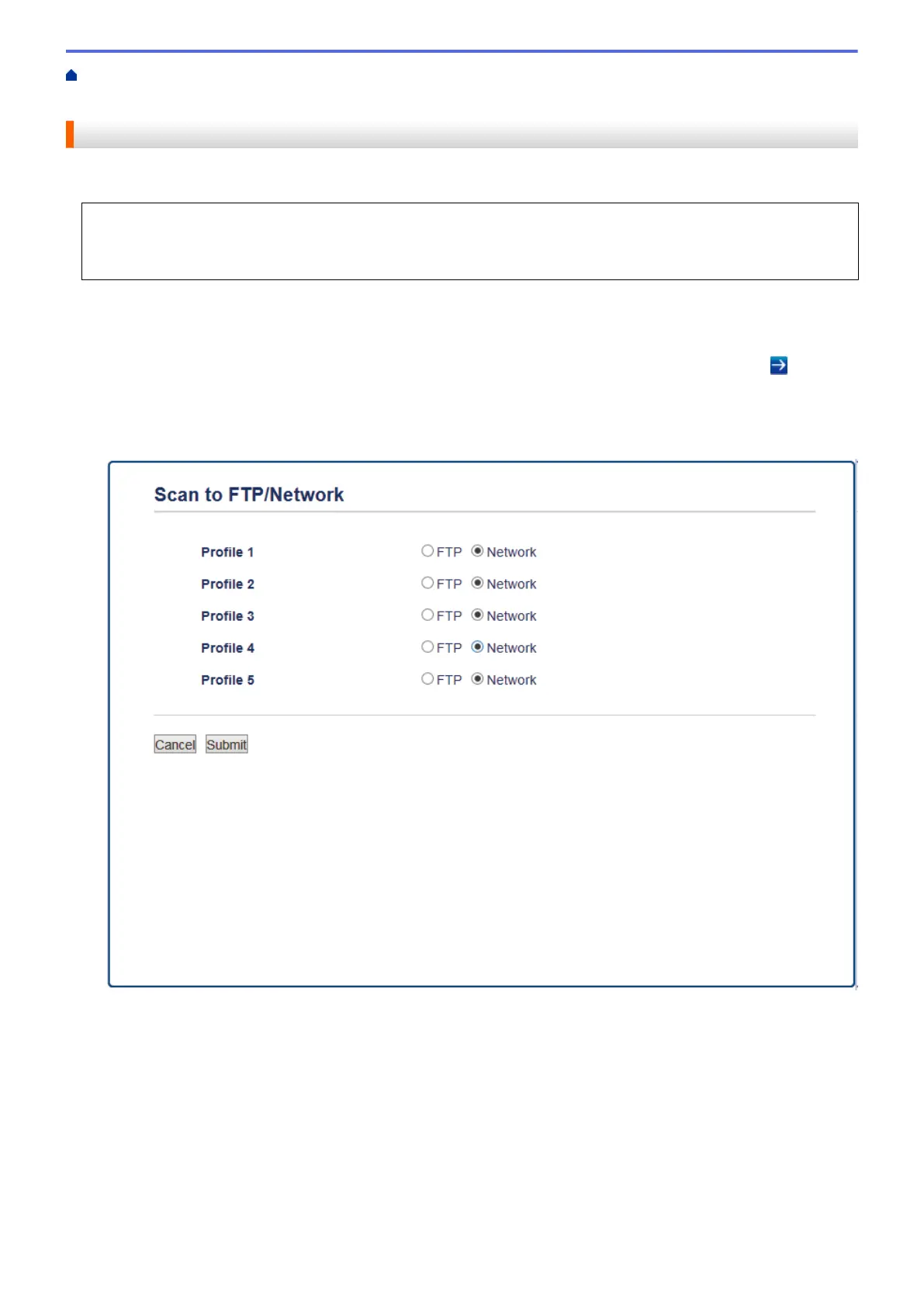Home > Scan > Scan Using the Scan Button on Your Brother Machine > Scan to Network
(Windows
®
) > Set up a Scan to Network Profile
Set up a Scan to Network Profile
Set up a Scan to Network Profile to scan and upload scanned data directly to a folder on a CIFS server.
• We recommend Microsoft
®
Internet Explorer
®
8/11 and Microsoft Edge
™
for Windows
®
. Make sure
JavaScript and Cookies are always enabled in whichever browser you use. If a different web browser is
used, make sure it is compatible with HTTP 1.0 and HTTP 1.1.
1. Start your web browser.
Type "http://machine's IP address" in your browser's address bar (where "machine's IP address" is the IP
address of the machine or the print server name). For example: http://192.168.1.2
No password is required by default. If you have previously set a password, type it, and then click
.
2. Click the Scan tab.
3. Click the Scan to FTP/Network menu in the left navigation bar.
4. Select the Network option, and then click Submit.
5. Click the Scan to FTP/Network Profile menu in the left navigation bar.
6. Select the profile you want to set up or change.
7. In the Profile Name field, type a name for this server profile (up to 15 alphanumeric characters). The
machine will display this name on the LCD.
8. In the Network Folder Path field, type the path to the folder on the CIFS server where you want to send your
scanned data.
9. Click the File Name drop-down list, and then select a file name from the preset names provided, or from
user-defined names. You can set the user-defined names and file name style in the Scan File Name menu in
the left navigation bar.
10. Click the Quality drop-down list, and then select a quality setting. If you choose the User Select option, the
machine will prompt users to select a setting each time they use the scan profile.
163
